In Windows 10, you can obtain all RAM details, such as manufacturer, part number, serial number, capacity, speed, memory type, and form factor, directly through the Command Prompt without relying on any third-party applications. This information is helpful for tasks like replacing faulty RAM, upgrading your system with more RAM, or simply viewing the details. Additionally, you can check these details via Task Manager.
To access this information, open the Command Prompt. In the Windows search bar, type CMD or Command Prompt, then select the “Run as administrator” option. Afterward, type the following command and press the Enter key to display all RAM details.
wmic memorychip list full
You can also use the below command to view the desired RAM details
wmic memorychip get devicelocator, manufacturer, partnumber, serialnumber, capacity, speed, memorytype, formfactor
If you need just the memory stick serial number then run the below command.
wmic memorychip get serialnumber
You can get the total amount of RAM installed on your computer and available RAM using below command in Command Prompt.
systeminfo | findstr /C:"Total Physical Memory"
systeminfo |find “Available Physical Memory”
Notes:
Speed in MHz
capacity in bytes
Supported memory type and its number:
0: Unknown
1: Other
2: DRAM
3: Synchronous DRAM
4: Cache DRAM
5: EDO
6: EDRAM
7: VRAM
8: SRAM
9: RAM
10: ROM
11: Flash
12: EEPROM
13: FEPROM
14: EPROM
15: CDRAM
16: 3DRAM
17: SDRAM
18: SGRAM
19: RDRAM
20: DDR
21: DDR2
22: DDR2 FB-DIMM
24: DDR3
25: FBD2
Example: 24 means its DDR3 memory
Supported form factors and its numbers
0: Unknown
1: Other
2: SIP
3: DIP
4: ZIP
5: SOJ
6: Proprietary
7: SIMM
8: DIMM
9: TSOP
10: PGA
11: RIMM
12: SODIMM
13: SRIMM
14: SMD
15: SSMP
16: QFP
17: TQFP
18: SOIC
19: LCC
20: PLCC
21: BGA
22: FPBGA
23: LGA
24: FB-DIMM
You can also view the memory related details in your Task manager. For that in windows search type Task manager, then select Open option in task manager search result. Or press (Ctrl+Alt+Delete) and select Task manager. Then click the Performance tab and after that select memory from the left sidebar option. That’s all.

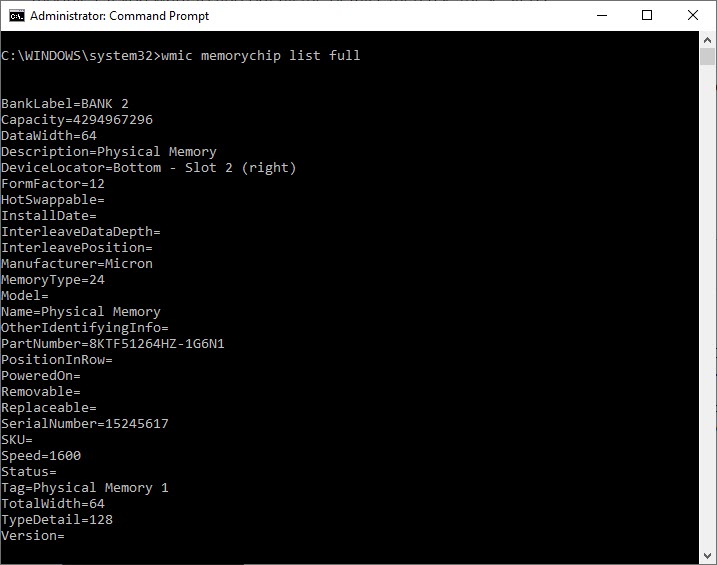

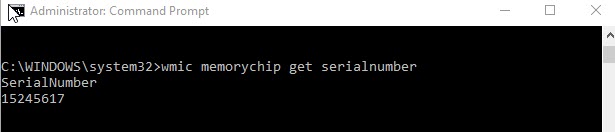

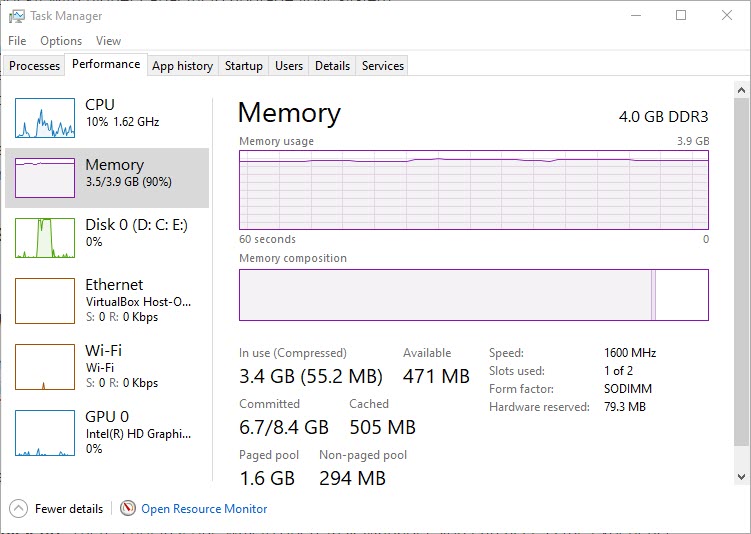

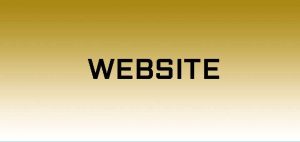
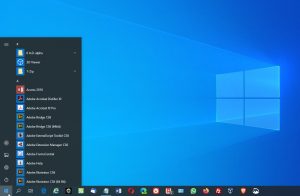
Hi ,
My sys currently running 4GB DDR3 -1333MHz, my sys is too slow running I felt ram need to upgrade.
Pls adv me the best RAM memory type and capacity.
Refer the website of my mother board
Thanks
Add another 4GB DDR3 -1333MHz or replace completely with new 8GB DDR3 -1333MHz