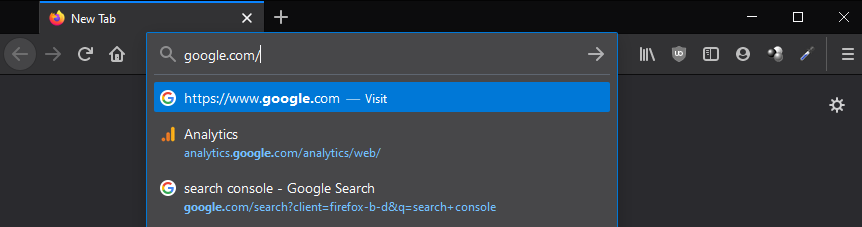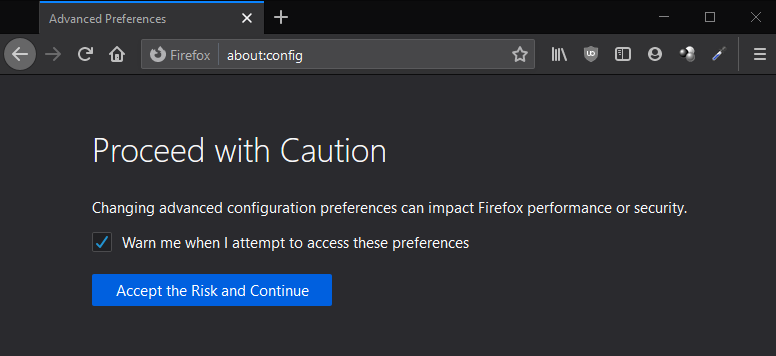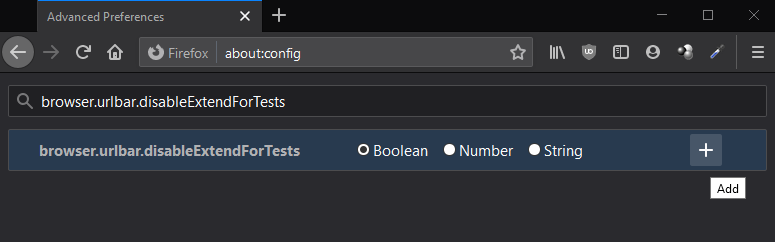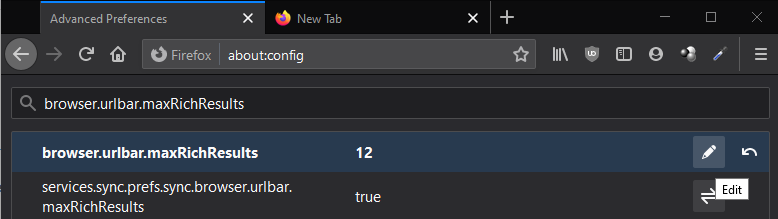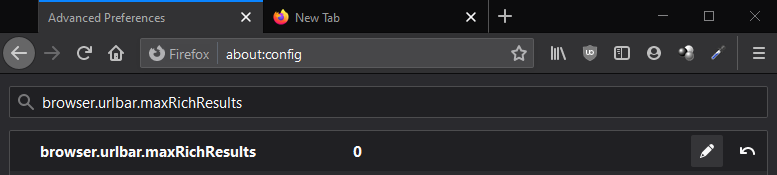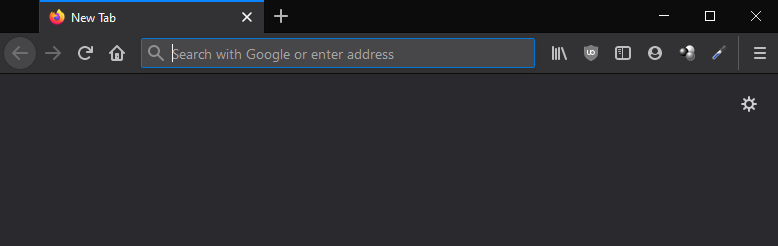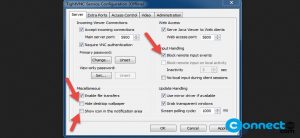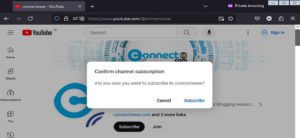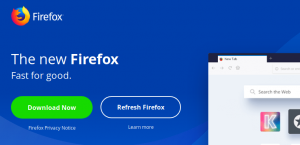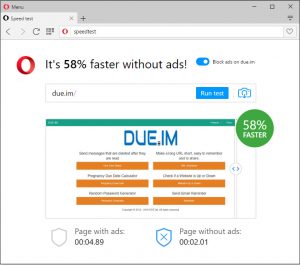Firefox 75 and later comes with a redesigned big new address bar called Megabar. When you click the inside of this Megabar address bar, it enlarges and displays website suggestions in drop-down pop-up. It will get the suggestions from search engines , your top sites, history and bookmarks. To know more about the Megabar and its features, then click here.
But some users don’t like the new Firefox address bar because of the annoying pop-up style display and it takes lots of space on your screen. In this article we are going to disable this new Firefox megabar and restore old classic address bar.
Disable New Firefox Megabar Address bar:
Open your Firefox and type the below address in the address bar and press Enter key.
about:config
It will show you a Proceed with caution warning message. Then click on Accept the Risk and Continue button.
It will open Firefox advanced Preferences.
Type below content in Firefox advanced Preferences Search box.
browser.urlbar.disableExtendForTests
Then click + Add button.
Then search in Firefox advanced Preferences Search box.
browser.urlbar.maxRichResults
Click the edit button and change the value to 0 and save it.
That’s all. Restart Firefox. Now you will get old Firefox address bar.