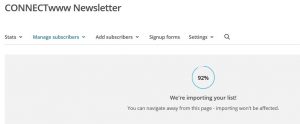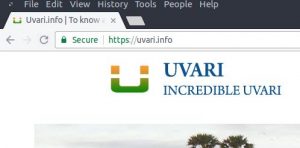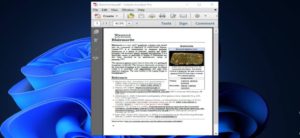Mozilla Firefox version 118.0 and subsequent versions introduce a new convenient built-in translation feature. This feature enables the translation of webpages from various languages into either English or a user-selected language of preference. When a user visits a webpage in a language different from the browser’s default language setting, a translation icon or button appears near the bookmark (star) icon in the address bar. By clicking on this translation icon, users can choose their desired language for translating the webpage, making it more accessible and user-friendly.
How to Translate a Webpage in Firefox:
When you access a webpage in a supported language using Firefox, the translation panel should open automatically. If it doesn’t, simply click on the translation icon located in the toolbar.
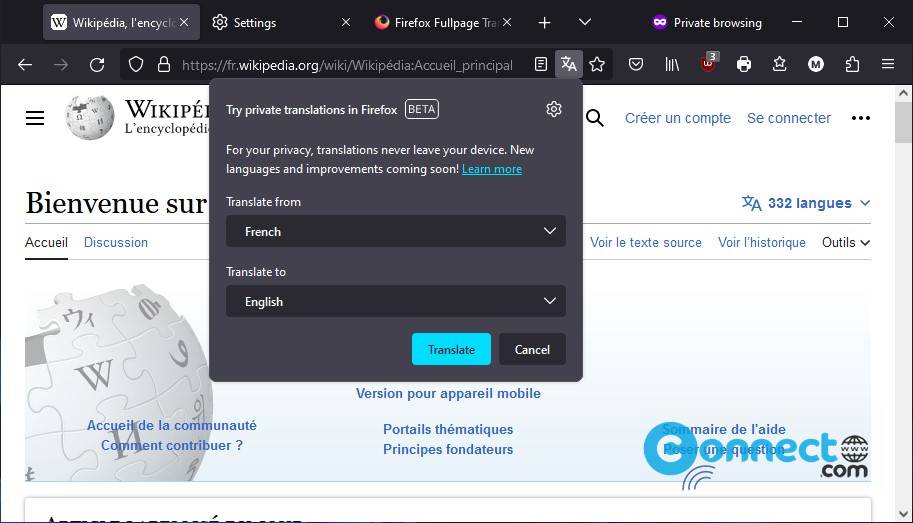
Firefox intelligently detects the language of the page by default. If you wish to modify this language setting, use the top drop down menu. Next, choose your desired translation language from the bottom drop down menu. It will typically be pre-filled with your primary language preference. To adjust this, simply use the drop down menu.
Finally, click on the “Translate” button to initiate the translation of the entire webpage.
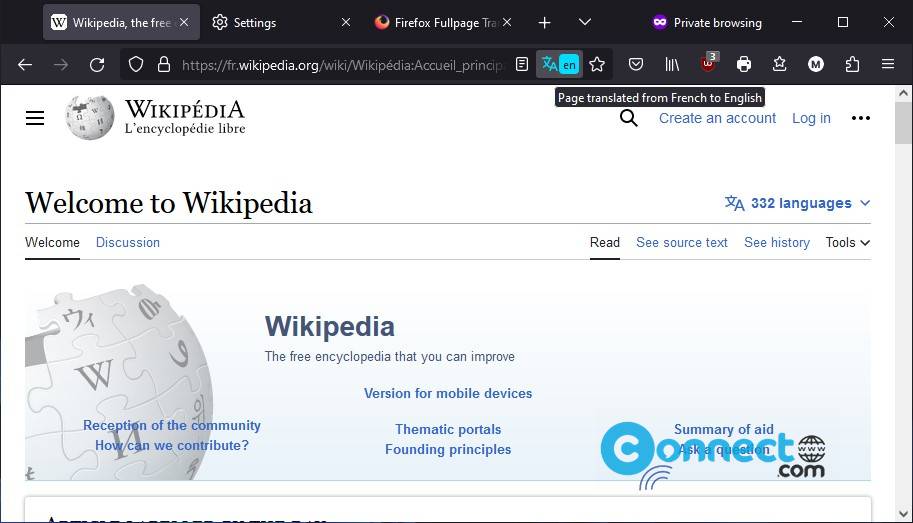
If you want to go back to the original page just click the Show Original button.
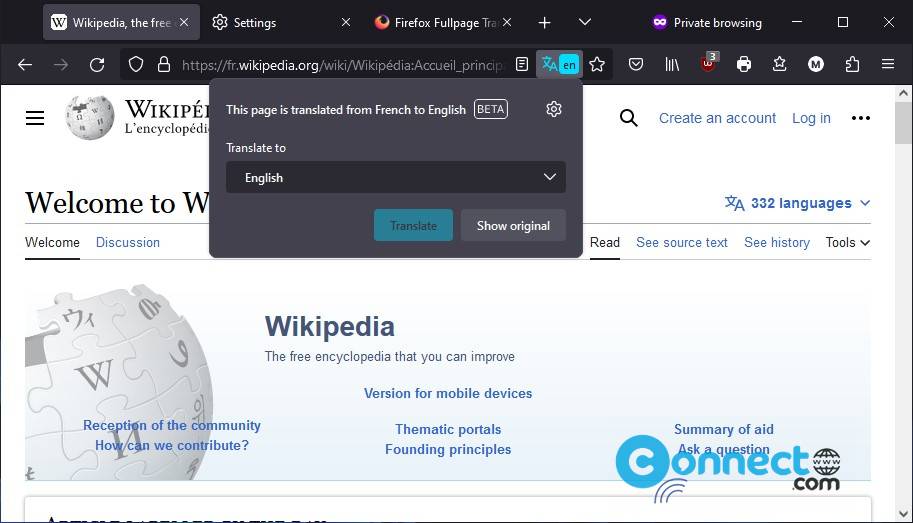
How to Customize Translation Settings:
Begin by clicking on the translation icon. Look for the cog icon situated at the top-right corner of the translation panel. Click on the cog icon to access a menu of available settings.
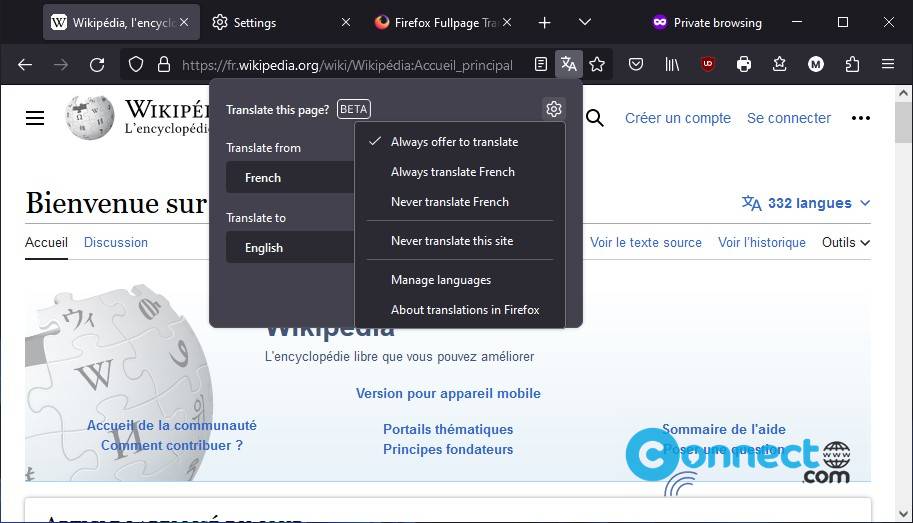
Upon selecting a setting, a check mark will appear, indicating that the chosen setting is now active.
If you wish to undo a change, simply re-select the setting, and the check mark will disappear, signifying that it’s been disabled.
How to Download Offline Translation Packs in Mozilla Firefox:
Open Firefox and navigate to the Firefox Settings page by typing “about:preferences” into your browser’s address bar.
In the Settings page, make sure the “General” section is selected on the left-hand side.
On the right-hand side of the page, scroll down until you reach the Translations section.
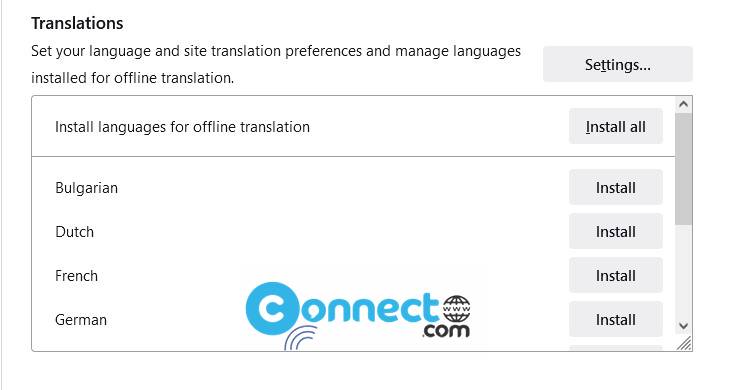
In the Translations section, you can find the option to Download and Install the language pack of your choice.
Once you’ve downloaded and installed your desired language pack, you’ll be able to translate webpages into that language even without an internet connection.