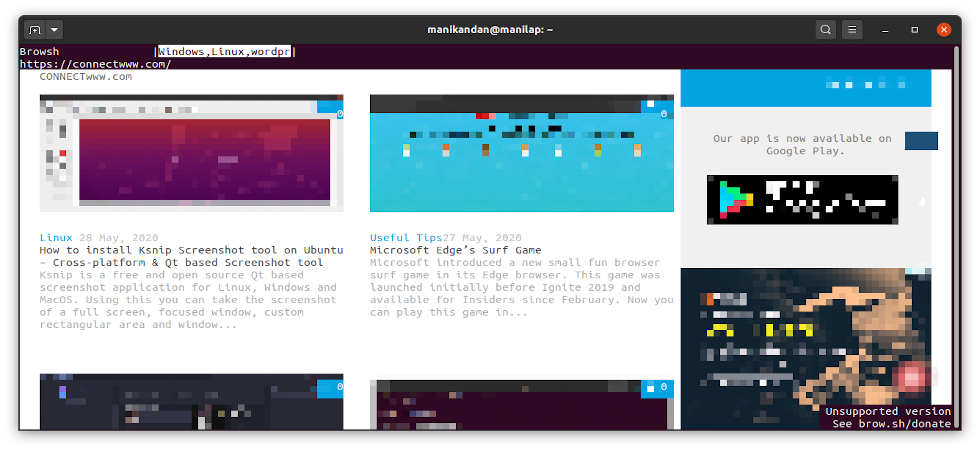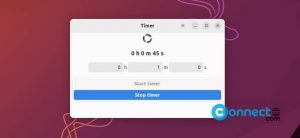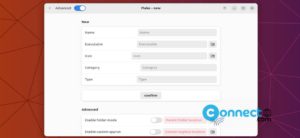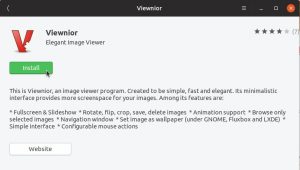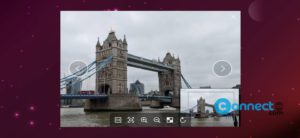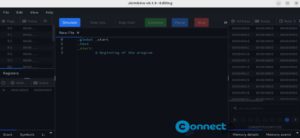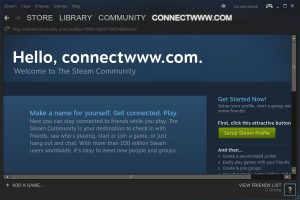Browsh is a free and open source text based command line web browser for Linux,BSD and Windows. It supports HTML5, CSS3, JavaScript, and video, photos and WebGL content. You just need the Firefox version 63 or later installed in your system. It is released under GNU Lesser General Public License v2.1. You can run this browser on your remote server and accessed via SSH. The main advantage of this browser is reduced bandwidth usage and increased browsing speed.
Install Browsh text browser on Ubuntu
Go to the below Browsh download page and download the latest Ubuntu installers based on your architecture (x64/386/ ARMv6/ARMv7/ARM64). For my ubuntu 64 bit its x64 and downloaded file name is “browsh_1.6.4_linux_amd64.deb“. Save this one your Downloads folder. You can change below commands based on your file name.
Open the terminal app in Ubuntu. Press (ctrl+alt+t) together. then run below command to navigate to your Downloads folder.
cd Downloads
Then run this Browsh installation command.
sudo dpkg -i browsh_1.6.4_linux_amd64.deb
Enter ubuntu user password. Then run this command in terminal to install Browsh missing dependencies in your system.
sudo apt-get install -f
Browsh Usage :
In your terminal run below command to open Browsh browser.
browsh
Just press CTRL+t to open a new tab in browsh browser.
And type the web address on the top address field and hit enter. You can follow the website links by just clicking on it. just as a normal browser.
If you want to type the web address on the same tab, then press CTRL+l and type it.
Some other Browsh short keys are CTRL+q, CTRL+r, CTRL+w, CTRL+TAB, ALT+SHIFT+p , ALT+u, and ALT+m.