Create your own theme with your own background image in Gmail.
To create your own theme with your own background image in Gmail
1.Go to gmail and login
2.Click Options icon and select Mail settings.
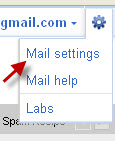
3.Then click Themes tab.
4.On the bottom left click “create your own theme”
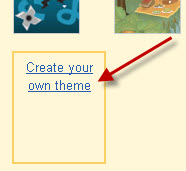
5.click the button and then click select.
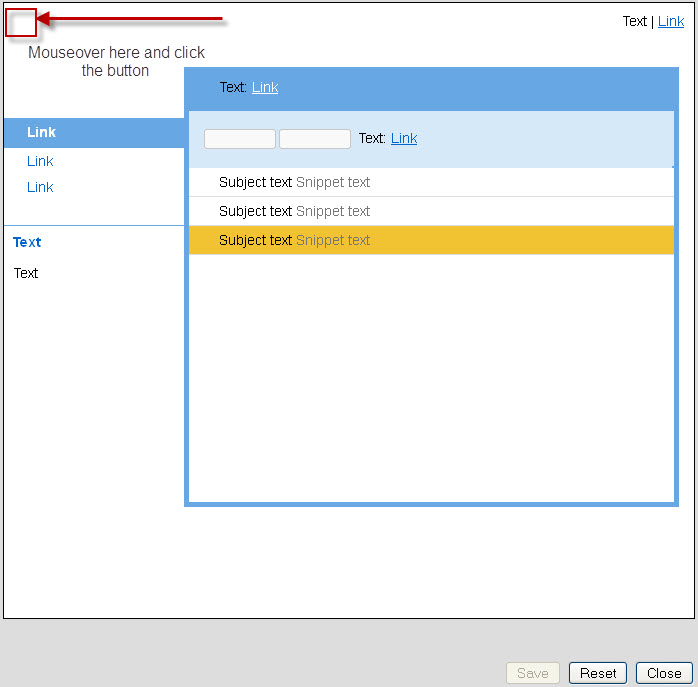
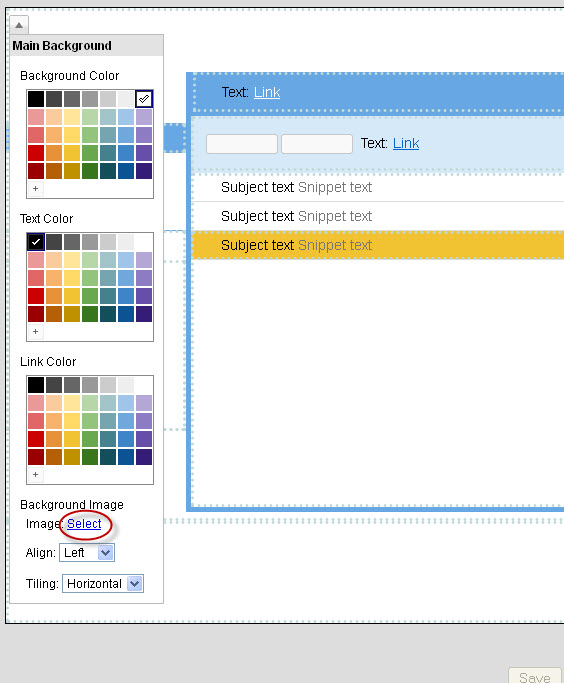
6.Choose an image, either from Picasa or from your own pc and save the changes.

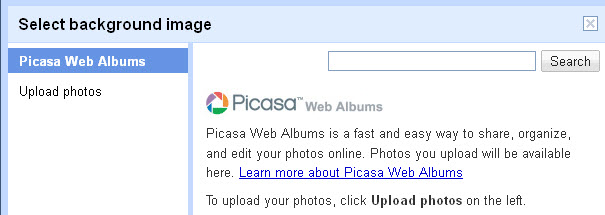
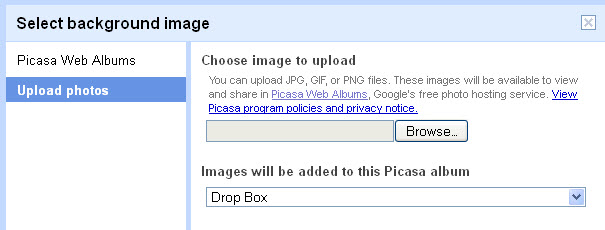
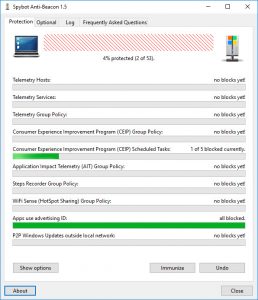
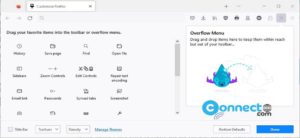

What’s the size limit for the background image?