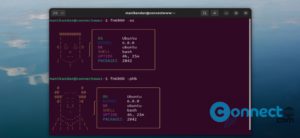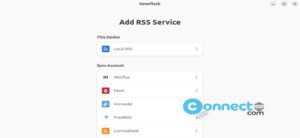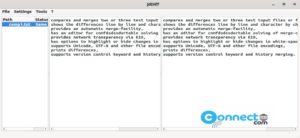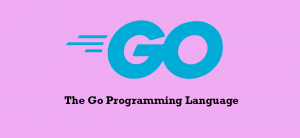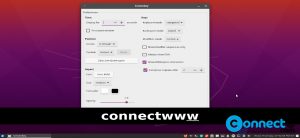In Ubuntu Linux system, whenever you type a password in terminal command-line application, it doesn’t offer any visual display or a visual feedback from the screen. So using below method you can convert your invisible passwords into asterisks.
Make Password Asterisks Visible in Terminal
Open the terminal application (ctrl+alt+t) and run below command.
sudo visudo
Now type your password and hit enter key. It will open the sudoers file in the nano editor.
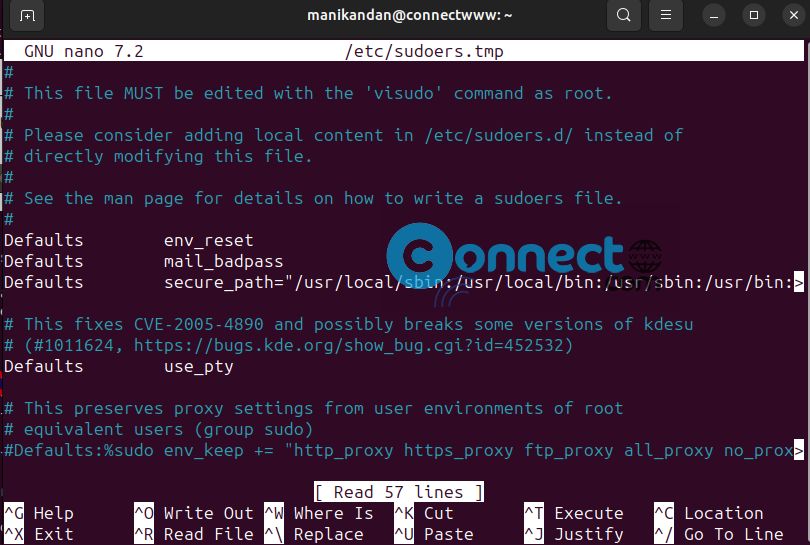
Now using the the arrow keys move to the “Defaults env_reset” and add “pwfeedback” at the end like below.
Defaults env_reset,pwfeedback
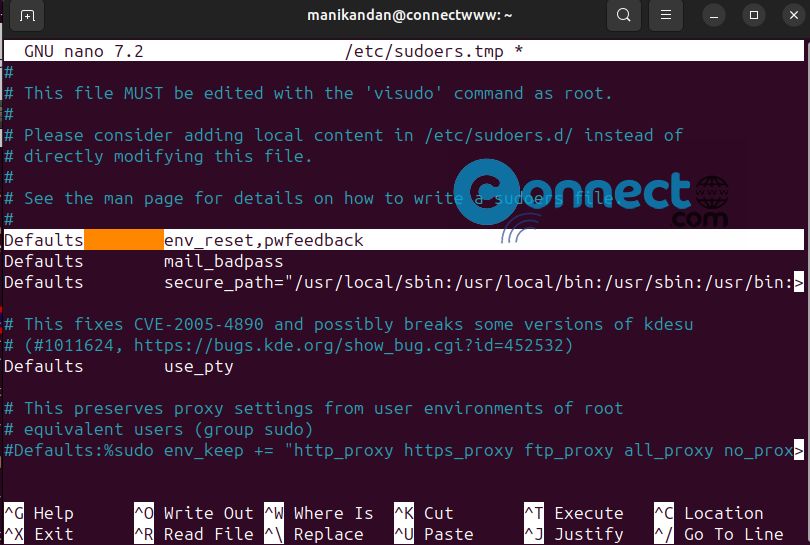
After that press Ctrl + X on your keyboard. Now enter Y and hit the enter key.Again hit the Enter key. This will Save and close the file.
Now close the terminal and open again.
For example type below command.
sudo apt update
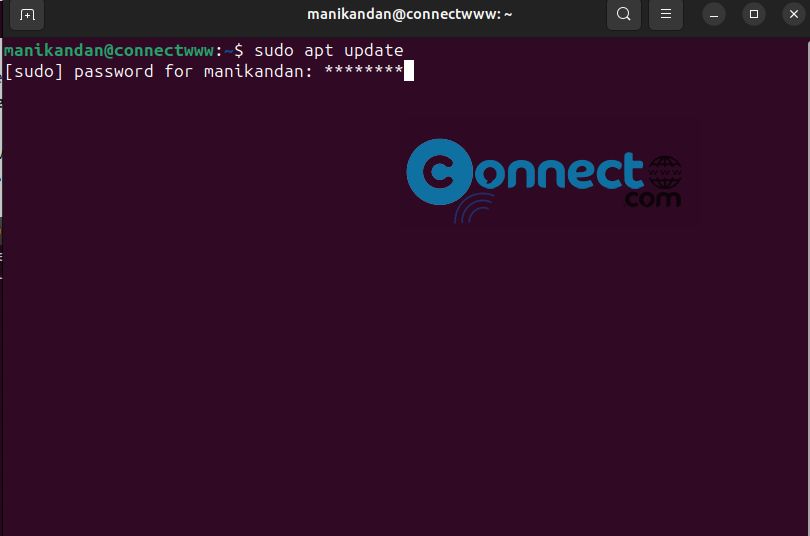
It will ask for your root password. Just type it. Now you will get Asterisks instead of empty.