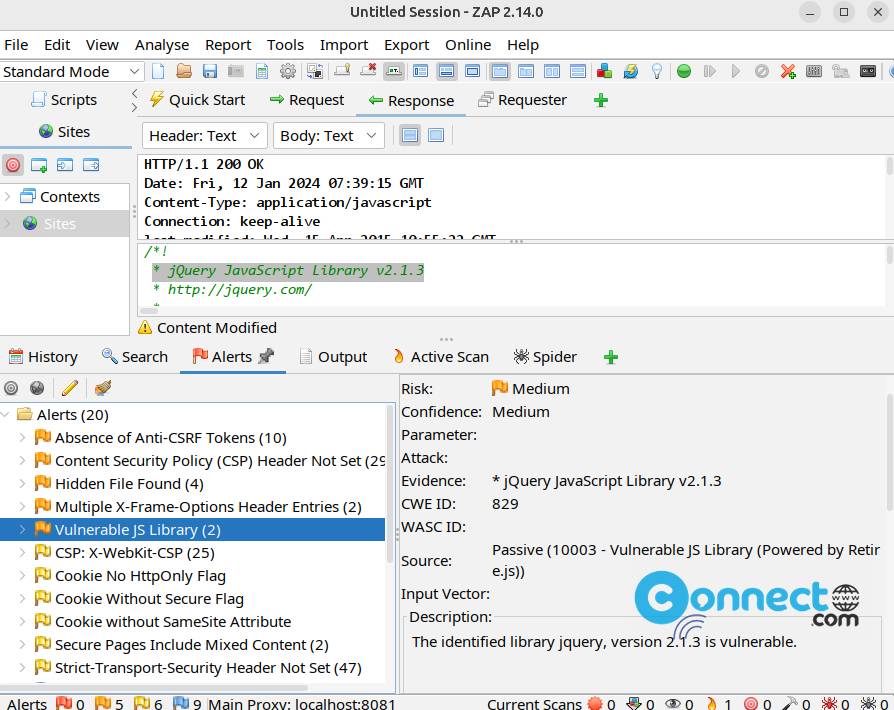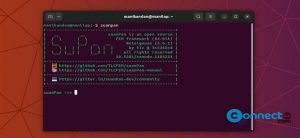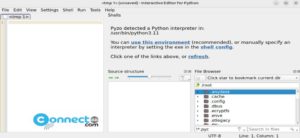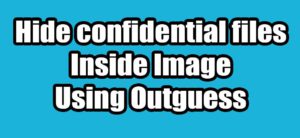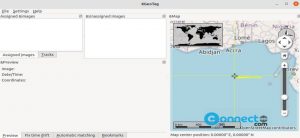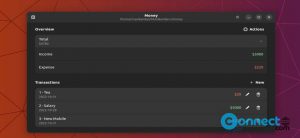Securing your website and effective way to identify vulnerabilities is through Zed Attack Proxy (ZAP). In this guide, we’ll explore how to leverage ZAP for website security assessment.
ZAP (Zed Attack Proxy) is a free and easy to use integrated penetration testing tool for finding vulnerabilities in web applications. You can use this application as Website Vulnerability Testing tool in Cybersecurity Auditing and Web Application Security testing. It is a open source project and released under Apache Version 2.0 License. ZAP, formerly known as OWASP ZAP. ZAP acts as a ‘man-in-the-middle proxy,’ positioning itself between the tester’s browser and the web application. In this role, it intercepts and inspects messages exchanged between the browser and the web application. If necessary, it can modify the content of these messages before forwarding the packets to their intended destination.
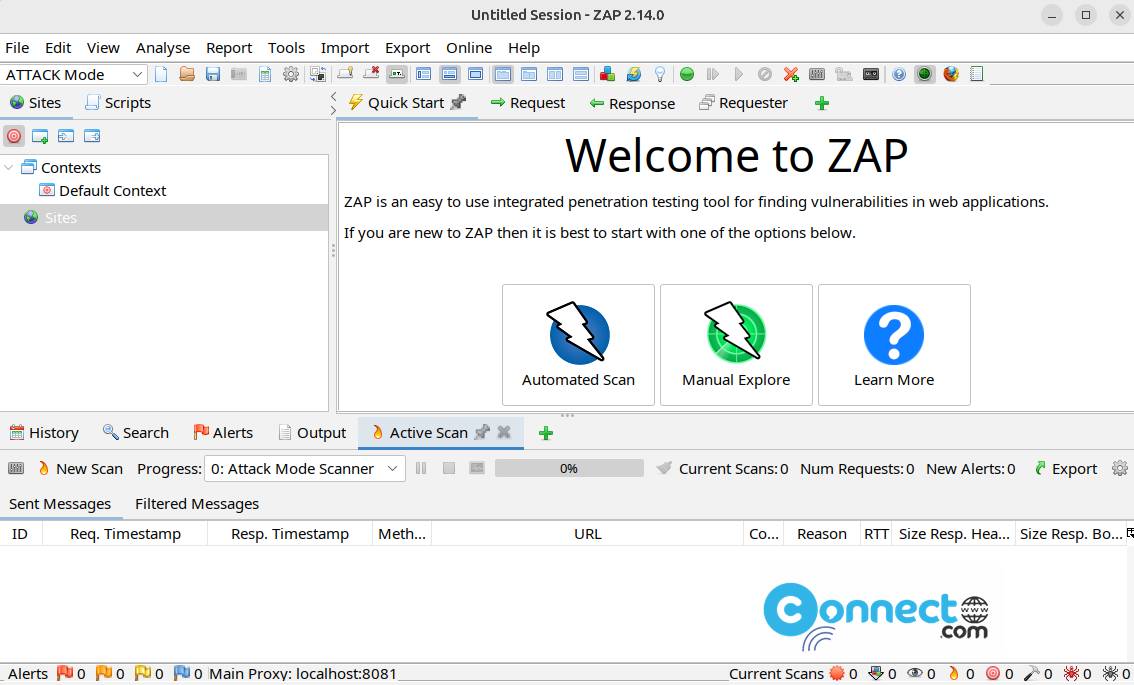
Download ZAP Zed Attack Proxy [Windows,Linux,MacOS]
Install ZAP Zed Attack Proxy
ZAP is available for Windows, Linux, and macOS. Simply download the pre-build installers from the provided link above and proceed with the installation. Just double click and start the installation. If you are using an Ubuntu Linux system, please follow the instructions in the article below for the ZAP installation process.
How to Install ZAP Zed Attack Proxy on Ubuntu
To install ZAP on your system, open the terminal application and run below ZAP snap install command. It will install the latest ZAP Zed Attack Proxy on your system.
sudo snap install zaproxy --classic
After the installation, start ZAP using below command or via Show Apps application menu.
zaproxy
Install ZAP via Flatpak:
You can also install it via the flatpak from the flathub. In the terminal run below ZAP flatpak install command.
flatpak install flathub org.zaproxy.ZAP
And open it using below command.
flatpak run org.zaproxy.ZAP
Performing Website Vulnerability Scans:
After the installation you can perform the website vulnerability scanning with ZAP easily. In the Quick scan tab click the Automated Scan and enter the website url and click Attack button.
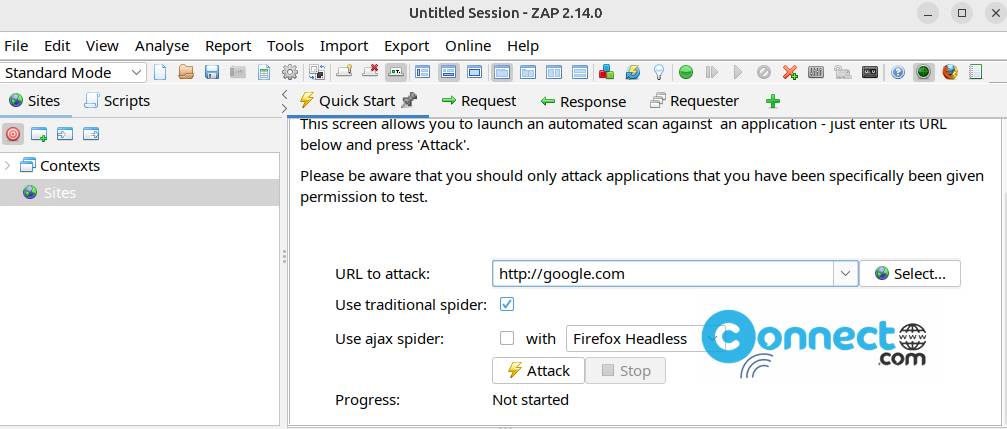
After completion you will get your vulnerability report. Just click the each one and get more information about it. In this way you can easily analyzing ZAP Scan Results. It will also offer recommendations and best practices for resolving identified vulnerabilities.