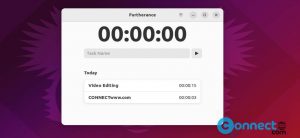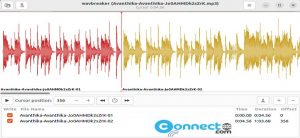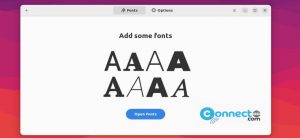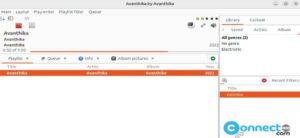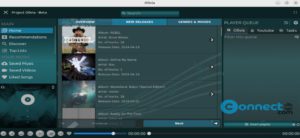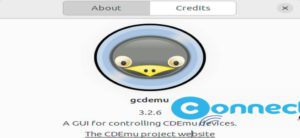Slack is a team communication and collaboration platform by Slack Technologies for Web, Windows, Linux and MacOS. Using slack you can do create chat rooms, private groups, and direct messaging, voice and video calls, file sharing and more. It comes in free and paid plans. The free service comes with 10,000 of your team’s most recent messages, 10 integrations with other apps like Google Drive, Office 365 and many more and free 1:1 voice and video calls between teammates. You can check the complete pricing details here.
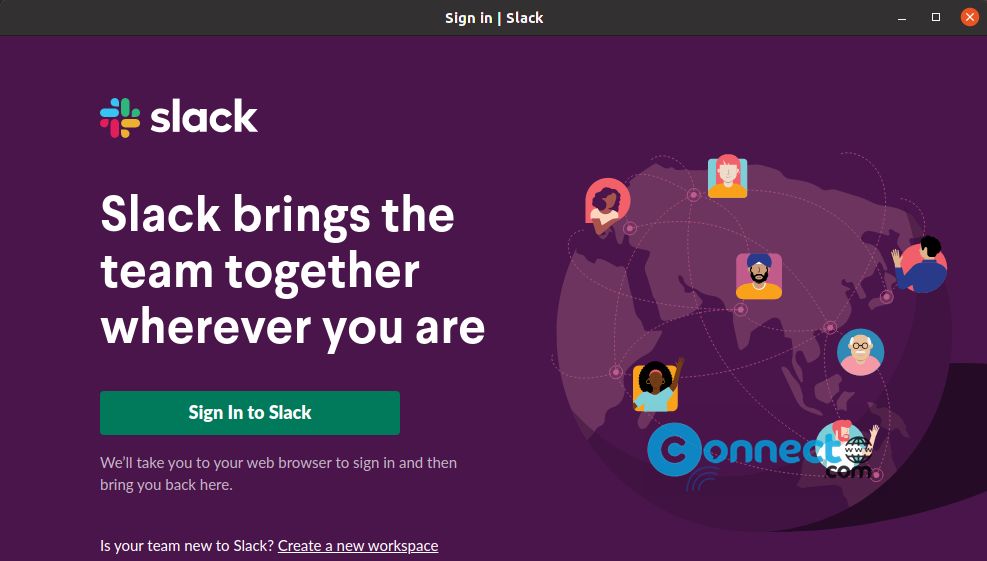
How to install Microsoft Teams on Ubuntu
Install Slack on Ubuntu
Slack is available as a native .deb package file and snap package. In this article you will see how to install slack on Ubuntu using .deb and snap.
Install Slack via DEB:
Download Slack from above download link and save it in your Downloads folder. Here the downloaded slack file name is “slack-desktop-4.12.2-amd64.deb”. You can change the file name in the below command based on your Downloaded file name. Open the terminal (ctrl+alt+t) app and run below commands one by one.
cd Downloads
sudo dpkg -i slack-desktop-4.12.2-amd64.deb
sudo apt install -f
Then you can open Slack from Show applications menu. You can also install it via Ubuntu software. Just double click the downloaded file and open with Ubuntu Software and install. But the above method is recommended method.
Install Slack via Snap:
In your terminal app (ctrl+alt+t) run below slack installation command. It will install the latest version of slack on your system.
sudo snap install slack --classic
Watch Video:
that’s it.