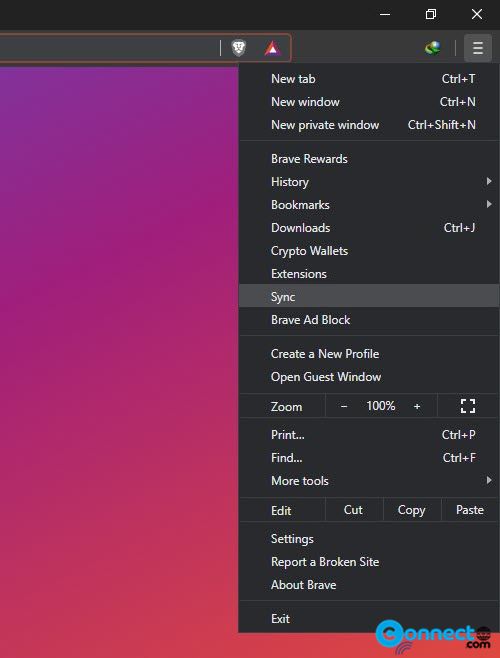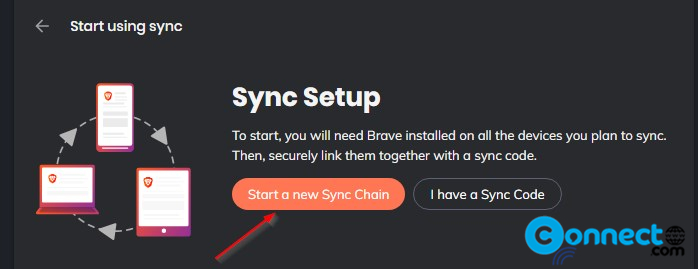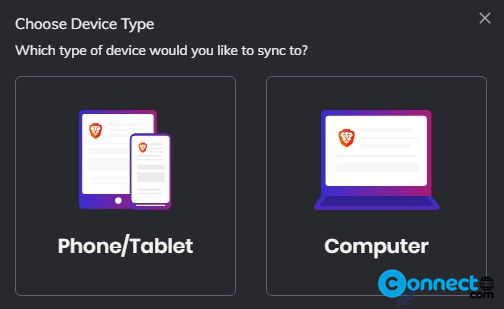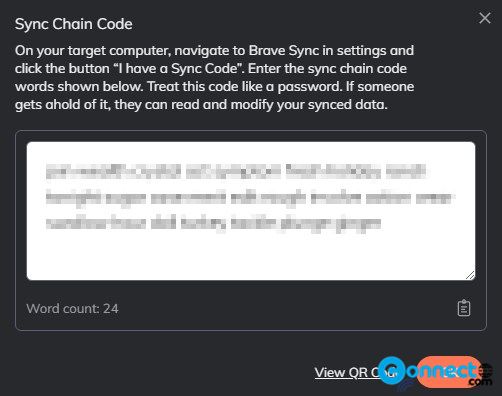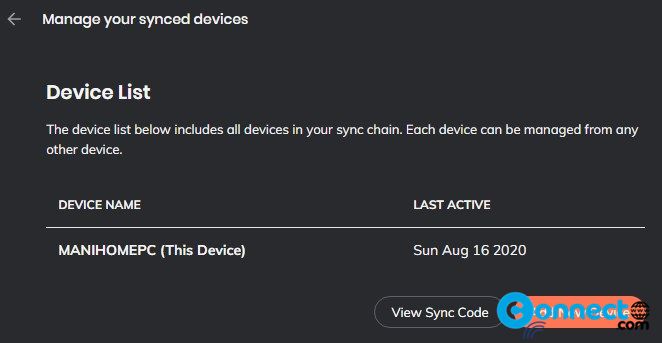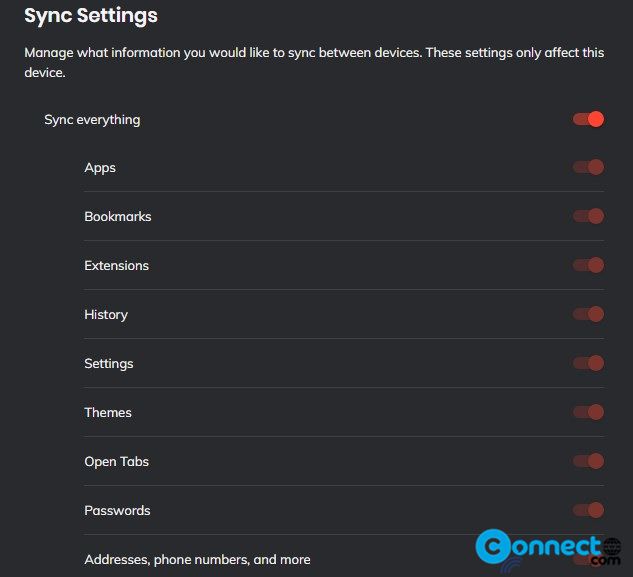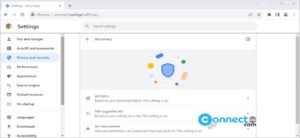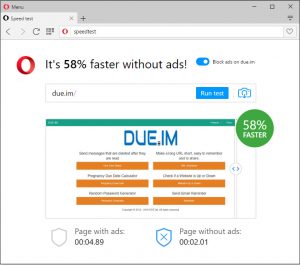Brave browser is a free and open source cross-platform web browser for Windows, macOS, Linux, Android, and iOS from Brave Software. Brave recently released new version of its sync called Brave Sync Version 2 . Using this sync feature you can sync Bookmarks, Passwords, Auto fill Data, History, Open Tabs, Extensions, Themes, Settings and Apps. In this article we will see how to enable sync in Brave browser.
First Update your Brave browser to the latest or above 1.12.112 . Open your Brave browser and click the Customize and control Brave menu button from the right side of the browser toolbar.
Then select Sync from the menu item.
Then click the Start new Sync Chain button.
Now choose your device type. Two options available. Phone/Tablet or computer . Just select the device type by clicking on the top of it.
Now you will get the brave browser sync chain code.
Now copy that code and save in a good place.Treat this code like a password. If someone gets it, they can read and modify your synced data.
After copy click Ok.
If you want to sync your brave data with any other brave installed device, just go to setting->sync and click the “I have a Sync Code” in on that device and paste this sync chain code. That’s all.
In the setting->sync menu you can view all synced devices and you can also select what information you would like to sync between devices.
That’s all. Now you have secure brave sync in your system.