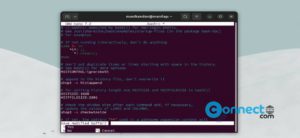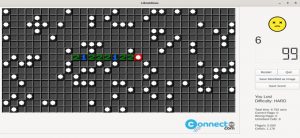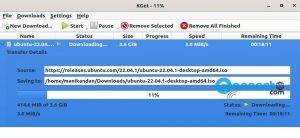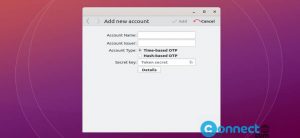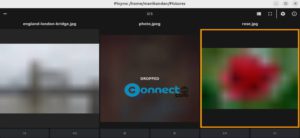Now you can recover accidentally deleted files and partitions on your computer with TestDisk. TestDisk is a free and open source data recovery application for Linux, Windows, macOS and BSD. Using this software you can recover partition table, deleted partition, FAT32 boot sector, FAT tables, NTFS boot sector and undelete files from FAT, exFAT, NTFS and ext2 filesystem and more. It is released under GNU General Public License v2+. And it supports almost every file systems to find the lost partitions.
How to Install TestDisk Data Recovery Software on Ubuntu
TestDisk interactive command-line tool is available in Ubuntu universe repository. Run below TestDisk Data Recovery installation commands one by one.
sudo apt update
sudo apt install testdisk
After the installation you can check the installed version by using this command.
testdisk --version
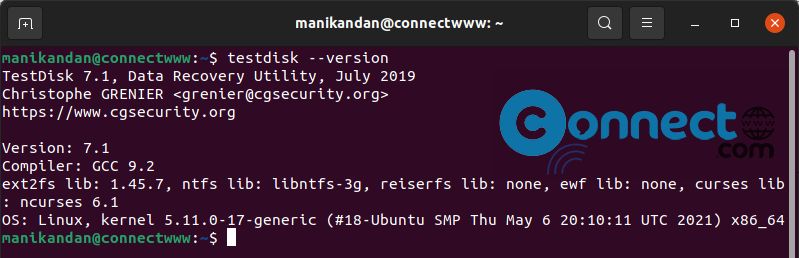
How to Recover Deleted Files Using TestDisk
In terminal run below command to start TestDisk.
testdisk
It will give three options Create, Append and No Log. Select Create using the up and down keys and press the Enter key. Then type your Ubuntu user password.
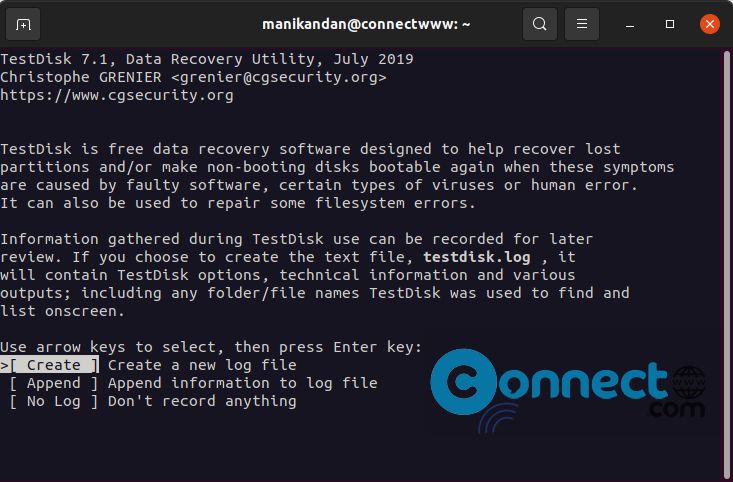
Now select which disk drive you want to recover the data from. And press the Enter key. If this not work then use the right and left arrow keys and select proceed and enter.
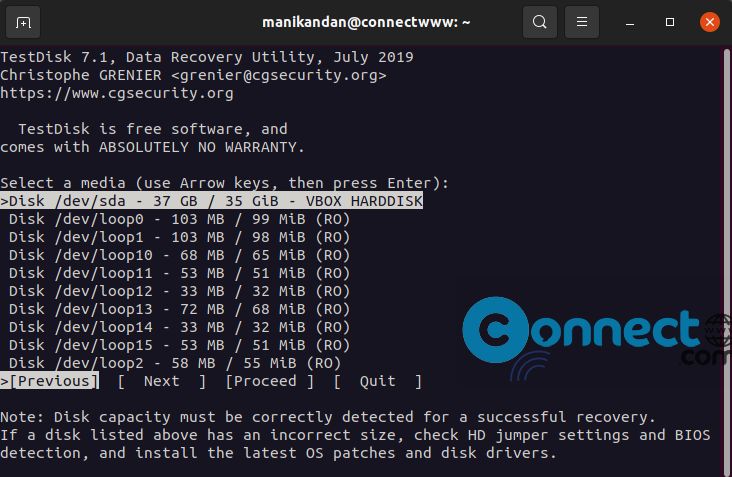
Now select your partition table type and enter.
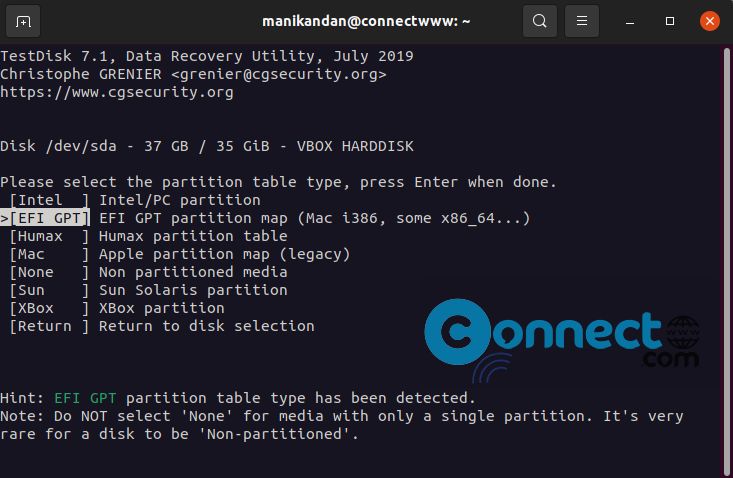
Now choose recovery options that suits you best. And complete the file recovery.
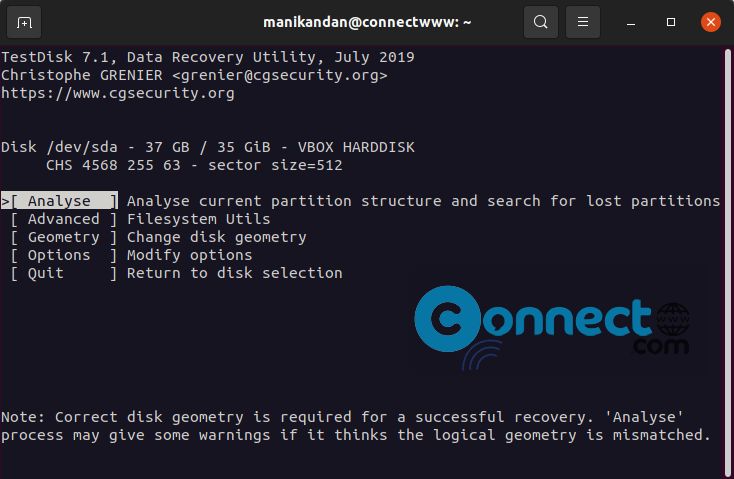
It will ask you to choose a directory for storing the file during recovery. In this way you can recovery all your files using TestDisk.