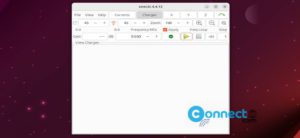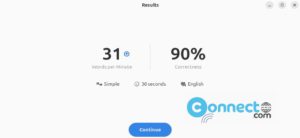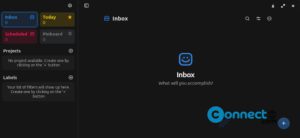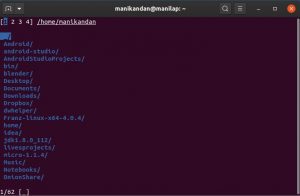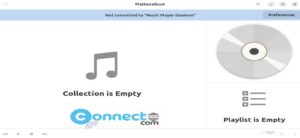QPrompt is a free and open source Teleprompter application for Linux, MacOS, Android and Windows. It supports webcams, phones, studio teleprompters and tablet teleprompters. It comes with build-in chronometer, progress indicator, rich text formatting, background transparency, markers, multiple screens support, live editing, timer, countdown and more. It is released under GNU General Public License v3.0.
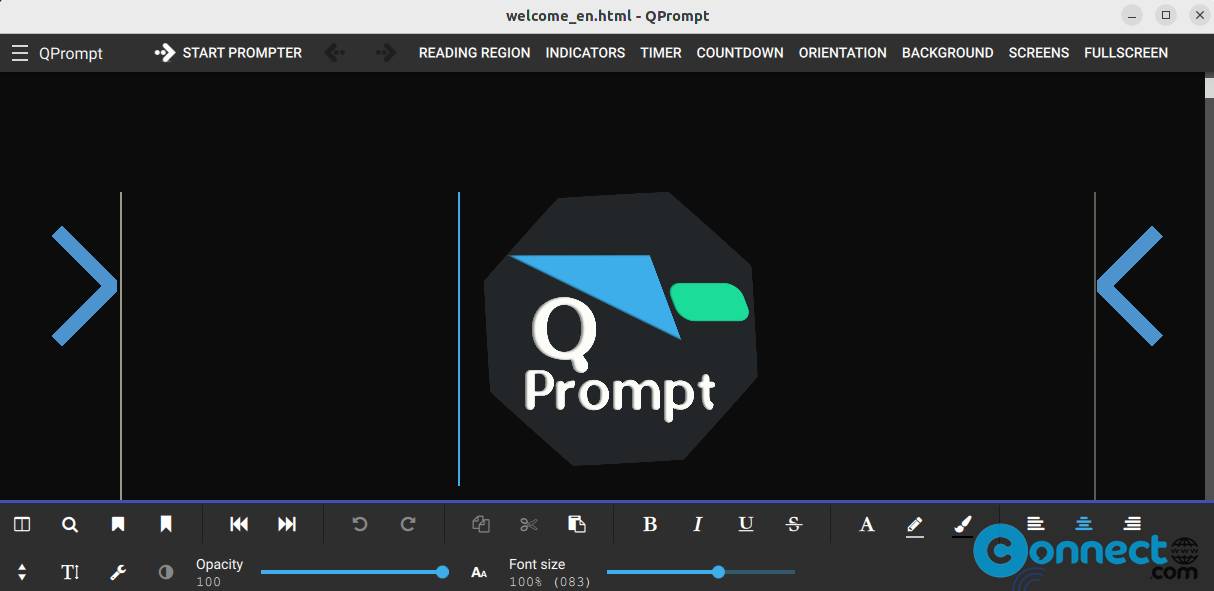
How to Install QPrompt on Ubuntu Linux
QPrompt is available via portable AppImage, deb, snap and flatpak. Download QPrompt in .AppImage file format from the above download link and save in your Downloads folder. Open the terminal app (ctrl+alt+t) and run below commands one by one. Here “qprompt-v1.1-8fc947c-linux-64-clang.AppImage” is the downloaded file name and “Downloads” is the path. Change below commands based on your details.
cd Downloads
sudo chmod +x ~ qprompt-v1.1-8fc947c-linux-64-clang.AppImage
./qprompt-v1.1-8fc947c-linux-64-clang.AppImage
Install QPrompt via Snap:
In the terminal application run below QPrompt snap install command. It will install the latest version of snap on your system.
sudo snap install qprompt
You can also uninstall it via
sudo snap remove qprompt
Install QPrompt via Flatpak:
First install flatpak and flathub on your system and restart it after the installation. Now in the terminal app run below QPrompt flatpak install command.
flatpak install flathub com.cuperino.qprompt
After the installation you can start QPrompt using
flatpak run com.cuperino.qprompt
and uninstall it via
sudo flatpak uninstall com.cuperino.qprompt
Install QPrompt via DEB:
Download QPrompt in native .deb package file from the download link and save in your Downloads folder. In terminal run below command to install it.
sudo apt install ./Downloads/qprompt-v1.1-8fc947c-linux-aarch64.deb
Here “qprompt-v1.1-8fc947c-linux-aarch64.deb” is the downloaded file name . you can change above command based on your file name.
That’s it