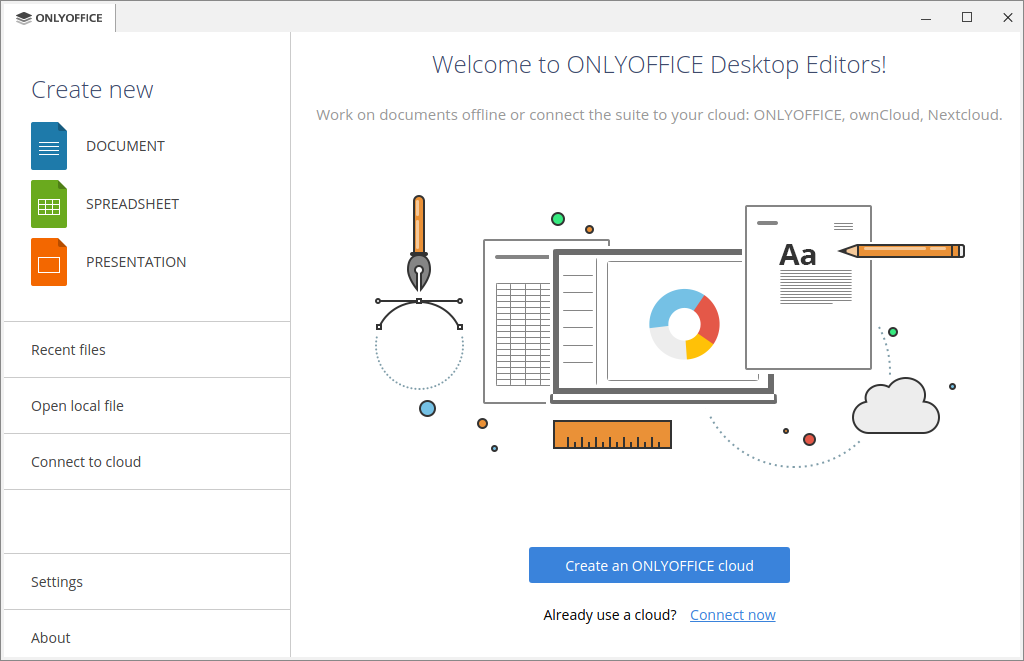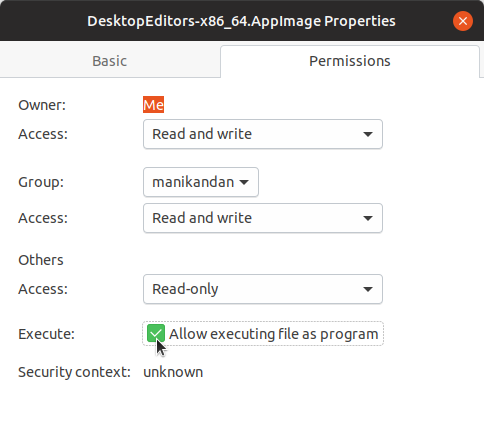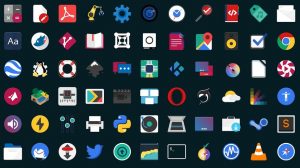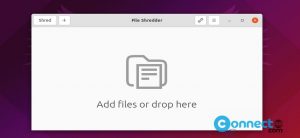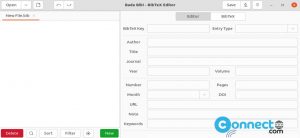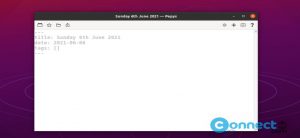OnlyOffice Desktop Editors is free open source office suite for Linux, Windows and macOS. It includes ONLYOFFICE Document Editor, ONLYOFFICE Spreadsheet Editor and ONLYOFFICE Presentation Editor. Using ONLYOFFICE Document Editor, Presentation Editor and Presentation Editor you can create, edit, save and export text documents, spreadsheets and presentation slides. It is fully compatible with Office Open XML formats: .docx, .xlsx, .pptx.
Install ONLYOFFICE Desktop Editors on Ubuntu:
You can install ONLYOFFICE Desktop Editors only on 64-bit versions of Linux. For Ubuntu it is available in DEB package, Snap package, flatpak and Appimage. Just go to the below download link and download the latest version of ONLYOFFICE Desktop Editors in DEB package format.
Direct Download link [Debian 8+, Ubuntu 14.04 & Later and its derivatives]
Direct Download link [Debian 7, Ubuntu 12.04 and derivatives]
Download ONLYOFFICE Desktop Editors
Just Download ONLYOFFICE in .deb package file from the above download link and save it on your Downloads folder. Open the terminal command line application (ctrl+alt+t) and run below command to install the ONLYOFFICE deb package file.
sudo apt install ./Downloads/onlyoffice-desktopeditors_amd64.deb
[or]
After the download, Right click on the downloaded .deb file and select open with other software and choose GDebi Package Installer. It will install ONLYOFFICE Desktop Editors on your Ubuntu system. You can also install it with any other package installers like Ubuntu software.
Install ONLYOFFICE via AppImage
It is also available as as a portable AppImage package and snap package.
Download ONLYOFFICE Desktop [AppImage]
AppImage is a portable package so just download that program file and right click on the file and select Properties. Then go to the Permissions tab and check the Allow executing files as program option.
after making Allow executing files as program, you can double click the file to run it.
[or]
Download ONLYOFFICE in .AppImage file format and save in your Downloads folder. In terminal command-line application run below commands one by one.
cd Downloads
sudo chmod +x ~ DesktopEditors-x86_64.AppImage
./DesktopEditors-x86_64.AppImage
Here “DesktopEditors-x86_64.AppImage” is the downloaded file name and “Downloads” is the Downloaded file location. you can change these commands based on your values.
Install ONLYOFFICE via Snap:
ONLYOFFICE also available as snap. In your terminal app run below ONLYOFFICE snap installation command to intstall it.
sudo snap install onlyoffice-desktopeditors
you can also remove it using below command.
sudo snap remove onlyoffice-desktopeditors
Install ONLYOFFICE via Flatpak
Install flatpak and flathub and restart your system. After that run below ONLYOFFICE flatpak installation command.
flatpak install flathub org.onlyoffice.desktopeditors
You can open it via
flatpak run org.onlyoffice.desktopeditors
and uninstall it via
sudo flatpak uninstall org.onlyoffice.desktopeditors
That’s all.