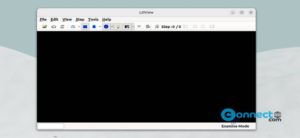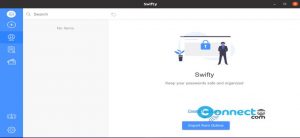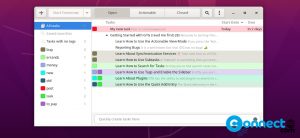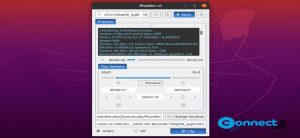A Photo Tool Libre is a free and open source photo editing software for Linux. Using this photo editing application, you can edit photo color and exposure controls, turn image to black and white, resize, rotate crop and straighten images and more. It is released under GNU Public License version 3 (GPLv3).
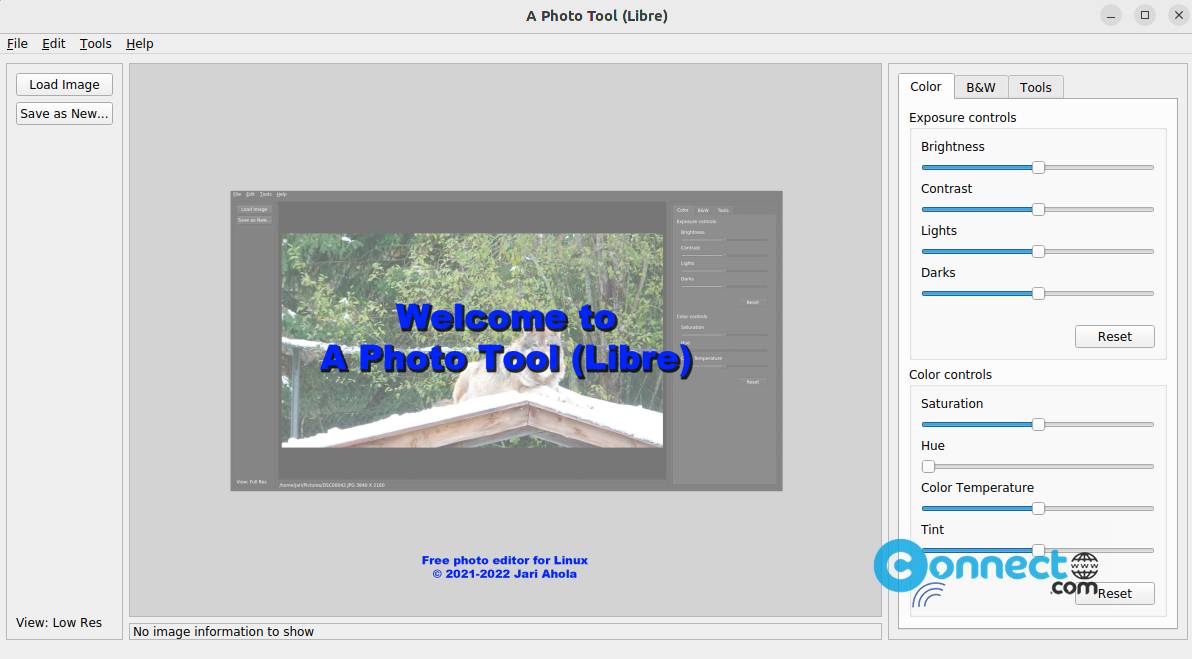
How to Install A Photo Tool Libre on Ubuntu Linux
A Photo Tool Libre is available as a snap, native deb, flatpak and portable AppImage file formats. Open the terminal software and run below snap A Photo Tool Libre installation command. It will install the latest version of A Photo Tool Libre on your system.
sudo snap install aphototoollibre
Open the image editor using this command.
aphototoollibre
And uninstall it using below command.
sudo snap remove aphototoollibre
Install A Photo Tool Libre via DEB:
Download A Photo Tool Libre in .deb file format from the above download link and save it on your Downloads folder. Open the terminal and run below deb apt install command.
Note: Here “aphototoollibre_1.0.5-3_amd64.deb” is the downloaded file name. You can change below command based on your downloaded file name.
sudo apt install ./Downloads/aphototoollibre_1.0.5-3_amd64.deb
Install A Photo Tool Libre via AppImage:
Download A Photo Tool Libre in portable .AppImage file format from the above download link and save it on your Downloads folder. Here “aphototoollibre_1.0.5-3_x86_64.AppImage” is the downloaded file name. change your command based on your downloaded file name. Open the terminal and run below commands one by one.
cd Downloads
sudo chmod +x ~ aphototoollibre_1.0.5-3_x86_64.AppImage
./aphototoollibre_1.0.5-3_x86_64.AppImage
Install A Photo Tool Libre via Flatpak:
First install flatpak and flathub on your system and restart your system after the installation. In terminal app run below A Photo Tool Libre flatpak install command.
flatpak install flathub me.ahola.aphototoollibre
And open the terminal and run below command to start it.
flatpak run me.ahola.aphototoollibre
And uninstall this photo editor using below command.
sudo flatpak uninstall me.ahola.aphototoollibre
That’s it.