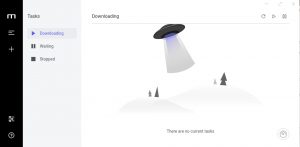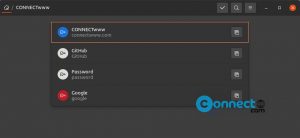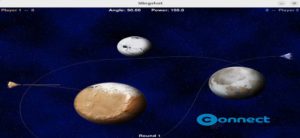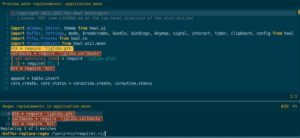NormCap is a free and OCR based open source screenshot application for Linux, Windows and MacOS. Using NormCap you can easily get the text from your screenshot image. It is written in Python. It comes with multi monitor support, offline app support, heuristic parsing and many different languages support.
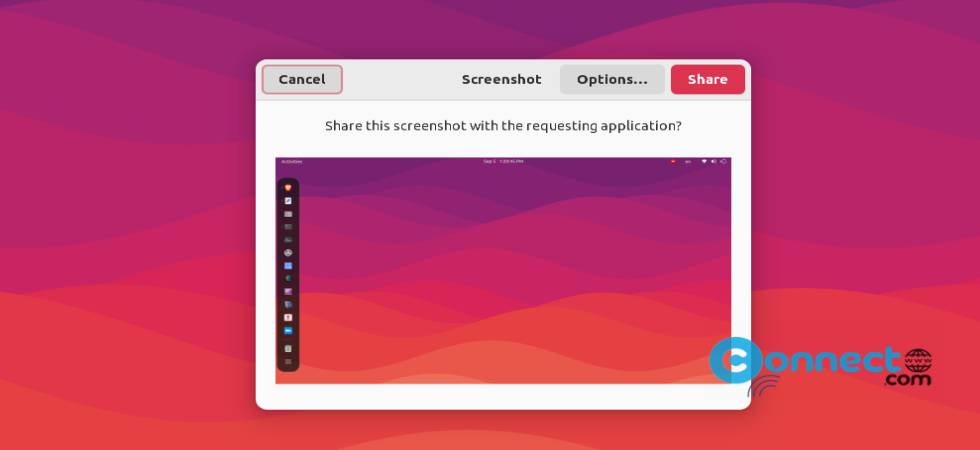
Install NormCap on Ubuntu Linux
NormCap is available as a portable AppImage file format and flatpak package. Download NormCap in .AppImage file format from the above download link and save in your Downloads folder. Open the terminal app (ctrl+alt+t) and run below commands one by one. Here “NormCap-0.3.11-x86_64.AppImage” is the downloaded file name. You can change below command based on your downloaded file name and Download path.
cd Downloads
sudo chmod +x ~ NormCap-0.3.11-x86_64.AppImage
./NormCap-0.3.11-x86_64.AppImage
It will open the NormCap screenshot tool. Just capture any thing from your screen and click the share button. It will open the image, and give you a option to mark the area to copy the text in your clipboard. Now open any text editor and paste the clipboard content.
Install NormCap via Flatpak:
You need to install flatpak and flathub on your system and restart it after the installation.
Now open the terminal application using ctrl+alt+t keys and run this NormCap flatpak install command.
flatpak install flathub com.github.dynobo.normcap
After the installation you can run below command to start NormCap app.
flatpak run com.github.dynobo.normcap
You can also uninstall using this command.
sudo flatpak uninstall com.github.dynobo.normcap
That’s it.