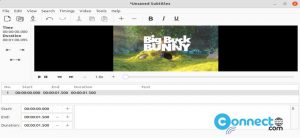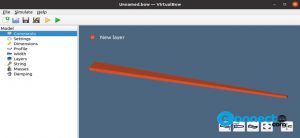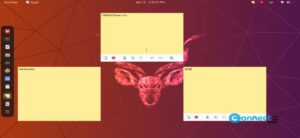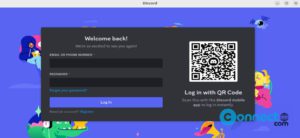TeamViewer is a proprietary easy to use remote control, file transfer and software for Windows, Linux, Mac OS, Chrome OS, Android, iOS and Blackberry. Using TeamViewer, you can control others computer or mobile, share your desktop, mobile screen with others with 256Bit AES encryption support. You can do lot more with this application like wake, restart, and install applications on your remote system, share files, Print documents from the remote computer and 4K remote desktop access. It also comes with some online meetings & collaboration features such as blizz virtual whiteboard, text chat, HD VoIP voice and video conferencing and session recording.
TeamViewer is completely free for personal use and for business purpose with some additional features, you need to pay.
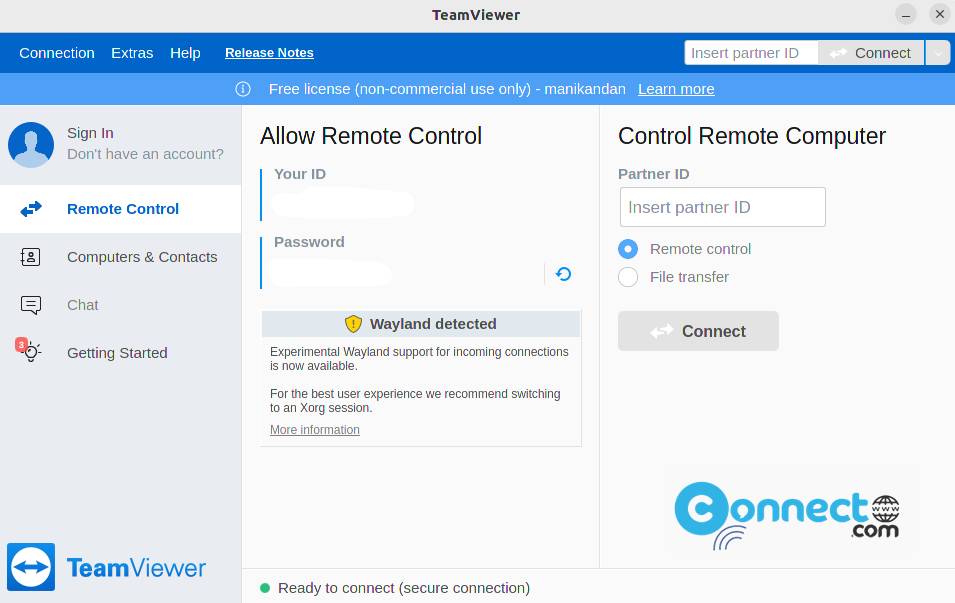
Install the latest version of TeamViewer on Ubuntu
You can download the latest version of Teamviewer for Linux from the below download link based on your Ubuntu OS (64-bit, 32-bit) under Ubuntu, Debian deb package section and save it on your Downloads folder.
Now open the terminal command-line application and run below TeamViewer apt installation command.
Note: Here “teamviewer_15.40.8_amd64.deb” is the downloaded file name and “Downloads” is the path. You can change below commands based on your file name and path.
sudo apt install ./Downloads/teamviewer_15.40.8_amd64.deb
After the installation of TeamViewer remote access tool, click the show applications in the Ubuntu Gnome dock and type teamviewer in the search box and click teamviewer to open it.
Usage is very easy. If you want to control your friend’s computer, get your friend’s teamviewer ID and Password and put in Control Remote computer section and click the connect button. That’s all. now you can access your friends computer.