In Opera browser, the updates are checked, downloaded and installed automatically whenever available. You cant stop it via any built-in option or preference. If you want to stop the auto update feature of opera, just follow these steps.
Stop Opera browser auto-update:
Go to Opera web browser installation folder.
Example: C:\Program Files (x86)\Opera or C:\Program Files\Opera
Inside the opera installation folder, you will see folders with version number. Choose the currently installed opera version or open the folder which contains highest version number.
Example: C:\Program Files (x86)\Opera\42.0.2393.351
After that search the .exe file called “opera_autoupdate.exe“. Just delete the opera_autoupdate.exe file or rename it.
Note: Create a backup of this file at any place so that you can use the file if you want to restore auto-update functionality in future.
Then press WIN+R key. It will open the RUN box. Then type the below command in the RUN box and press enter.
taskschd.msc
It’ll open Task Scheduler settings. Now go to Task Scheduler Library in left sidebar. Then select Opera Scheduled Autoupdate task and press Delete key to delete it from the list. Click on Yes button to confirm the delete.
That’s it

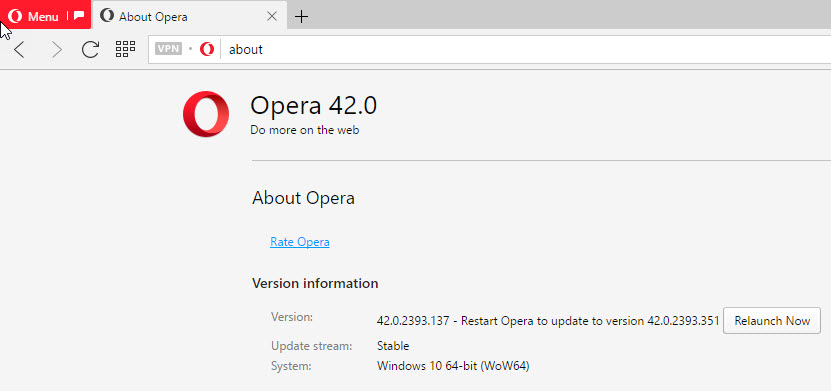
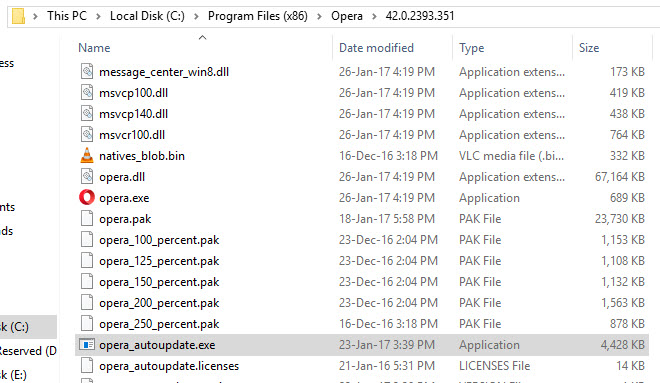
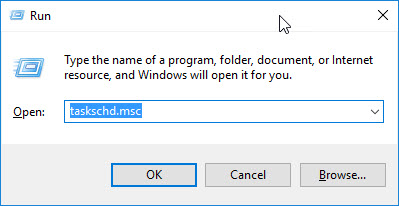
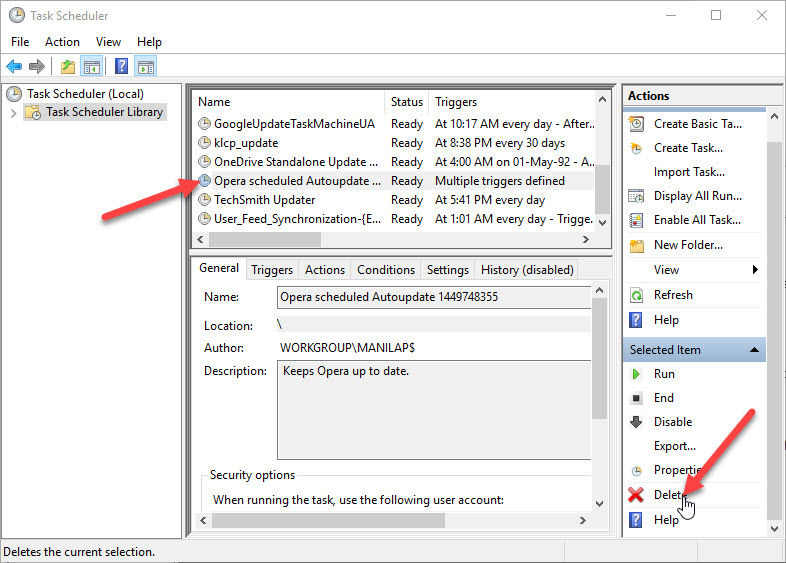

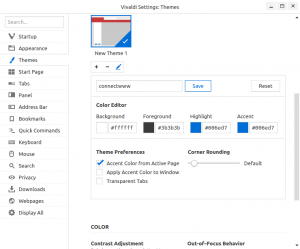
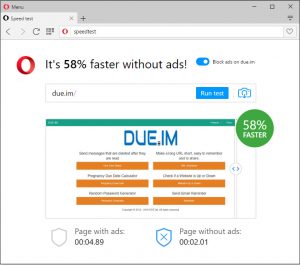
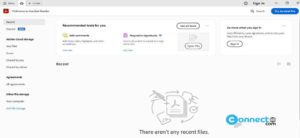
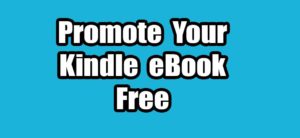
In Win7 the Task Manager wouldn’t delete it, so i figured it needed admin rights. So..
Enter Powershell as Admin. Type taskschd.msc, (the program opens up) doubleclick on the listing “Opera scheduled Autoupdate…”, this opens just that program. Select Delete in the right side panel. Return to main menu in left panel. Hit Refresh (bottom right) to see it disappear.
Thank you for the nice post.
Thank you Manikandan, It worked. Its really annoying when meaningless updates are imposed on us.