In my duel boot system (Ubuntu & Windows 10), during the Ubuntu upgrade process, i lost the grub boot menu options. It directly boots to Ubuntu and these is no option to select my Windows OS during boot. After a lot of research and help i found a solution in my case.
Fix Grub Boot Menu Not Showing & No Windows Boot Option in Dual Boot
Open the terminal application (ctrl+alt+t) in your Ubuntu (or any other Linux system) and run below command.
sudo nano /etc/default/grub
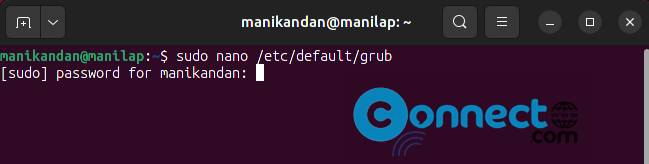
Run your Ubuntu password if needed.
It will open the grub file in the nano command-line editor.
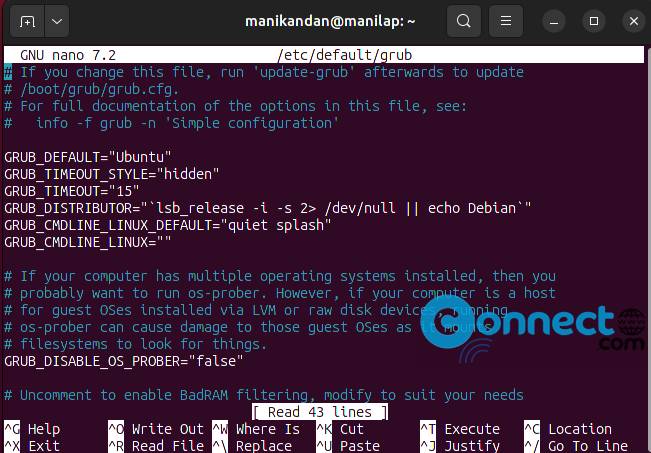
Now using the arrow keys location the below line.
GRUB_TIMEOUT_STYLE="hidden"
And change this to
GRUB_TIMEOUT_STYLE="menu"
And also add below line . (Or find below line and uncomment it)
GRUB_DISABLE_OS_PROBER="false"
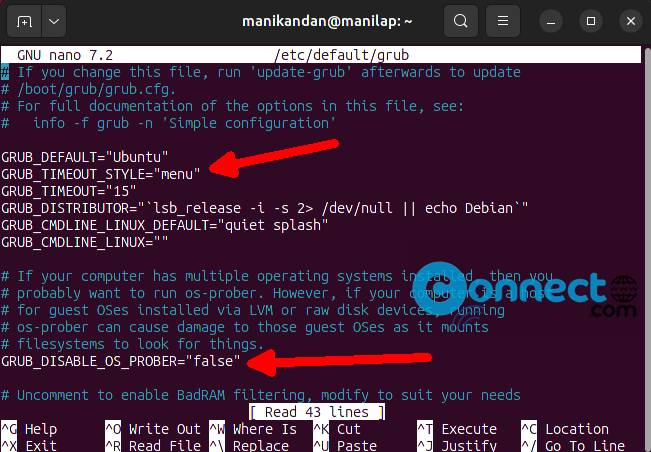
Save the file. To save the file press Ctrl + X on your keyboard. This will attempt to exit nano. Now enter Y and hit the enter key. Now you will be asked to give a name to the file. Simply hit the Enter key on your keyboard.
How to Save File Using Nano Editor
Now in the terminal app run below command.
sudo update-grub
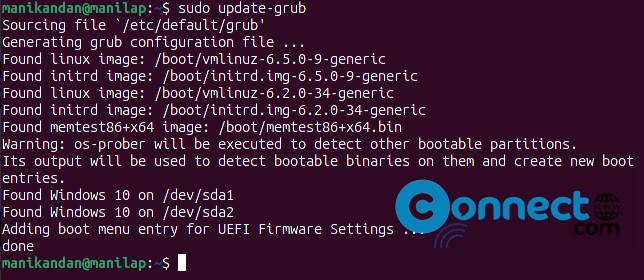
Now restart your system. Now you will get Grub Boot menu options.

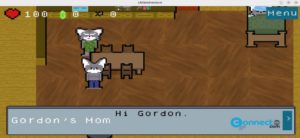
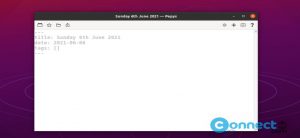
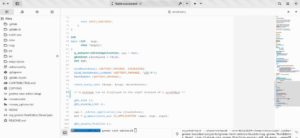
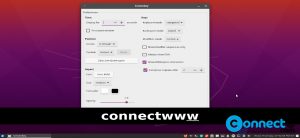
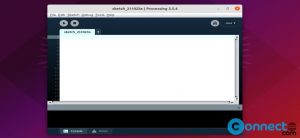
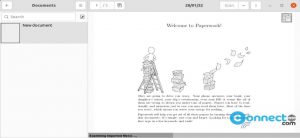
Great “how to” site!
A bit hard to locate Grub2win videos, since most are Linux on VMS and got lost looking for Mint on W11 vids! And Youtube is such a super drag because of it ads, and then they have ads, after ads, and if we don’t sell out souls, “info,” than we get stuck in an ad loop, without getting out!
So, do you have a sight that hosts you vids with a good search for Grub2win on Windoes 11 with Mint?