FamilyShield is a free DNS based Parental Control service from OpenDNS for parents to protect kids from the bad stuff online. There is no need to install any software to get it, just change your ISP’s DNS to OpenDNS FamilyShield DNS in your router or laptop or smartphone. It will automatically blocks pornographic, unsafe, malware and phishing websites. In this tutorial i am going to show you how to OpenDNS FamilyShield DNS in Ubuntu.
Add OpenDNS FamilyShield DNS on Ubuntu
Open the Advanced Network connection by searching Network connections in the Show Apps Ubuntu dock and Then click Advanced Network connection.
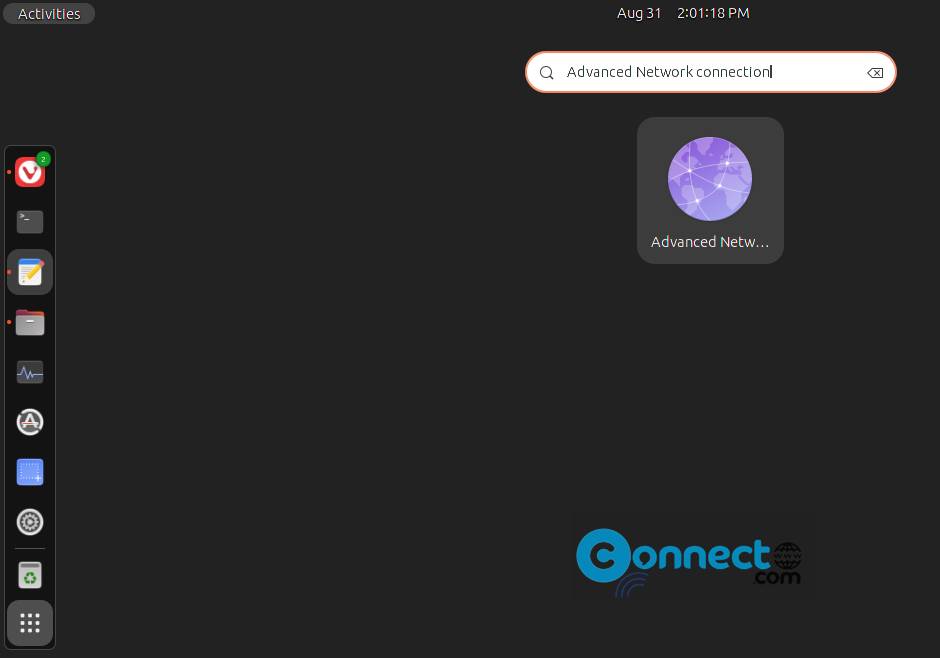
Select the connection for which you want to protect your family from bad stuff. The available connections will show under Ethernet and WIFI (wireless) tab. select your connection and click the edit button.
It will open the new setting window. Then select the IPv4 Settings tab. In method drop down, select Automatic (DHCP) addresses only option. In the DNS servers field, enter the OpenDNS FamilyShield DNS IP addresses, separated by a comma.
FamilyShield’s IP for IPv4:
208.67.222.123, 208.67.220.123
To save the changes, click the save button. If you are prompted for a password or confirmation, type the Ubuntu password or provide confirmation authenticate it.

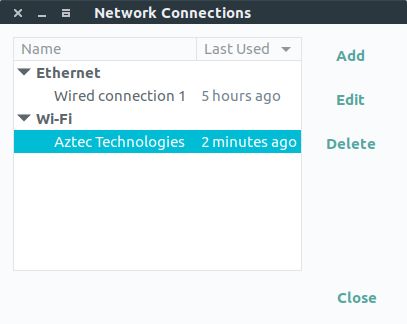
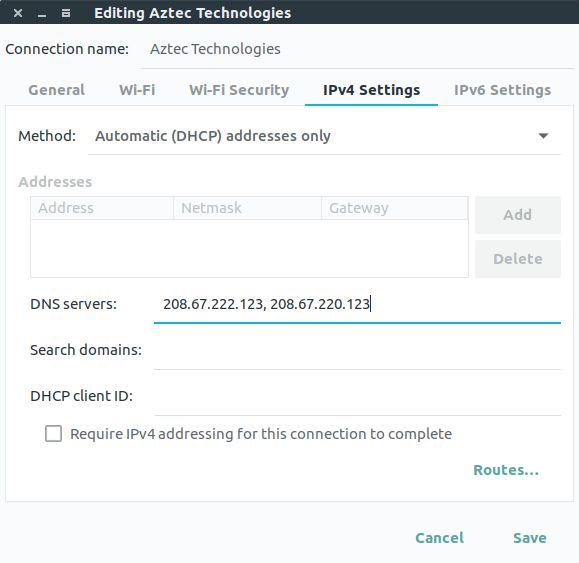
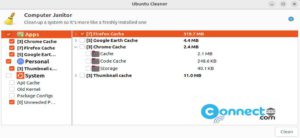
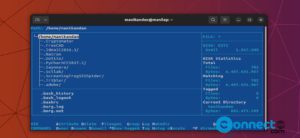
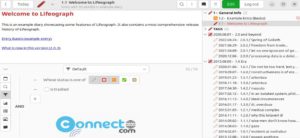



Pingback: How to keep Your Child Safe on the Internet – Protect Kids on the Internet – Best Parental Control Tools | CONNECTwww.com
I pointed my computer to the new DNS (family friendly DNS) as instructed and when I tested to see if, for example, I could go into it went right there with no problem.
For support. please try this link https://www.opendns.com/home-internet-security/