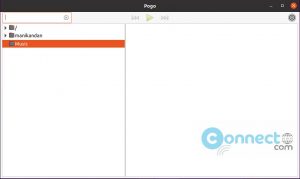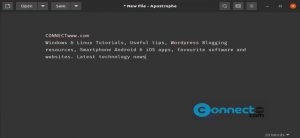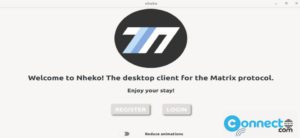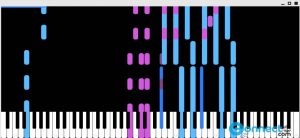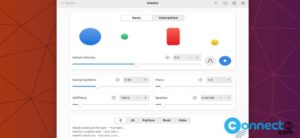When there are issues with a computer, sometimes the best solution is to restart it. Similarly, when network issues arise, a quick remedy is often found in restarting the network. This article offers into the methods for restarting the network on an Ubuntu Linux system, offering both graphical and command-line approaches to cater to user preferences.
Restart network using the command line
Using this method, you can restart the network using the following different ways:
1. Restart Network using the service manager:
The simplest and most direct method involves utilizing the network service manager. Open the terminal and execute the following command.
sudo service network-manager restart
2. Restart Network Using Systemd
Systemd, known for managing various system components, also handles network services efficiently. Restart the network service with this systemd command.
sudo systemctl restart NetworkManager.service
3.Restart Network through the Nmcli
Nmcli, a popular tool for managing network connections, provides a straightforward approach. Disable the network connection with.
sudo nmcli networking off
Enable the network connection with:
sudo nmcli networking on
4.Restart Network Using ifdown and ifup commands
Use the ifdown and ifup commands to handle network interfaces. Install the necessary packages with.
sudo apt update && sudo apt install ifupdown -y
Turn off and on the network with.
sudo ifdown -a && sudo ifup -a
5. Restart network using the IP command
The IP command presents an alternative for managing network connections. Identify the target network interface with:
ip link show
Assuming ‘wlp13s0’ is your network, disable and enable it with:
sudo ip link set wlp13s0 down
sudo ip link set wlp13s0 up
Restart Network using GUI
Open the Settings app by clicking on the Ubuntu dock’s ‘Show Apps’ icon.

Navigate to the ‘Network’ or ‘Wifi’ option in the left sidebar to enable or disable the connected network connection.
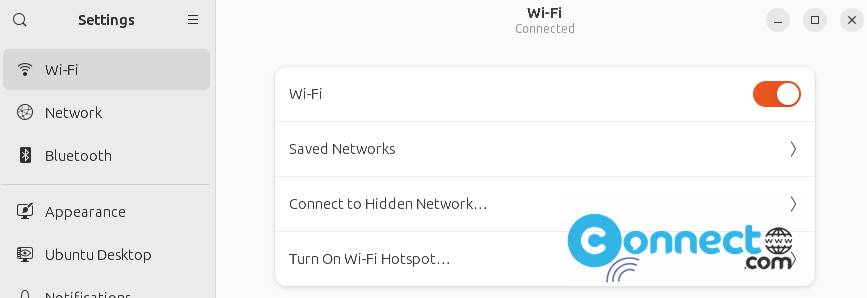
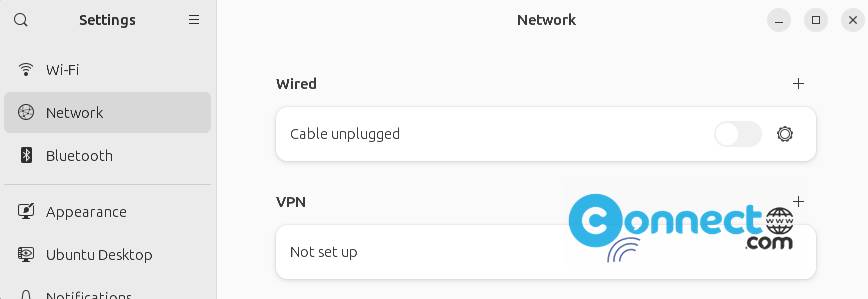
Restarting the network serves as an effective solution for resolving common network problems. If issues persist, consider rebooting or restarting your system as a supplementary troubleshooting measure.