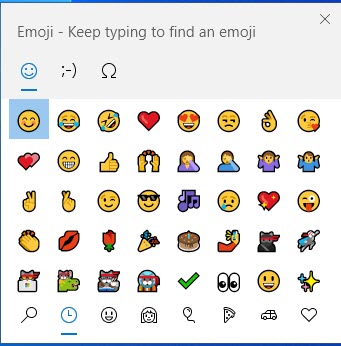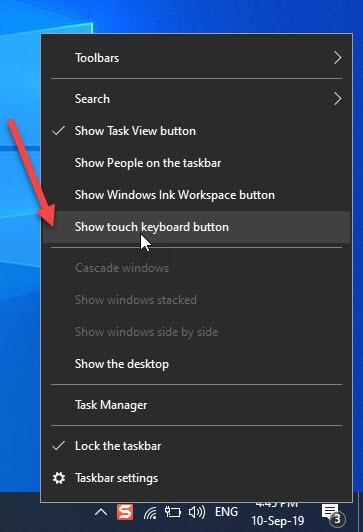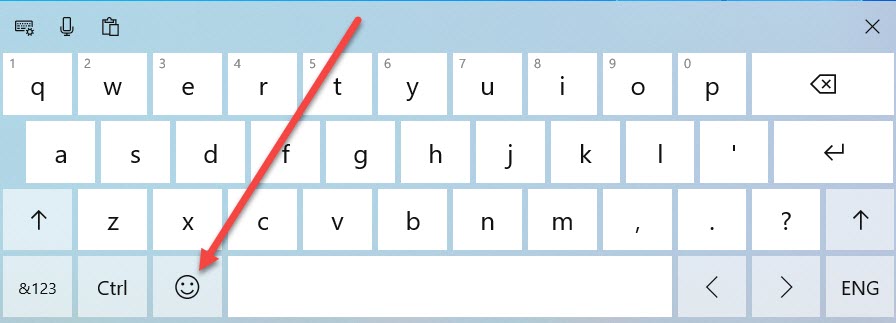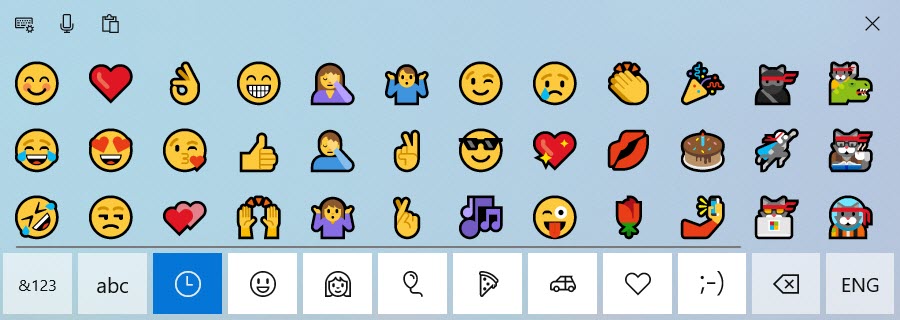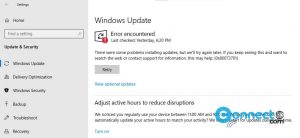In the Windows 10 Fall Creators Update, Microsoft introduced a new standalone Emoji Panel to the operating system. With this feature, you can easily insert your favorite emojis directly anywhere in your system. In the older versions of Windows 10, emojis were accessible through the Touch Keyboard. The old method of adding emojis via the Touch Keyboard is still available. In this post, we will explore how to open the emoji panel in Windows 10.
Add Emojis in older versions of Windows 10 [Before Fall Creators Update]
Right click on Windows 10 Taskbar and select “Show touch keyboard button” option.
After clicking “Show touch keyboard button” option, it will adds touch keyboard in your windows 10 Taskbar notification area.
Then click that touch keyboard icon to open the touch keyboard. In the touch keyboard click on the Smiley icon to use emojis in our applications.
Open emoji panel in Windows 10 [From Fall Creators Update and later]
In later versions of windows 10 you can open the standalone Emoji Panel easily via keyboard shortcuts.
Press “WINDOWS” Key and “.” Period key together or “WINDOWS” Key and “;” Semicolon key together to open the emoji panel in Windows 10. You can close the emoji panel by clicking on the Close button present on the top-right corner of the panel or just press Esc key.