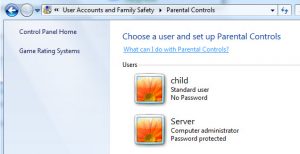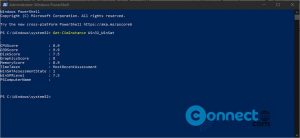This process is useful when you dont have more space in your windows drive. By default My Documents folder is located on the drive that contains the Windows XP operating system. Moving your My Documents folder generally frees up a lot space on your c (windows) drive. It is easy to move your My Documents folder to another partition or hard drive.
To Move My Documents Folder in Windows XP
1.Right click on My Documents and select properties.
2.Click the General tab.check the size of the My docuent folder and also check the available size on your destination partition or hard drive.
3.Click Target tab and click the Move button.
4.On the Select a Destination dialog box, click the Make New Folder button and rename the new folder to My Documents and click OK.
5.Now the target changes to newly created My Documents folder.
6. Click Ok and click yes on the Move Documents message box.It take some time depending on the total size of your documents.
If you want to restore the My Documents to the default location
1.Right click on My Documents and select properties.
2.Click Restore Default button in the Target tab and press Ok
3.click yes on the Move Documents message box.It take some time depending on the total size of your documents.