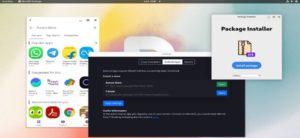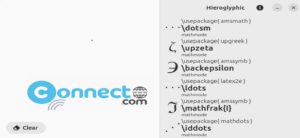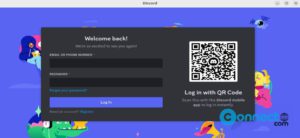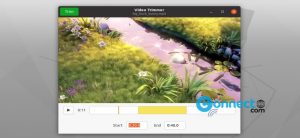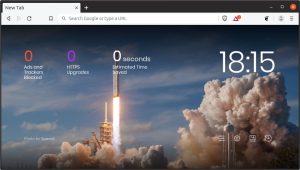Mission Center is a free and open source system resource usage application for Linux. Using Mission Center, you can monitor your system CPU, Memory, Disk, Network and GPU usage. You can also check your app resource usage and system process, thread, and handle count, uptime, clock speed and cache sizes details. The UI is look like Windows 10 task manager. It comes with minified summary view, OpenGL rendering support and more. It is written in Rust and released under GNU General Public License v3.0.
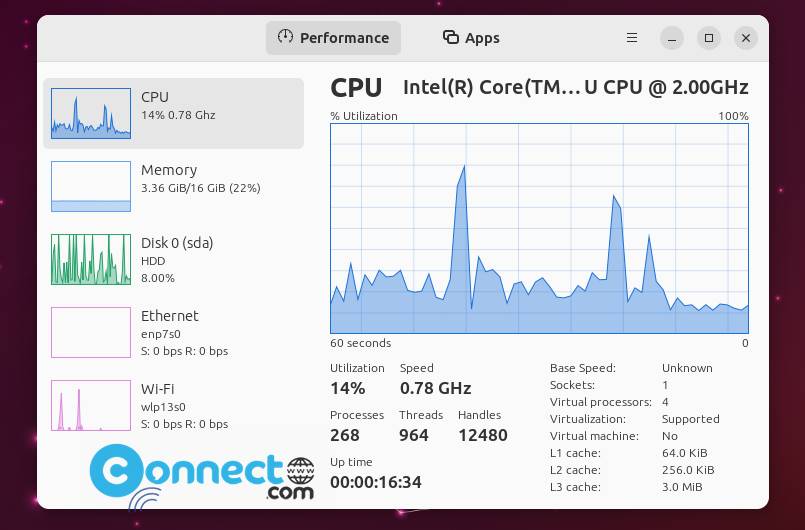
How to Install Mission Center system resource monitor on Ubuntu
Mission Center is available as a flatpak package file from the remote flathub repository. If you don’t have then first install flatpak and flathub on your system and restart it after the installation. Follow below commands in terminal app (ctrl+alt+t). If you already installed, then skip below steps.
sudo apt install flatpak
flatpak remote-add --if-not-exists flathub https://flathub.org/repo/flathub.flatpakrepo
After that in the terminal app run below Mission Center flatpak install command.
flatpak install flathub io.missioncenter.MissionCenter
After the successful installation of Mission Center, run below command to start it.
flatpak run io.missioncenter.MissionCenter
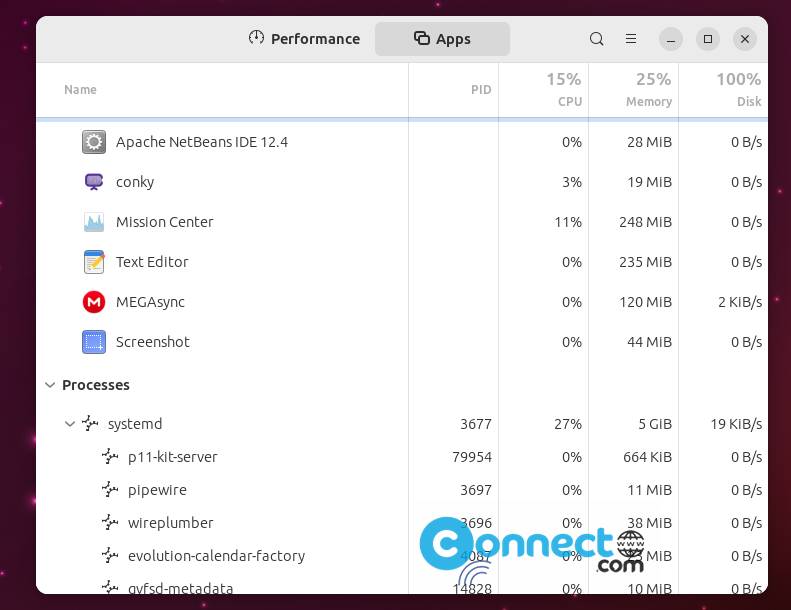
And you can also uninstall it using below commands.
flatpak uninstall io.missioncenter.MissionCenter
[OR]
sudo flatpak uninstall io.missioncenter.MissionCenter