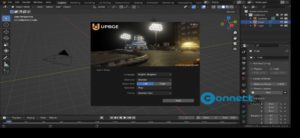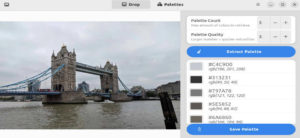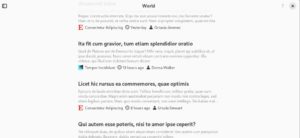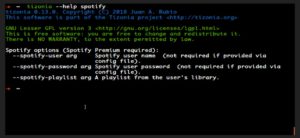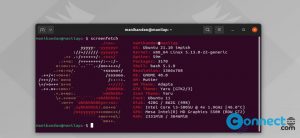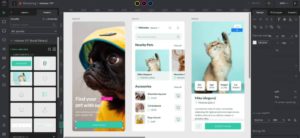SubMix is a free Audio Editor for Windows, MacOS and Linux. It is simple and easy to use multitrack audio editor with unlimited number of stereo tracks. It supports mp3 and wav file formats to import and export your audio project. You can record your voice directly in SubMix. It provides cut, move, copy, paste, delete, trim controls to edit the audio file. You can zoom your audio tract and drag’n’drop audio file in timeline. It comes in light and dark themes.
Install SubMix Audio Editor on Ubuntu:
SubMix available in native deb file format and snap package. Download the SubMix Audio Editor .deb file from the below SubMix download link.
For me the download location is Downloads folder and downloaded file name is “submix_1.0.12_amd64.deb” you can change the below command based on your file name and path. Open your terminal app and run this command.
cd Downloads
Then run the SubMix Audio Editor installation command.
sudo dpkg -i submix_1.0.12_amd64.deb
Enter your Ubuntu password. Then install all SubMix missing dependencies by using below command.
sudo apt-get install -f
That’s all. After the successful installation of SubMix Audio Editor, click the show applications button in your Ubuntu Gnome dock and type SubMix in the search box and click SubMix to open it.
Install SubMix via Snap:
You can also install SubMix Audio Editor via snappy package manager. In terminal run this snap installation command.
sudo snap install submix