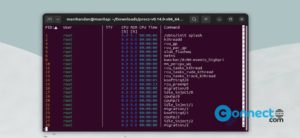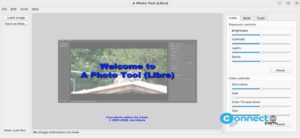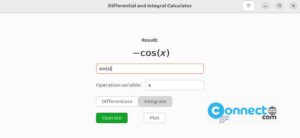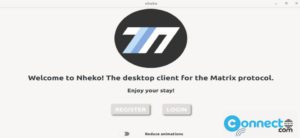pCloud is a cloud storage and syncing service for work and personal files. It is based in Switzerland and it has more than 8 million users. Using pCloud you can sync your local files on your computer, store files in your computer without taking any physical space on your hard drive as virtual drive, share download and upload links, invite users to shared folders, Brand your Download links and create backups from WordPress website, Dropbox, Facebook, Instagram, OneDrive and Google Drive.
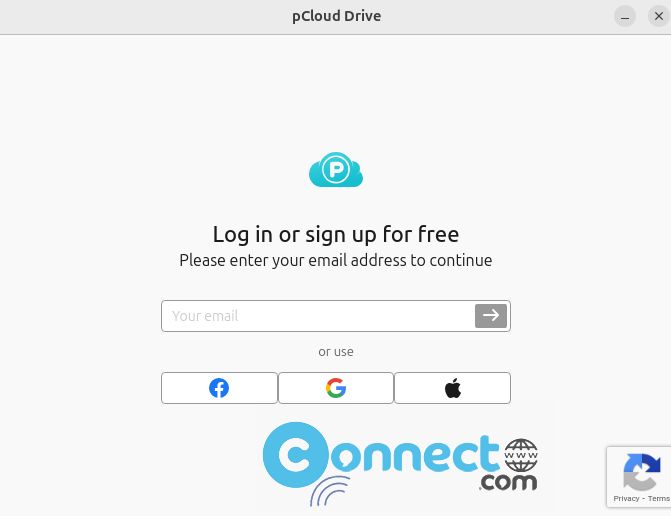
Some other features are File Versioning, Data recovery, Remote Upload, Online document preview, Rewind account and Unlimited file size and speed. It also comes with Built-in video & audio player and Video streaming support.
Free plan comes with 10GB of free storage and for $3.99/month, you will get 500GB space and for $7.99/month you will get 2TB of storage.
Create Free 10GB pCloud Account:
How to install pCloud Drive on Ubuntu:
pCloud comes with a pCloud Drive desktop application. Using that you can creates a extra virtual drive on your computer and just save the files in your pCloud Drive to stored it on cloud and available on all of your devices like pc, laptop, phone and web. Using pCloud Drive you can also sync your local computer files.
Go to the below download link and download the latest pCloud Drive for Linux based on your Ubuntu architecture (64bit/32bit).
Download pCloud Drive Desktop client
Then right click on the downloaded pcloud program file and select Properties.Then go to the Permissions section and enable the executable as program option and close that window.
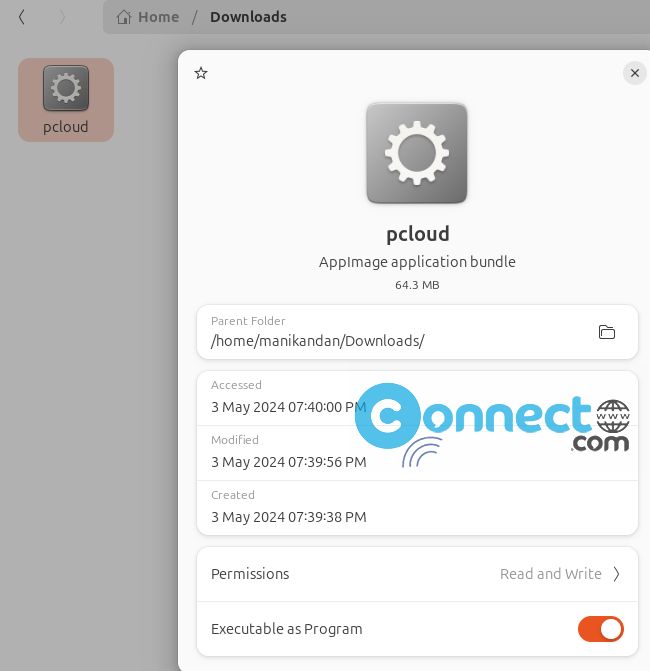
After that right click on pcloud program file and select Run to start it.
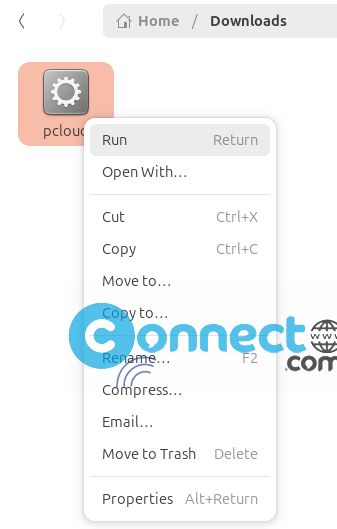
Login with your pCloud username and password and manage your Files easily in cloud.
Note: If you are running Ubuntu 22.04, the installation file will no longer include the libfuse2 package by default. Please install it manually from the terminal:
sudo add-apt-repository universe
sudo apt install libfuse2