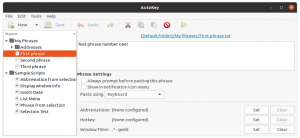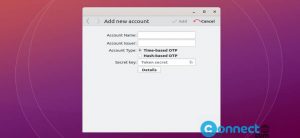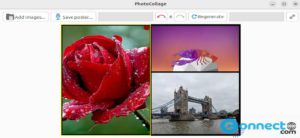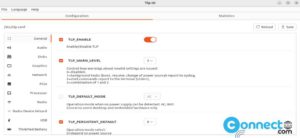OmniaWrite is a free text editor for Windows, Linux, MacOS and Android. Using this, you can write novels, lyrics, poems, essays, drafts and screenplays easily. It comes with chapters and scenes support to organize and manage your content effectively. The user interface of the OmniaWrite is simple and clean with distractions free with focus mode. So you can focus more on writing. Currently it supports two languages English and German and also comes with dark theme support. You can change the font size and auto save the writing. You can export your writing as RTF and EPUB.
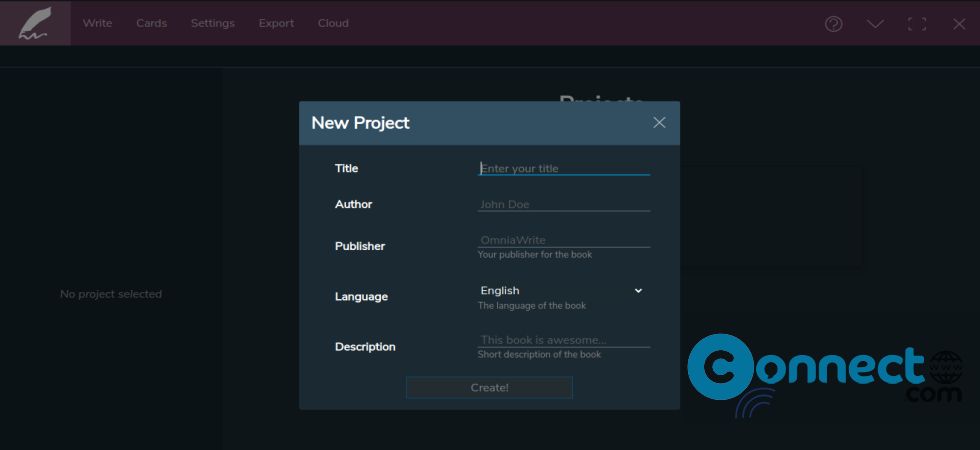
Install OmniaWrite Text Editor on Ubuntu:
You can install OmniaWrite Text Editor on Ubuntu via AppImage and deb package files. In this article i am going to show you how to install OmniaWrite Text Editor via AppImage and deb on Ubuntu.
Install OmniaWrite Text Editor via .deb:
Download OmniaWrite Text Editor application in .deb file format from the above link. Here Downloads is my default download location. Or move the downloaded file to your Downloads folder.
Note: You can change the below installation commands based on your downloaded OmniaWrite file name.
Open the terminal app (ctrl+alt+t) and type this command and hit the enter key in your keyboard.
sudo apt install ./Downloads/omniawrite_1.3.2_amd64.deb
Enter your Ubuntu user password.Then run this command to install OmniaWrite Text Editor.
Then click the show apps button in your Ubuntu dock and type OmniaWrite in the search box and click OmniaWrite to open it.
Install OmniaWrite via AppImage:
Download the OmniaWrite Text Editor in .AppImage file format from the above download link and save it to your Downloads folder. change the below command based on your file name and file path.
cd Downloads
make your downloaded file executable
sudo chmod +x ~ OmniaWrite-1.3.2.AppImage
Then start using
sudo ./OmniaWrite-1.3.2.AppImage --no-sandbox
[OR]
./OmniaWrite-1.3.2.AppImage