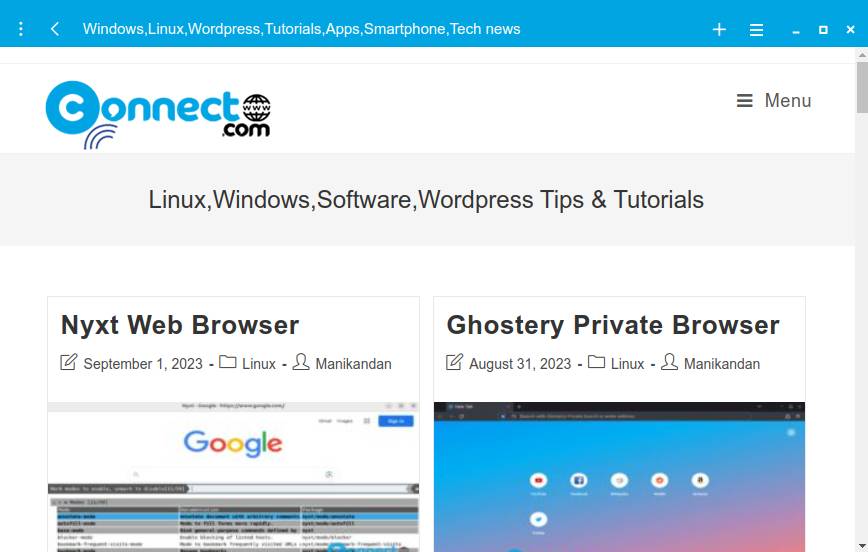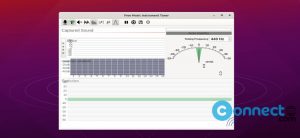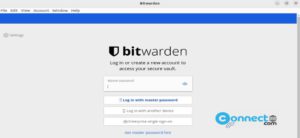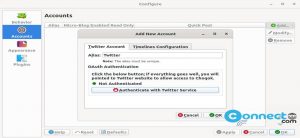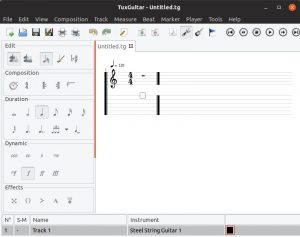Min is a free open source Web browser for Linux, windows and mac OS. It is written with CSS and JavaScript using Electron. Min is really a distraction free web browser. It features fuzzy search. The search is powered by DuckDuckGo. Using this get suggestions before you start type and it answers your questions immediately. It comes with tab management features like dim the unused tabs and view your tabs in list.
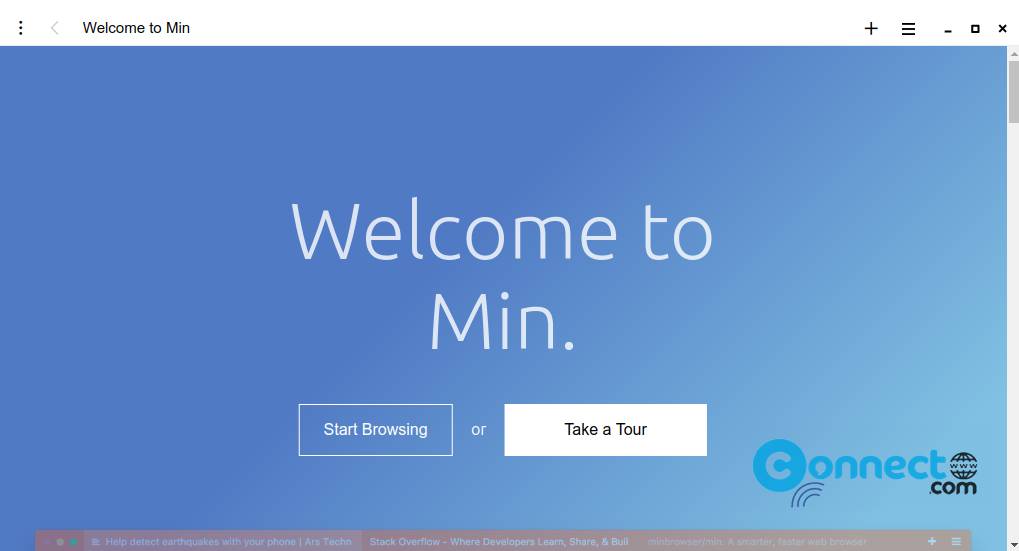
It comes with Built-in ad blocker to block ads.It also come with the Reading List feature. Here the articles opened in reader view are saved in your reading list for the next 30 days. It also supports keyboard shortcuts.
Download Min Browser [Linux, Windows, MacOS]
Install Min Browser on Ubuntu:
Go to the above Min Browser download page link and and download Min Browser in .deb package file and save it on your Downloads folder. Now open the terminal app (ctrl+alt+t) and run below install command.
sudo apt install ./Downloads/min*.deb
[OR]
sudo apt install ./Downloads/min-1.28.1-amd64.deb
Note: Here “min-1.28.1-amd64.deb” is the downloaded file name and the path is Downloads folder.
After the successful installation, click the Show Apps from the Ubuntu dock and type Min in the search field. Then click Min to open the installed Min browser. You can also open it using below command in the terminal.
min