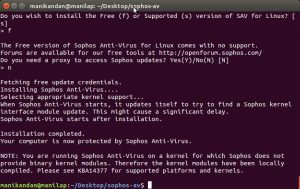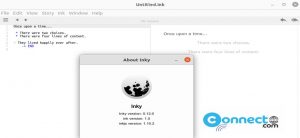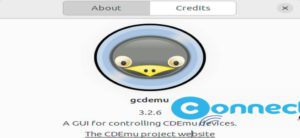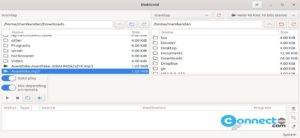Midori is a lightweight open source webkit based web browser with GTK+ interface for Linux and windows. It comes with built-in Adblocker, cookie manager, Spell Checker, script disabling, third-party cookie blocking, stripping referrer details and automatic history clearing after a set amount of time.
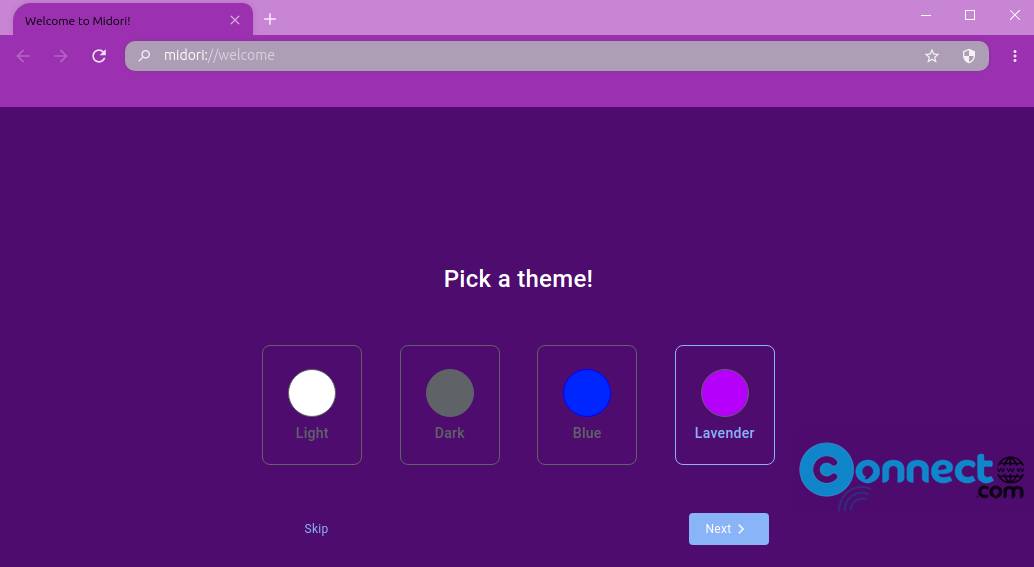
Install Midori web browser on Ubuntu
Go to the above Midori download link and download the Midori in .AppImage file format and save it on your Downloads folder. Open the terminal app (ctrl+alt+t) and run below commands one by one.
Note: Here “Midori Next Generation-10.0.2-beta-2.AppImage” is the downloaded file name. Now rename it to just “Midori.AppImage. You can change below commands based on your file name.
cd Downloads
sudo chmod +x ~ Midori.AppImage
./Midori.AppImage
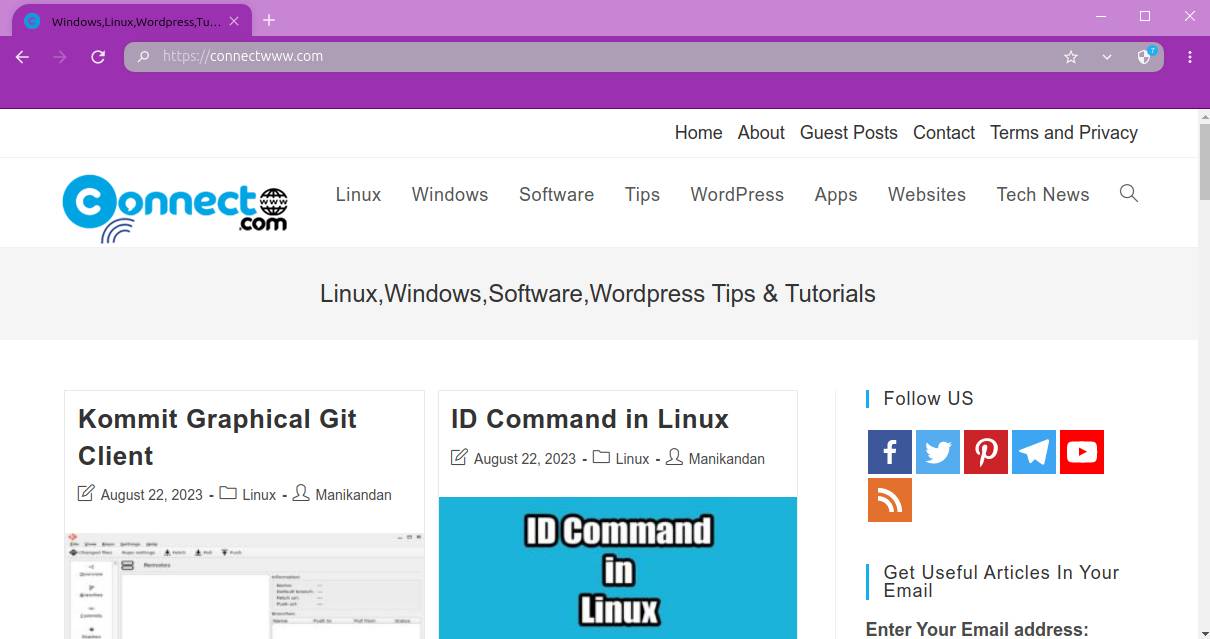
Install Midori via DEB:
Download the Midori browser in .deb package file format from the above Midori Download link and save it on your Downloads folder. Open the terminal app (ctrl+alt+t) and run below command.
sudo apt install ./Downloads/midori-ng_10.0.2_amd64-beta-2.deb
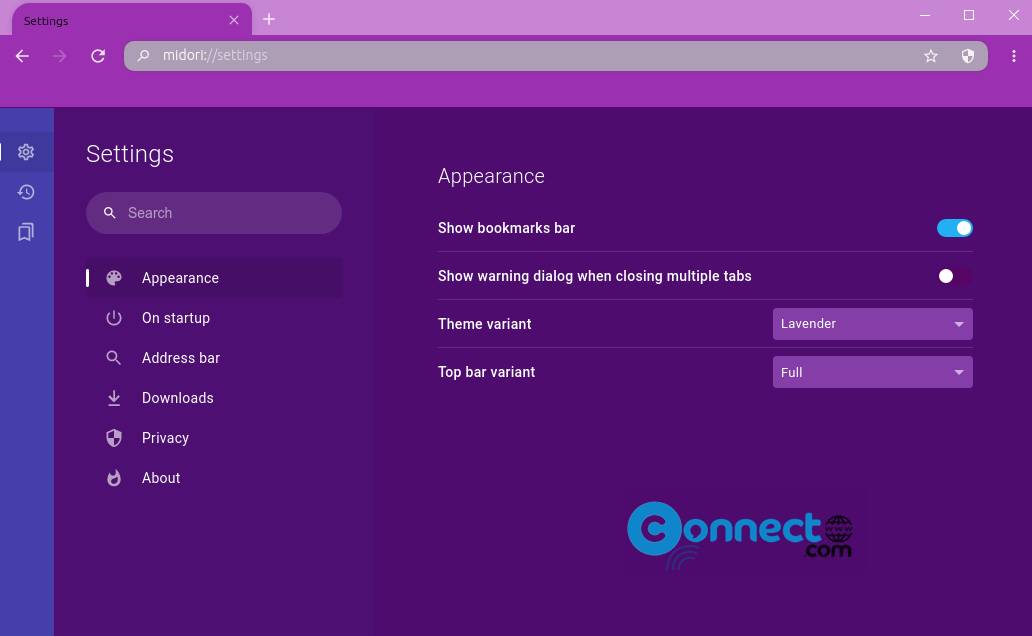
Here”midori-ng_10.0.2_amd64-beta-2.deb” is the downloaded file name. You can change above command based on your file name.