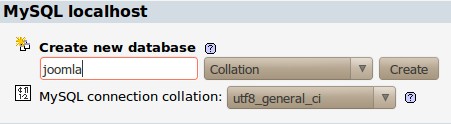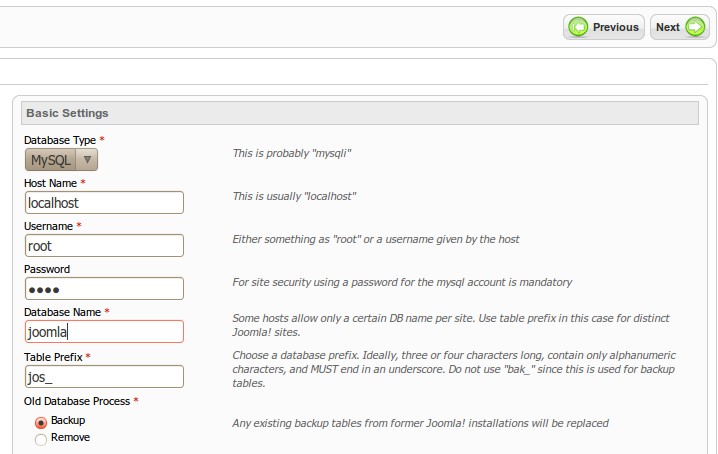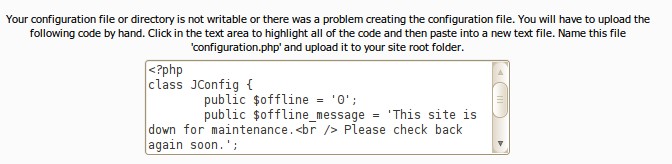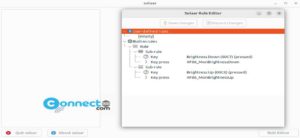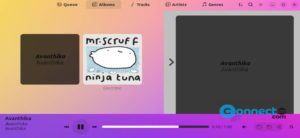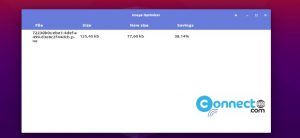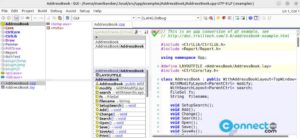To install joomla 1.6 on your localhost, you must setup apache and mysql first. We have already posted a tutorial on How to install and configure Apache,PHP,MySql and phpMyadmin on ubuntu.Please read first.
1.Download Joomla 1.6
Go to joomla website and download the latest joomla stable full version in zip format on your desktop and extract it. Now you will get Joomla_1.6.0-Stable-Full_Package folder. Here 1.6.0 is the version number of current stable release.Just rename that folder to joomla.
2.Copy joomla to /var/www folder
To do this
Method 1:
Go to Application -> Accessories -> Terminal. And type the below code in terminal and hit enter.
gksudo nautilus
Type your ubuntu password if needed. Just copy and paste the joomla folder from desktop to your /var/www folder.
OR
Method 2:
Go to Application -> Accessories -> Terminal. And type the below code in terminal and hit enter.
cd Desktop sudo mv joomla /var/www
Type your ubuntu password if needed.
3.Create a database using phpMyAdmin
follow these steps:
For phpmyadmin,apache,mysql,php installation click here
Open your browser and type http://localhost/phpmyadmin/ in the address bar and press enter. Type your mysql root username and password to login. choose a name for your joomla database,enter it in the Create new database field, and click Create.
4.Install and configure joomla
Go to
http://localhost/joomla/
or
http://localhost/joomla/installation/index.php
If you are getting below error “Forbidden You don’t have permission to access /joomla/ on this server”. just change the permission of your joomla folder.To do this
Go to Application -> Accessories -> Terminal. And type the below code in terminal and hit enter.
sudo chmod 777 -R /var/www/joomla
Type your ubuntu password if needed. Now go to http://localhost/joomla/
Select your language and click Next button.Then click Next and click Next. Now you get the Database Configuration page.
Set MySql as database and fill your host name,mysql usename and password and database name.After that click next.
Just skip FTP configuration step and click Next.
Type your Site Name,Admin email,Admin Username,Admin Password and click next.
Then remove your joomla installtion directory.
To do this, Go to Application -> Accessories -> Terminal. And type the below code in terminal and hit enter.
gksudo nautilus
Type your ubuntu password if needed.
Go to the joomla folder ie: /var/www/joomla/ and delete the installation folder.
Then change permission of your joomla folder and create a configuration.php file in your joomla folder.
To do this,Open your terminal and type the below code and hit enter to change the joomla folder permission.
sudo chmod 777 -R /var/www/joomla
Type your ubuntu password if needed.
Click in the text area to highlight all of the code and then paste inti a new text file and save as the file configuration.php in the deskop and copy that file to your /var/www/joomla folder. To do this copy
Go to Application -> Accessories -> Terminal. And type the below code in terminal and hit enter.
gksudo nautilus
Type your ubuntu password if needed and copy the configuration.php file to your joomla folder.
Go to http://localhost/joomla/ to view joomla site.
Go to http://localhost/joomla/administrator/ and type your joomla admin username and password to login joomla administration.