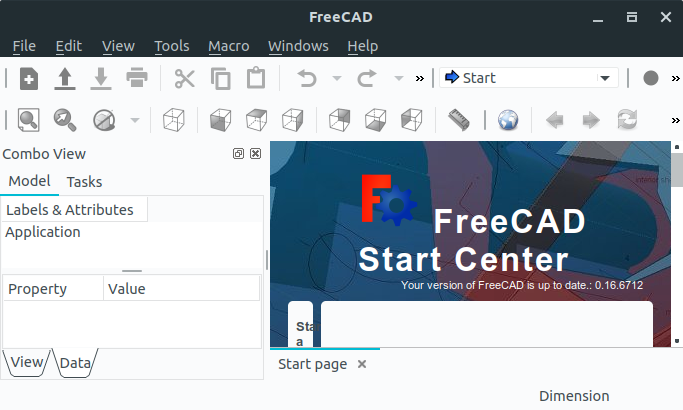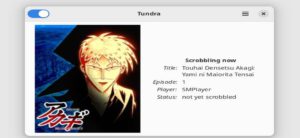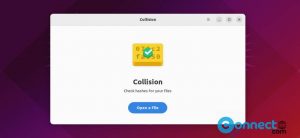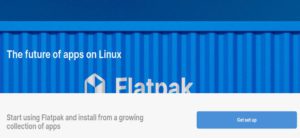FreeCAD is a free open source 3D Modeling and Design Software for Windows, Mac and Linux. It is Parametric Modeling software so you can easily modify the design by going back into your model history and changing its parameters. It is released under LGPL License. It uses OpenCascade, CAD kernel, Coin3D, Qt and Python. It supports plugins to add extra functionality to the software. you can import and export to STEP, IGES, OBJ, STL, DXF, SVG, STL, DAE, IFC or OFF, NASTRAN, VRML and Fcstd file format. Some other features are Sketcher, Robot simulation, macro recording & editing, Drawing sheets and runs as a command line application.
Install FreeCAD on Ubuntu
FreeCAD is available in the official Ubuntu Universe repository. Installation of FreeCAD is a easy process. just open your terminal app (ctrl+alt+t) and type the below commands one by one.
sudo apt update
sudo apt install freecad
Install FreeCAD via PPA:
You can also install it via official PPA using below commands.
sudo add-apt-repository ppa:freecad-maintainers/freecad-stable
type your ubuntu password.And hit the Enter key. It will add FreeCAD PPA on your Ubuntu system. Then type the below command in terminal.
sudo apt update
After that run the below command and type Y to install FreeCAD on your Ubuntu system.
sudo apt install freecad freecad-doc
After the installation of FreeCAD, click the show applications in the Ubuntu Gnome dock and type FreeCAD in the search box and click FreeCAD to open it. For Unity you search FreeCAD from ubuntu dash.
Install FreeCAD via AppImage:
FreeCAD is also available as AppImage file, so you can also download install via AppImage from the below download link.
Save it on your Downloads folder. then run these commands.
cd Downloads
sudo chmod +x ~ FreeCAD_0.19-21329-Linux-Conda_glibc2.12-x86_64.AppImage
sudo ./FreeCAD_0.19-21329-Linux-Conda_glibc2.12-x86_64.AppImage
or
./FreeCAD_0.19-21329-Linux-Conda_glibc2.12-x86_64.AppImage
Here “FreeCAD_0.19-21329-Linux-Conda_glibc2.12-x86_64.AppImage” is the downloaded file name . you can change above commands based on your file name.
Watch Video: