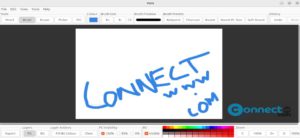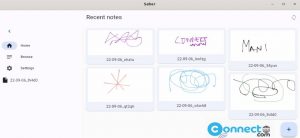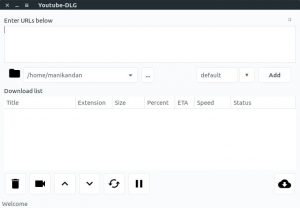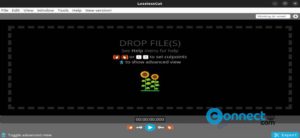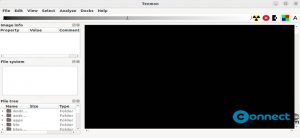Flutter is free open source UI SDK application framework from Google. Using this you can create softwares for Web, Android, iOS, Linux, Mac, Windows and Google Fuchsia with a single code base. Flutter apps are written in the Dart language.
Flutter minimum requirements for Linux:
64-bit Linux OS with 600MB Disk Space.
Tools: bash, curl, file, git 2.x, mkdir, rm, unzip, which, xz-utils, zip, libGLU.so.1, libglu1-mesa
Install Flutter on Ubuntu
You can install Flutter via snap package. Open your terminal app (ctrl+alt+t) and run this Flutter UI toolkit installation command.
Install Flutter via Snap:
sudo snap install flutter --classic
Then enter your Ubuntu user password.
You can also install it manually by below method.
Install Flutter from Source:
This method is not recommended for beginners.
git clone https://github.com/flutter/flutter.git
Then Add the flutter tool to your path.
export PATH="$PATH:`pwd`/flutter/bin"
Then
flutter precache
flutter doctor
then verify using
which flutter
Install Flutter Plugin on Android Studio
You can use any text editor to create Flutter apps. But flutter team recommends Android Studio, IntelliJ, VS Code, or Emacs withe their editor plugins because of code completion, syntax highlighting, widget editing assists, run & debug support, and more.
In Android Studio, go to Configure -> Plugins to open plugin preferences. Then Select the Flutter plugin and click Install button. Then click Yes when prompted to install the Dart plugin. Then Restart when prompted.
Install Flutter Plugin on VS Code (Visual Studio Code)
In Visual Studio Code, Invoke View -> Command Palette, then type “install”, and select Extensions: Install Extensions. After that Type “flutter” in the extensions search field, select Flutter and click Install button. This also installs the required Dart plugin. That’s all.