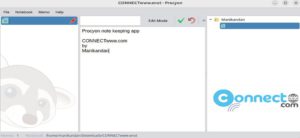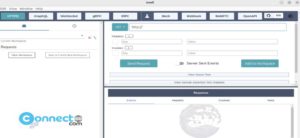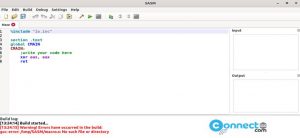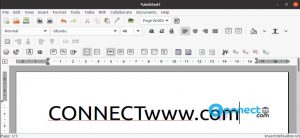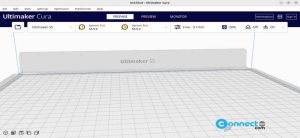Avidemux is a powerful, free, and open-source video editing software available for Windows, MacOS, Linux, and BSD. This non-linear video editor supports a wide range of file types, including AVI, DVD, ASF, FLV, WebM, MP4, Matroska, MPEG-2, H.264, and H.265. You can use Avidemux for video cutting, filtering, and encoding, and it also supports subtitle formats such as MicroDVD (.SUB), SubStation Alpha (.SSA), Advanced SubStation Alpha (.ASS), and SubRip (.SRT). Avidemux is released under the GNU GPL license.
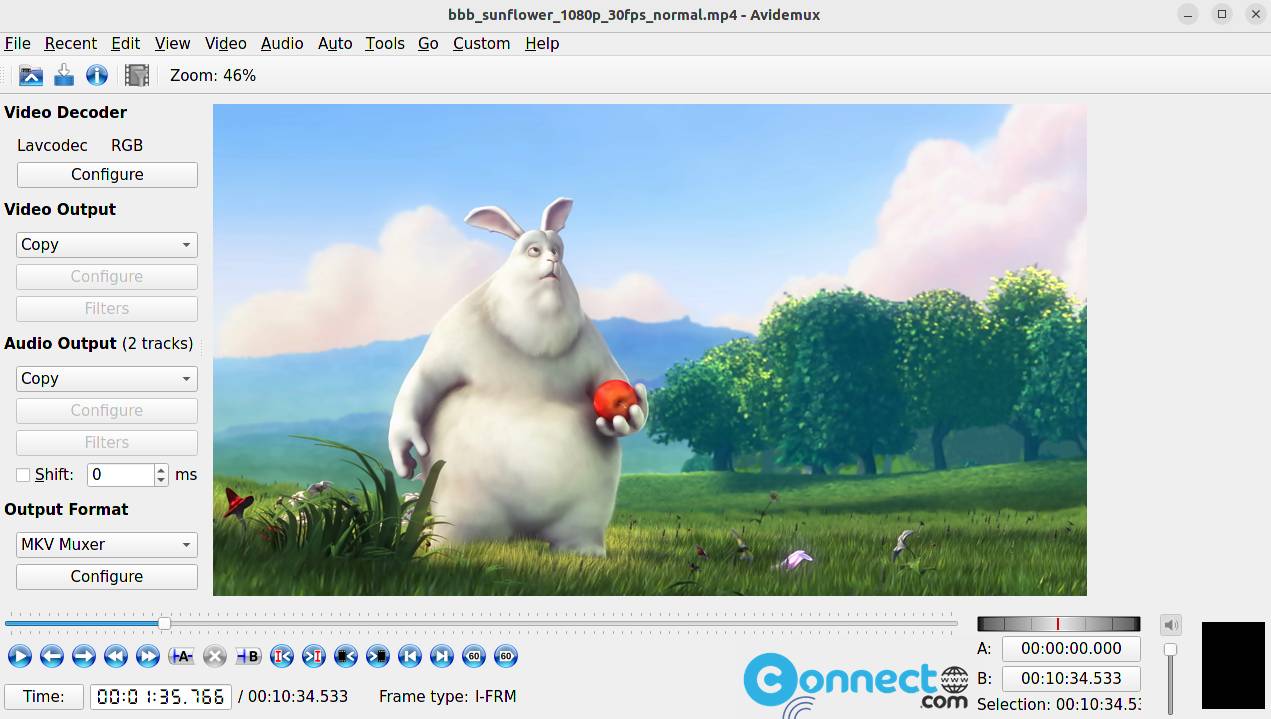
Download Avidemux Video Editor [Windows, Linux, MacOS]
How to Install Avidemux on Ubuntu Linux
To install Avidemux on Ubuntu, you can use an unofficial PPA or install it as an AppImage or flatpak package. To install via PPA, open your terminal and run the following command:
sudo add-apt-repository ppa:xtradeb/apps
Enter your Ubuntu password and hit enter. Then, confirm the addition of the PPA to your system by pressing enter. After that, run the following command to update your system:
sudo apt update
Finally, run the following command to install the latest version of Avidemux:
sudo apt install avidemux-qt avidemux-jobs-qt
During the installation process, press the Y key and then the enter key to confirm the installation of Avidemux. Once the installation is complete, you can launch Avidemux by searching for it in the applications menu.
Install Avidemux via Flatpak:
If you prefer to install Avidemux as a flatpak package, you will first need to install and set up Flatpak on your Ubuntu system. You can follow the Flatpak installation tutorial in the link below.
How to Install Flatpak on Ubuntu
After Flatpak is installed, restart your system and run the following command in your terminal to install Avidemux.
flatpak install flathub org.avidemux.Avidemux
To run Avidemux, use the following command:
flatpak run org.avidemux.Avidemux
And uninstall Avidemux using this command.
sudo flatpak uninstall org.avidemux.Avidemux
Install Avidemux via AppImage:
If you would like to try Avidemux via an AppImage portable package, you can download it from the link below.
Once downloaded, right-click on the file and select Properties. Then enable execute as program option.
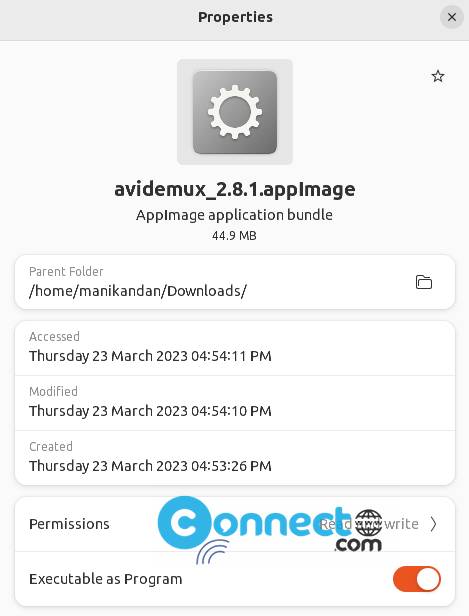
In older version Properties–>Permissions tab- enable”Allow executing files as program” option.
Then double click on that file or right click and select Run to start Avidemux.
That’s it.