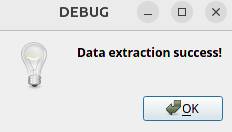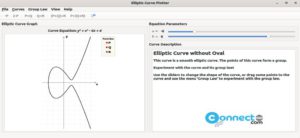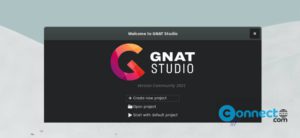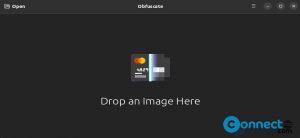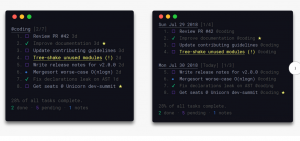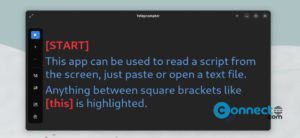Steg is a free steganographic software for Linux, Microsoft Windows and MacOS. Using Steg, you can hide information in JPEG, JPG, TIFF, PNG, and BMP image files using steganography and cryptography techniques.
It comes with auto, symmetric, asymmetric unsigned and asymmetric signed cryptography methods. Some other features are RSA key conversion, RSA key pair generation and many more.
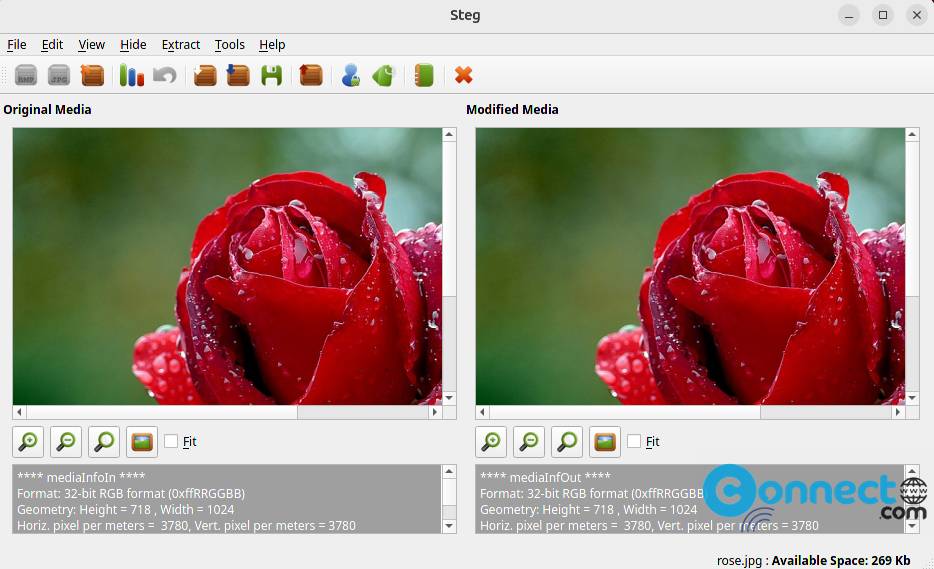
Download Steg [Linux, Windows,MacOS]
Install Steg Steganographic Software on Ubuntu
Go to the above download link and download the latest Steg application for Linux (Steg for Linux 64 bit)
And save it on your Downloads folder. Here the downloaded file name is “Steg-1.1.0.0-Linux-x64.tgz” . It will change based on the version number. Now right click on it and select Extract/Extract Here. Now open the extracted folder. Inside you will get “Steg-1.1.0.0-x64.AppImage” portable file. Now right click on it and select Properties and enable Executable as Program option. and close that windows.
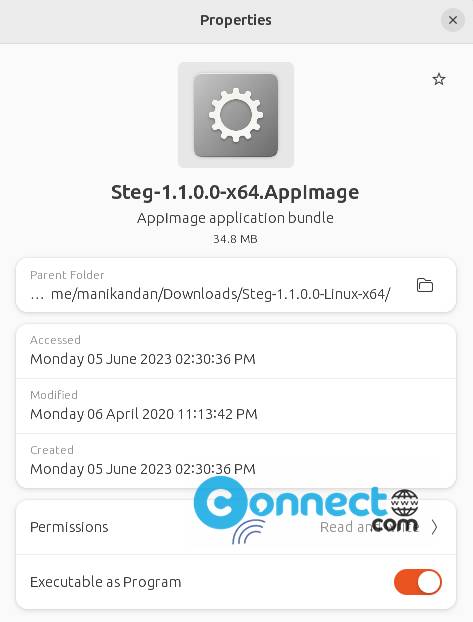
Now right click on the file (Steg-1.1.0.0-x64.AppImage) and select Run option.
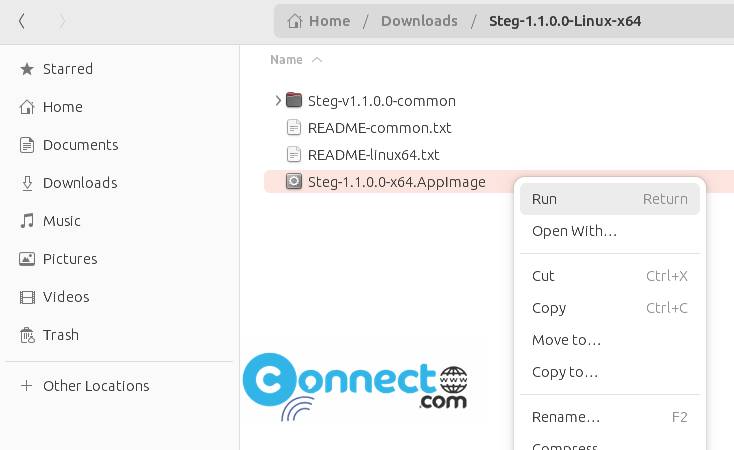
It will open the Steg Steganographic Software on your Ubuntu system.
Hide Files Inside Images in Ubuntu
Go to File -> Open generic image or Open JPEG image option and select any little big size image to store more data inside.
Also in the right bottom check the available space in your file to hide.
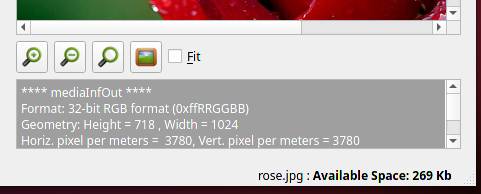
Now go to Hide -> Hide Data from menu and select the file you want to hide.
Note: The file you selected is smaller than the available space.
After adding the data, you will see a confirmation dialog box that says: Data successfully hidden.
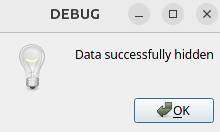
Now go to edit – > Configuration and select any cryptography method.
Here you can embed text message, passphrase, public and private key.
After that click OK and then Hide-Save.
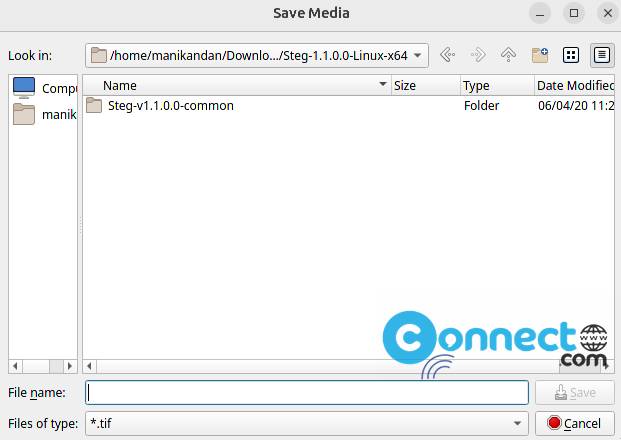
The image data is encrypted inside the image and can open that saved image as a normal image.
Extract the data
Now open the saved image and select Extract->Extract data. Done now you will get the hidden file.