Ubuntu 22.04 comes with a brand new build-in screenshot tool with a option to record you desktop screen video. You can activate this new tool by just press the Print Screen button in your keyboard. The Video recordings are saved to the Screencasts folder under the video folder.
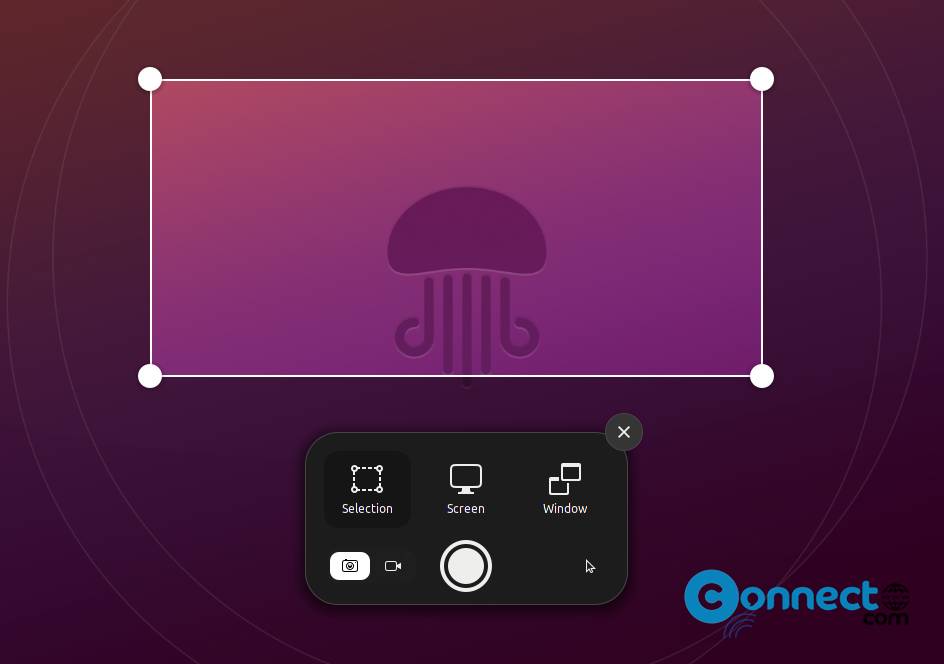
Desktop Screen not Recording Problem in Ubuntu:
Some users facing the screen video recording or the Screencasting problem when they are using the new Ubuntu screenshot and screencast tool. When you click the record button, it instantly disappears and recording doesn’t happen.
Solve Ubuntu Screencast Error or Fix Record Desktop Screen Video problem:
Now you can easily fix the not recording the desktop problem by deleting the cached gstreamer directory. Open the terminal app using ctrl+alt+t keys and run below command.
sudo rm -rf ~/.cache/gstreamer-1.0
[OR]
rm -rf ~/.cache/gstreamer-1.0
Fix Video recording not Saving problem in Ubuntu:
If recorded video doesn’t save then just delete the Screencasts folder under Videos and try again.
That’s it.

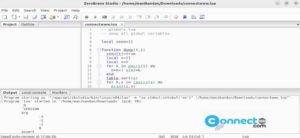
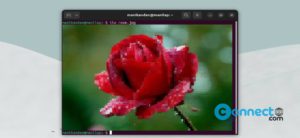



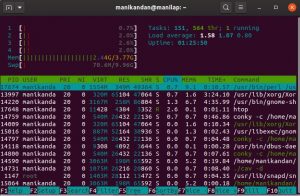
very helpfull