Method 1: With internet connection
1.Open acrobat 8 and click help.
2.Then click check for updates.It will check the availabe number of updates and the size of the update.
You need to check for updates at least one time in-order to access the Adobe Auto Updater preference dialog box in this method.
3.Then click Preferences and uncheck automatically check for Adobe updates.
4.Press ok.
Method 2: Without internet connection
1.Open your notepad and copy the below code and paste it in your notepad.
Windows Registry Editor Version 5.00 [HKEY_LOCAL_MACHINE\SOFTWARE\Adobe\Acrobat Reader\7.0\FeatureLockdown] "bUpdater"=dword:00000000 [HKEY_LOCAL_MACHINE\SOFTWARE\Adobe\Adobe Acrobat\7.0\FeatureLockdown] "bUpdater"=dword:00000000 [HKEY_LOCAL_MACHINE\SOFTWARE\Policies\Adobe\Acrobat Reader\8.0\FeatureLockdown] "bUpdater"=dword:00000000 [HKEY_LOCAL_MACHINE\SOFTWARE\Policies\Adobe\Adobe Acrobat\8.0\FeatureLockdown] "bUpdater"=dword:00000000
2.Save as a .reg file. Example: name.reg
3.Double click the .reg file and click yes on the prompt from the registry editor asking you if you want to continue.


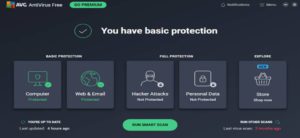
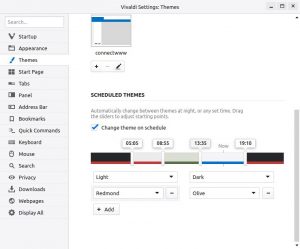
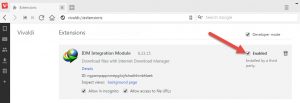
Wow, this article is nice, my sister is analyzing these kinds of things, so I am going to tell her.
Thank you!!!