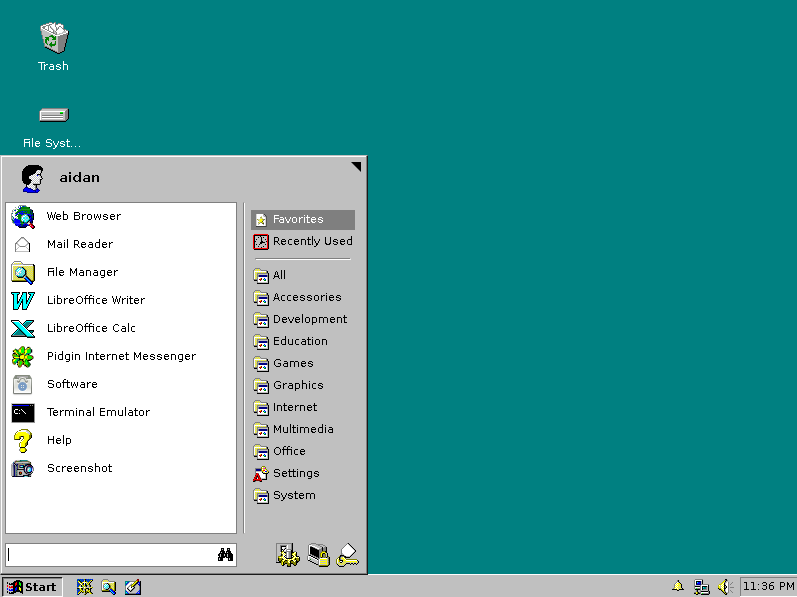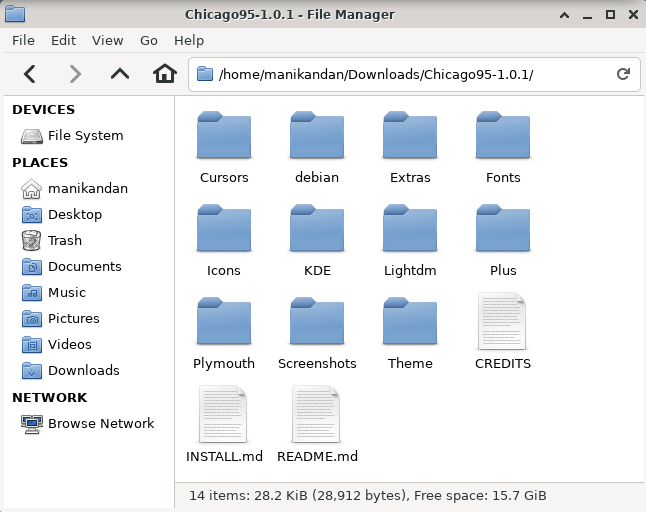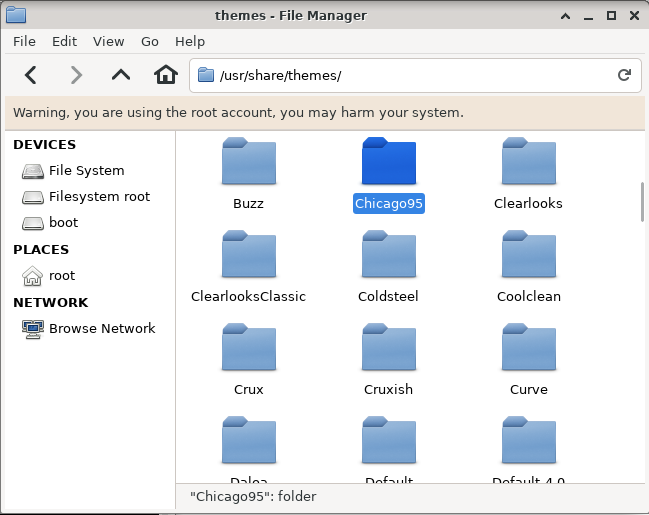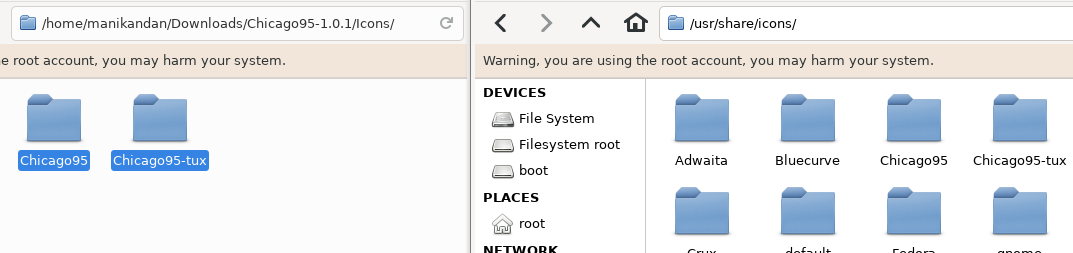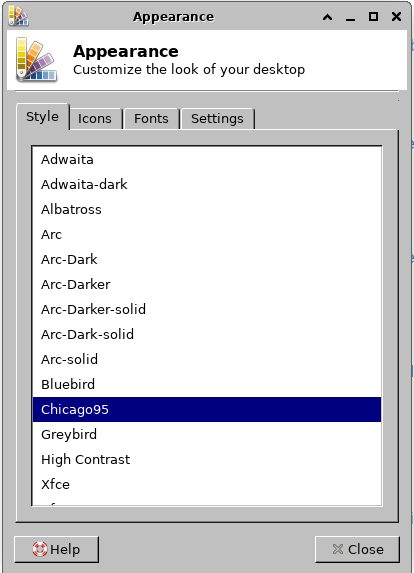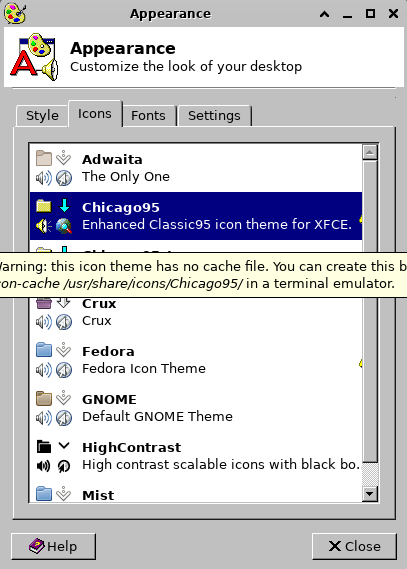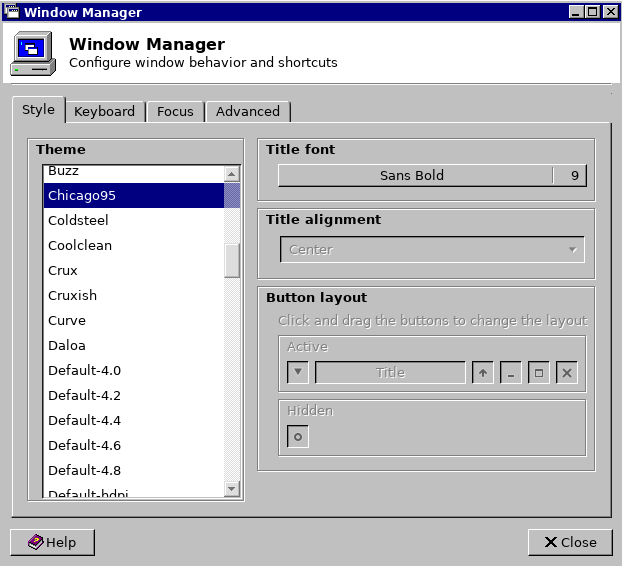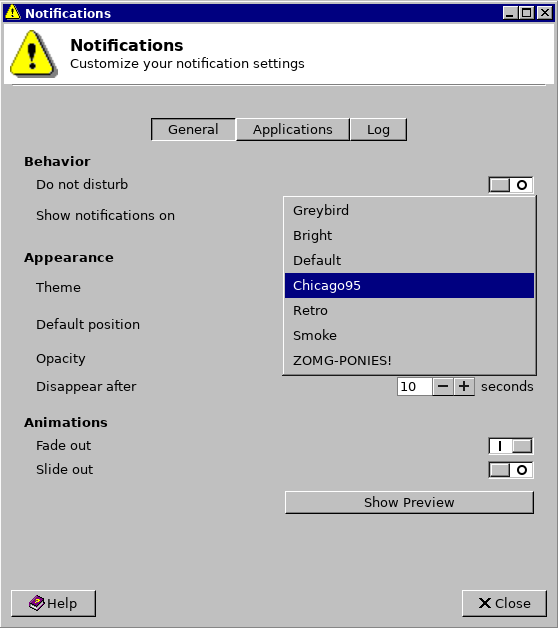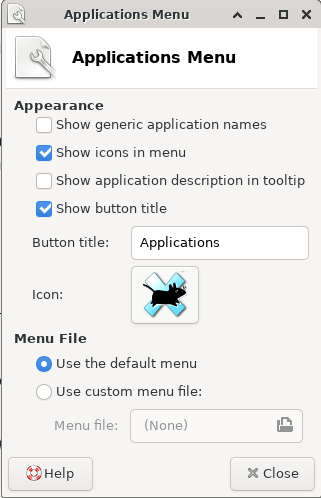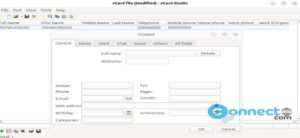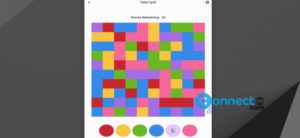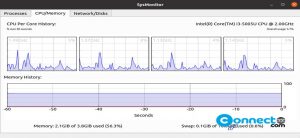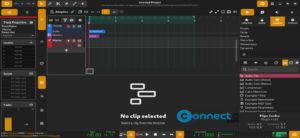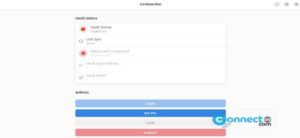If you like the old Windows 95 look and your are currently using XFCE based linux distributions like Xubuntu, Fedora xfce or any other then this is for you. Now you can completely change your xfce desktop look similar to old microsoft windows 95 using Chicago95 xfce theme. In this tutorial we will see how to do it. First go to the below Chicago95 windows 95 theme download page and download it.
Install Chicago95 windows 95 theme:
Open your terminal app (ctrl+alt+t) and run this command to open your file manager in root mode.
If your are using thunar file manager, then
sudo -E thunar
If needed enter your user password.
If you are using nautilus file manager then use below command to open it.
sudo -E nautilus
Now go to your download path and right click on the downloaded zip file and select Extract Here. Then open the extracted Chicago95 folder. Here you will find all necessary files for windows 95 look.
Now open the themes folder and copy the “Chicago95” folder and navigate to your “/usr/share/themes/” folder and paste it.
Then copy Chicago95 and Chicago95-tux folders from Icons fodder to “/usr/share/icons/” and
vga_font from Fonts folder to “/usr/share/fonts/”
You can also change the terminal theme. For that go to the extracted folder and copy the file Extras/Chicago95.theme to ~/.local/share/xfce4/terminal/colorschemes folder.
Activate Chicago95 windows 95 theme:
Go to settings and select Appearance menu. Then select Chicago95 as the theme style.
Now Select Icons tab from Appearance and select Chicago95 or Chicago95-tux as icon theme.
Then go to XFCE settings again and select Window Manager and choose Chicago95 as the theme style.Then set Title font to Sans Bold, 8 points.
Now once again go to XFCE settings and select Notifications. From there Choose Chicago95 for the theme and opacity to 100%.
Go to XFCE settings > Panel Then select Items tab. Double click the Whisker / Application menu item in the item list. It will Open new Applications windows, click the icon option image.
In the “Select An Icon” window choose image files and navigate to /usr/share/themes/Chicago95/misc . Here you can select your Windows 95 Start menu icon.
Then right click the desktop and select Desktop Settings. On the Background tab, set the Color option to “Solid color”. Click the first color box picker set your First Color to #008080 and set the Style to “None”. It will set the Windows 95 desktop bacground color.
To activate open your terminal select Edit->preferences and select Colors tab and select under Presets set Chicago 95.
This theme also provides a lot of other tweaks like startup sound, lightdm windows 95 greeter and Windows 95 Plymouth boot screen . For the complete list of changes follow this link.