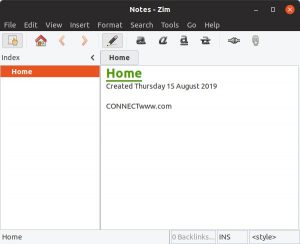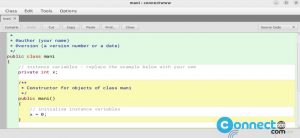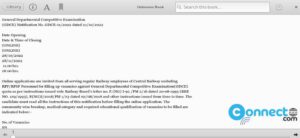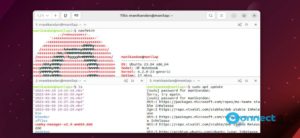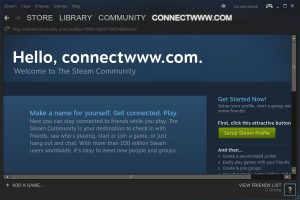eSpeak NG is a free and open source cross platform Text To Speech Synthesizer application. It is a command line application based on eSpeak engine. It comes more than 100 languages support, different voices, Speech Synthesis Markup Language support, translate text into phoneme codes, save the speech output as a WAV file in your system and many more.
eSpeak NG Text-to-Speech Application
In the terminal app (ctrl+alt+t) run below command to install the latest version of eSpeak NG on your Ubuntu system.
sudo apt install espeak-ng
After the successful installation run below command.
espeak-ng

Now type the text that you want to convert in speech and finally press the Enter key.
You can exit by pressing (ctrl+c) keys
You can also make it to read your file content like below. Here just replace “yourfile.txt” with your real file name. yourfile.txt is located in my Home directory.
espeak-ng -f yourfile.txt
You can also directly type your text like below and press the Enter key in the end.
espeak-ng "Welcome to CONNECTwww.com"

If you want to save output to a WAV audio file, then use -w flag like below.
espeak-ng -w audio.wav "Welcome to CONNECTwww.com"

The above command will save the speech in audio.wav in your Home directory.
To list all voices run below command.
espeak-ng --voices
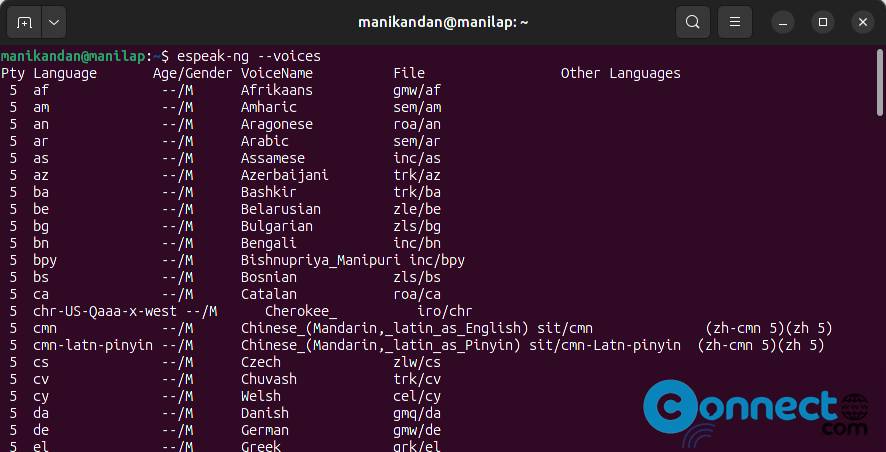
You can use different voice like below command. Here replace en after v with your voice.
espeak-ng -ven "English"
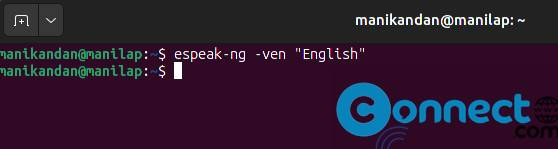
For the complete details run below command.
man espeak-ng
Thanks.