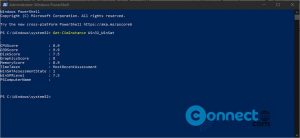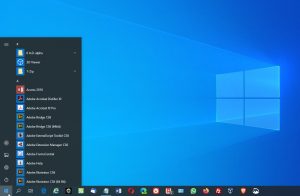If you find the default black and white color scheme of the Command Prompt unappealing, you can easily personalize it with the following steps:
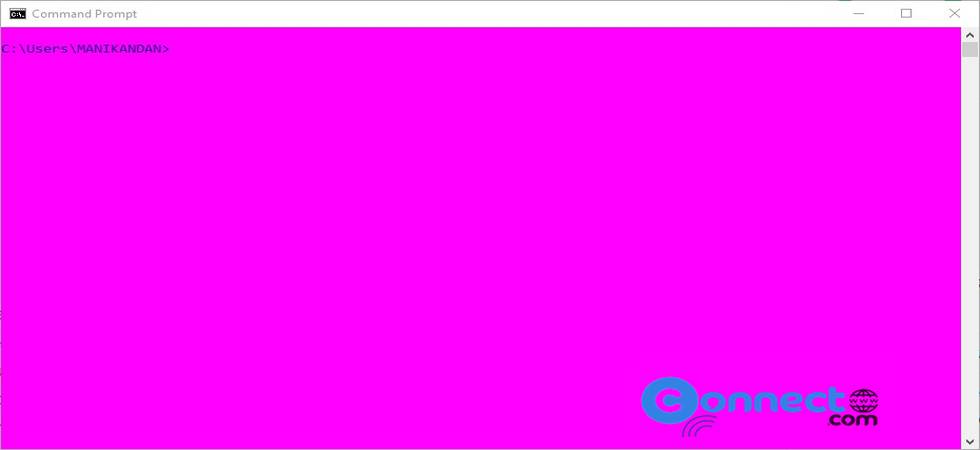
Customizing Command Prompt or DOS Prompt Colors
Open the Command Prompt via the Windows search in taskbar or Type (WIN+R) keys. It will open the Run. Type “cmd” and press OK to launch the Command Prompt.
Color Code List:
First familiarize yourself with the color codes for customization:
0 = Black
1 = Blue
2 = Green
3 = Aqua
4 = Red
5 = Purple
6 = Yellow
7 = White
8 = Gray
9 = Light Blue
A = Light Green
B = Light Aqua
C = Light Red
D = Light Purple
E = Light Yellow
F = Bright White
To set a specific color combination, use the “color” command followed by the corresponding color code. For instance, to have a blue background with white text, enter “color 97.” The first digit ‘9’ represents light blue, and the second digit ‘7’ represents white.
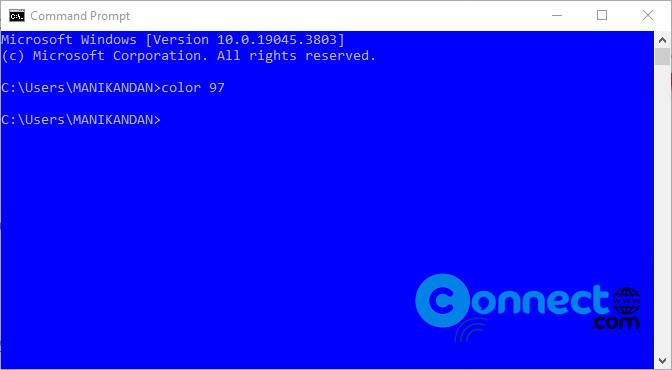
If you prefer using only one color for the text, you can omit the second digit. For example, “color 9” will change the text to light blue.
To revert to the default color scheme, type “color” and press Enter. This will reset the color to its default setting.
Personalizing the Command Prompt color scheme is a simple way to enhance your computing experience. Experiment with different color combinations until you find the one that suits your preferences.