Windows 10 offers a valuable feature called Microsoft Family Safety, designed to assist in safeguarding children from inappropriate websites and apps, while also allowing parents to monitor their activities and control screen time. Below is a guide on how to set up a child account using this feature.
Setup child account in windows 10:
In windows 10, open the Windows settings by searching in the search box or from the start menu. And click the Accounts option .
Then click the Family & other people from left sidebar. Then click Sign in with a Microsoft account under Your family and using user Microsoft account just sign in.
After the successful login click the “Add a family member” button.
Then select Add a Child option and enter your child’s email id. If you don’t have just create it and then add. Then complete all the steps. Go to your child’s mail inbox and confirm the addition to your family group. That’s it.
After the successful creation of child account, click the Manage family settings online link.
It will open Family Safety website in your browser. Here you can manage your kids Recent activities. In web browsing menu link you can allow and block websites. In the Apps and games link you can configure apps and games from 3 to 23 years. And the final option is Screen time, here you can limit when your child uses the computer.

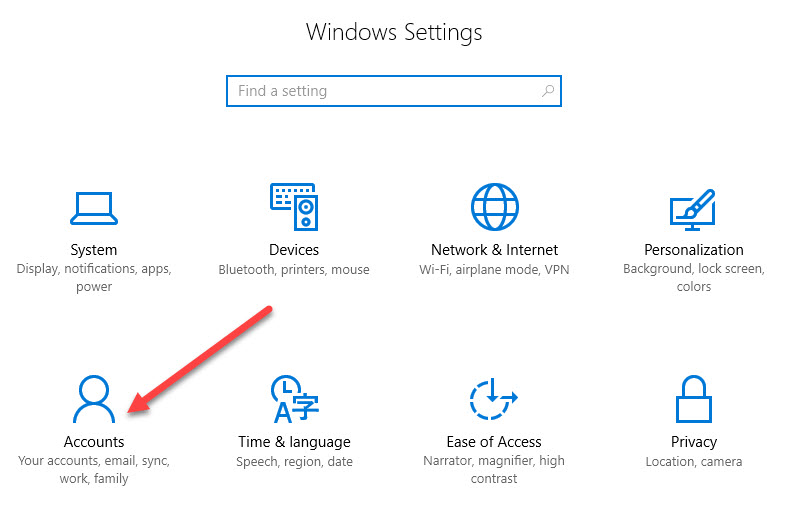
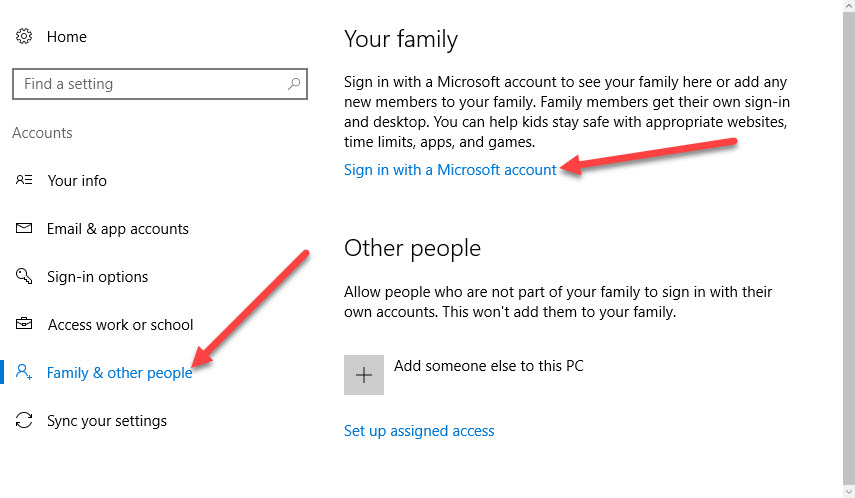
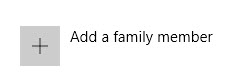
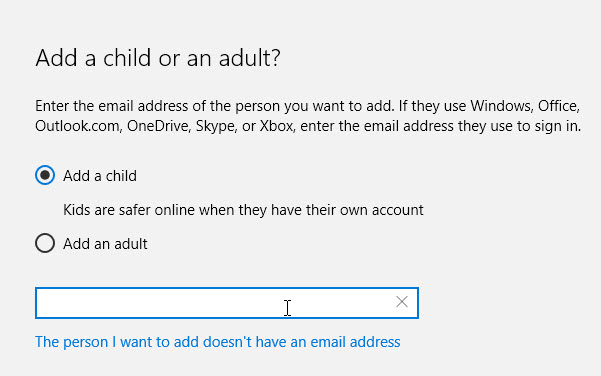
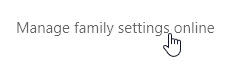



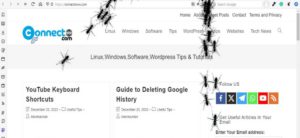
Pingback: How to keep Your Child Safe on the Internet – Protect Kids on the Internet – Best Parental Control Tools | CONNECTwww.com