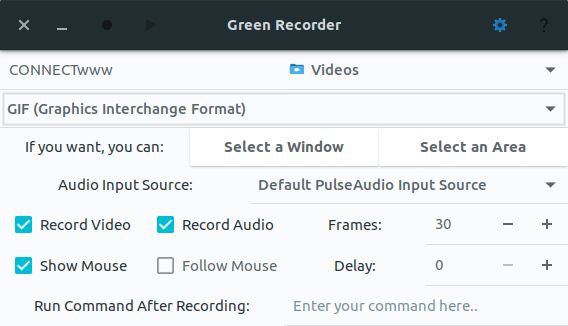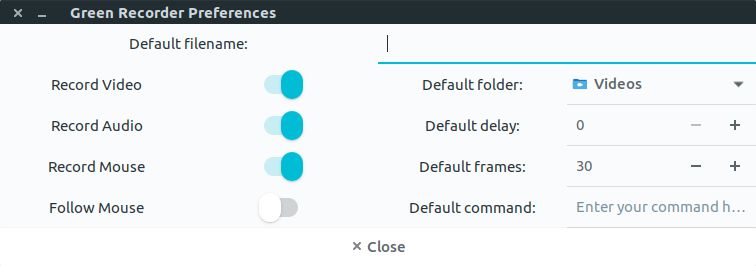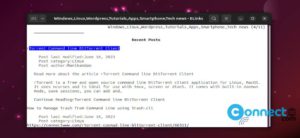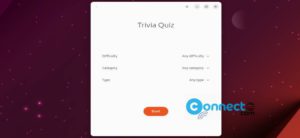Green recorder is a free open source desktop audio and video recorder for linux system. It comes with Wayland display server on GNOME session and Xorg support. You can save the output file format as mkv, avi, mp4, wmv, gif, nut and WebM (only for Wayland’s GNOME session). You can also narrate your desktop screen record with the audio input source.
Install Green Recorder on Ubuntu
Installation of Green recorder is a simple process. Just add Green recorder PPA on your ubuntu system. To add the PPA, open the terminal app and run (type and enter) the below command.
sudo add-apt-repository ppa:fossproject/ppa
Type your Ubuntu password. Then press the enter key. This will add the Green Recorder PPA on your system. Then run the below command.
sudo apt update
After that execute the below command to install Green Recorder screen recorder on Ubuntu.
sudo apt install green-recorder
Type Y and press the enter key to confirm the installation of Green Recorder Screen Recorder. After the successful installation of Green Recorder Screen Recorder restart your ubuntu. Click the Dash home from unity launcher. And type Green Recorder in the search field. Then click Green Recorder to open it.
Or you can also open the Green recorder by running the below command in terminal.
green-recorder
The user interface is very simple. To recorder the screen enter the file name and output location. then select output file format and input audio source. Then select the recording window or recording audio. You can also set the frame rate and delay. Then press the top record button.
Note: Currently this project is archived and it’s no longer under development.