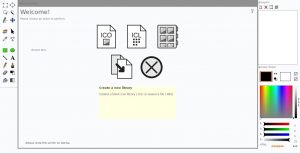In Windows 10 when you want to check your RAM, CPU and Network details, you need to open the Windows Task Manager. This is little time consuming task and Using this method you can’t check the RAM and CPU details instantly. But now you can check your system RAM, CPU and Network usage details without opening any application via directly in your Taskbar with Taskbar stats application. Taskbar stats is a free windows 10 application. It will display live system stats on Windows’s taskbar and it will help you to monitor your system resources. You can choose the unit to display like in Byte/Kilobyte/Megabyte and it updates stats every 1 second.
Install Taskbar stats on Windows 10
You can download Taskbar stats from above download link and install it. The installer size in less than 2MB.
Enable Taskbar stats
After the installation of Taskbar stats right click on the windows Taskbar two times. Then only you will get the Taskbar stats menu options.
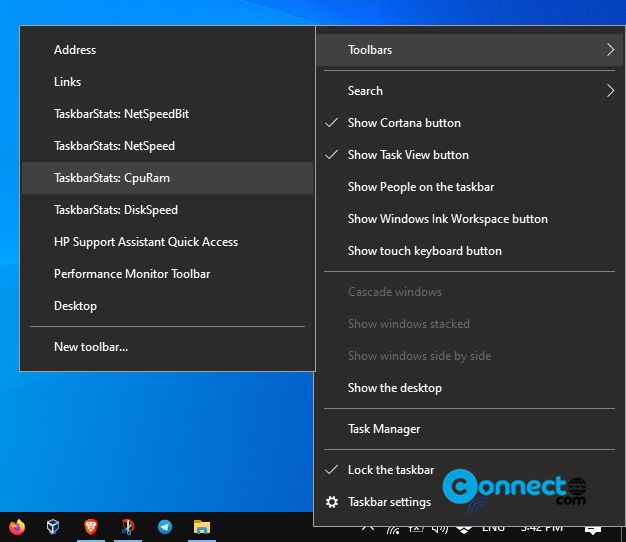
In that taskbar menu go to the Toolbars menu. It will show TaskbarStats: NetSpeedBit, TaskbarStats: NetSpeed, TaskbarStats: CpuRam and TaskbarStats: DiskSpeed. Just click these options.
![]()
It will starts to show the live RAM, CPU and Network Details on Windows 10 Taskbar.