Remote Touchpad is a free and open source remote control application for Linux and Windows. Using Remote Touchpad you can control your computer keyboard mouse and touch pad with any smartphone web browser. No need to install any application on your smartphone. It comes with reverse vertical scroll direction support, hardware mouse support and command-line option. It is written in Go and released under GNU General Public License v3.0.
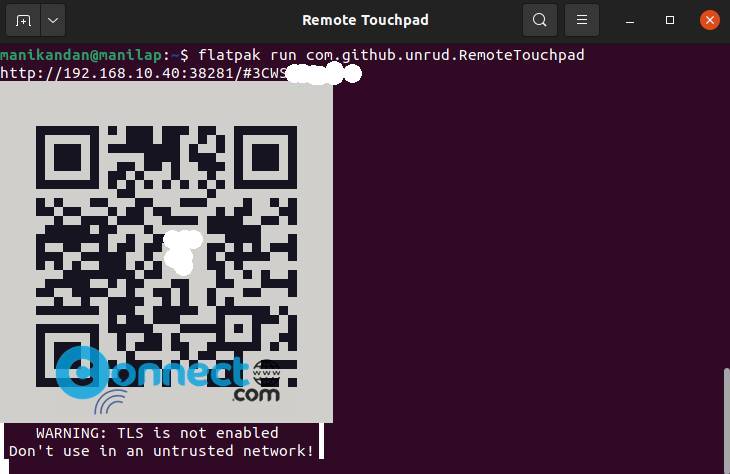
Download Remote Touchpad [Windows]
Install Remote Touchpad on Ubuntu Linux
Remote Touchpad is available as snap and flatpak package files. If you want to install from the flathub, then first install flatpak and flathub on your system and restart it after the installation. Now in the terminal application run below Remote Touchpad flatpak installation command.
flatpak install flathub com.github.unrud.RemoteTouchpad
It will install the latest version of Remote Touchpad on your system. Now open the app using below command.
flatpak run com.github.unrud.RemoteTouchpad
It will show a QR code and a Url. Now Connect your phone and computer to the same wifi network. Open any web browser in your smart phone and type the url or just use any qr code scanner and scan the qr code from you computer. It will show that url. Now open that url in any browser. It will open the Remote Touch pad interface. Now control your pc from your phone or mobile.
you can also uninstall Remote Touchpad using
sudo flatpak uninstall com.github.unrud.RemoteTouchpad
Install Remote Touchpad via snap
Open the terminal app (ctrl+alt+t) and run below Remote Touchpad snap installation command.
sudo snap install remote-touchpad
You can also uninstall it via
sudo snap remove remote-touchpad
That’s all

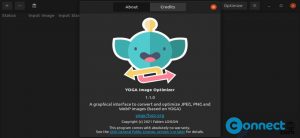
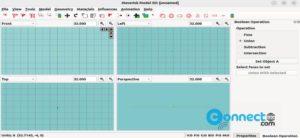
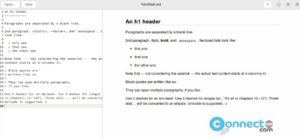
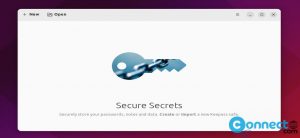
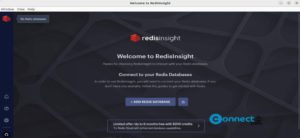
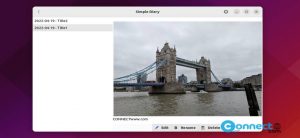
Described is just how to install, missing is how to connect
check after “flatpak run com.github.unrud.RemoteTouchpad” . Already included.
thanks