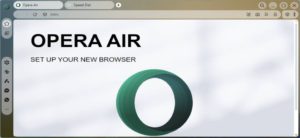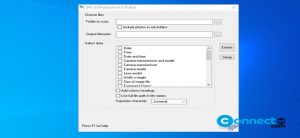BootRacer is a free windows tool to measure your windows OS booting time or the startup time. using this you can also find the slow startup windows programs and application in your system. It will help to remove the unwanted programs from your system and speedup your Windows startup time. It is free for for non commercial use. Using this tool you can exclude a user password timeout time from the calculated total time.
It comes with three themes options system, light and dark. After the test you can also disable BootRacer auto start from its settings. Some other BootRacer features are display scaling, You can control the windows startup app and build-in screenshot tool.
It will work on Windows 2000/XP/2003/Vista/Seven/8/10 (32 or 64 bit) systems. The downloaded file size is around 20MB. Download BootRacer from the below link and install it.
How to find Windows Boot Time
Open your BootRacer after installation and click the Full Boot Test.
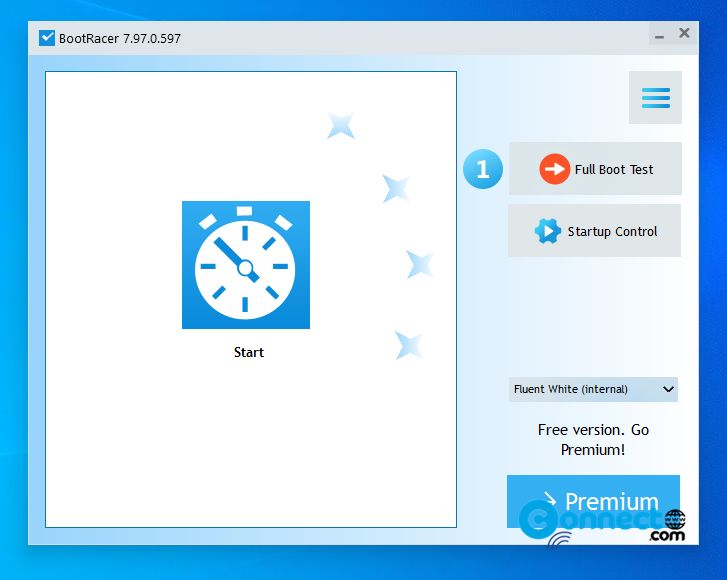
It will restart your pc to check the full boot time.
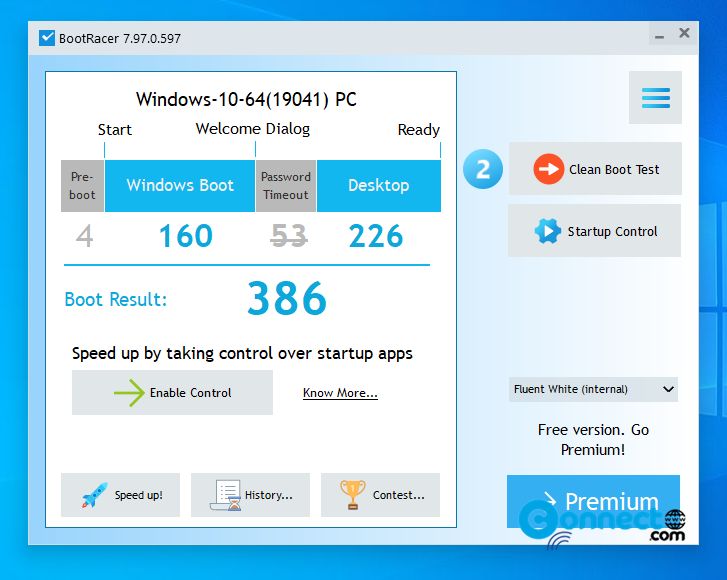
After getting the results then click the Clean Boot time that is boot time without any startup programs. It will also restart the pc and will show clean boot time details.
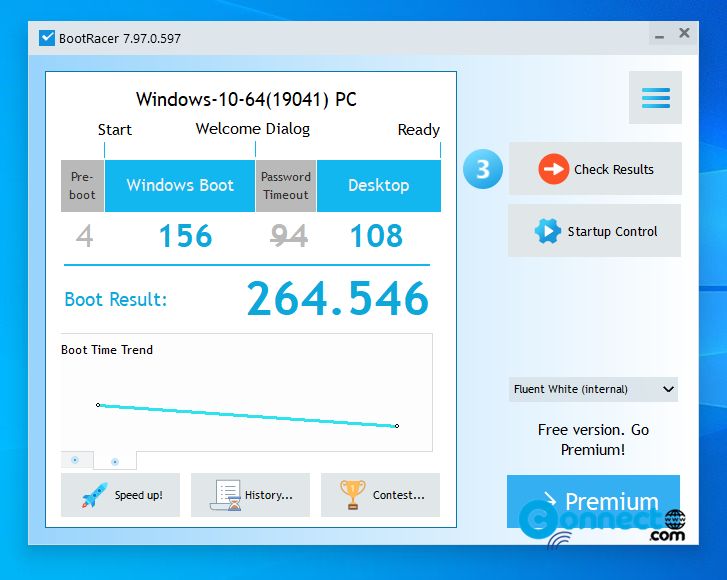
Then click the Check Results button. It will show you the full boot time and clean boot time times and a option to Find the slowdown apps.
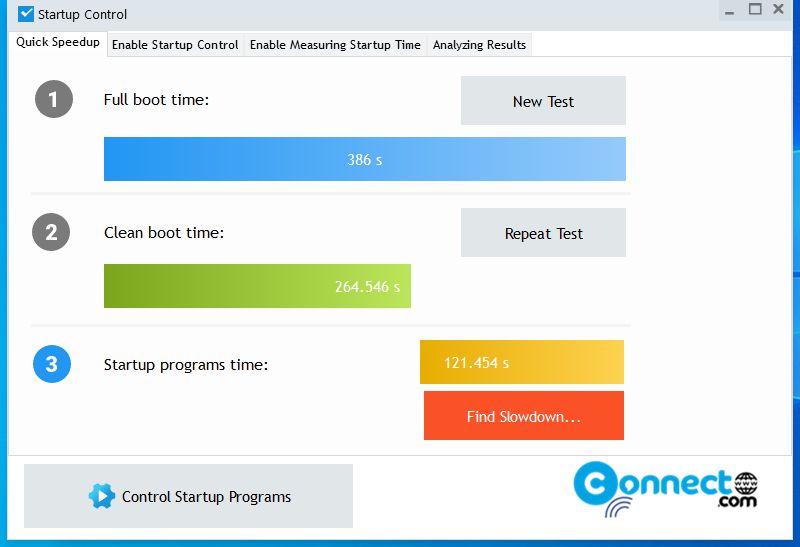
Just click the Find Slowdown button to view results.
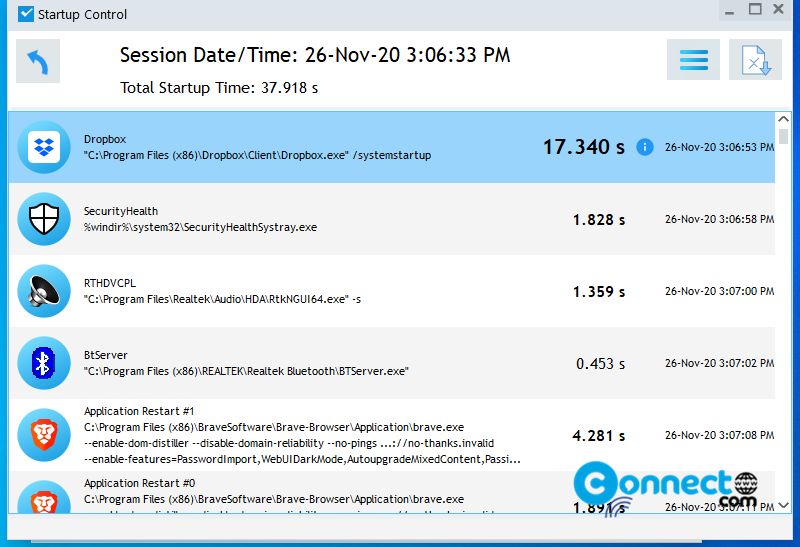
That’s all now you will get the startup apps list with its delay time. Just disable the slow apps. Using this way you can speed up your windows pc boot time.