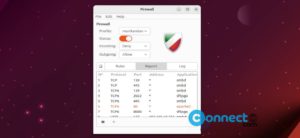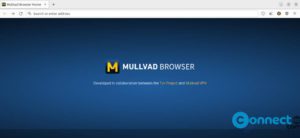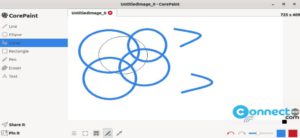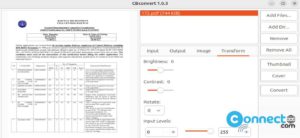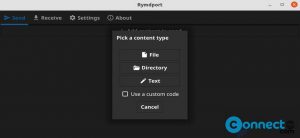Older versions of Ubuntu comes with a feature to set your wallpaper to a solid color or primary and secondary color for gradient look via the Background settings menu. But Ubuntu removed this feature in the newer versions of Ubuntu. But you can set and change you background to the solid color via terminal. Follow below steps to set the solid colour in your background instead of wall image.

Set Wallpaper to Solid Color in Ubuntu:
Open your terminal (ctrl+alt+t) and run below command to remove the current background image.
gsettings set org.gnome.desktop.background picture-uri ""
Then run below command to set the primary solid colour
gsettings set org.gnome.desktop.background primary-color '#000000'
Here you can change the “#000000” (black) with your favorite color.
Then set the background type as solid via below command.
gsettings set org.gnome.desktop.background color-shading-type 'solid'
Set Wallpaper to Gradient Look Colour in Ubuntu:
If you want the gradient look then set the secondary colour also using below command.
gsettings set org.gnome.desktop.background secondary-color '#ffffff'
Replace “#ffffff” (white) with your favorite color.
Then set the background as ‘horizontal‘ or ‘vertical‘
gsettings set org.gnome.desktop.background color-shading-type 'horizontal'
and
gsettings set org.gnome.desktop.background color-shading-type 'vertical'
That’s all.
Watch Video