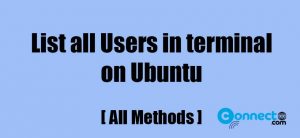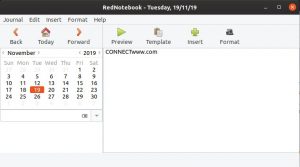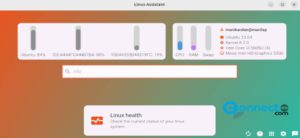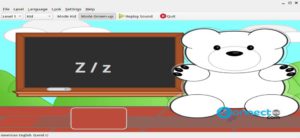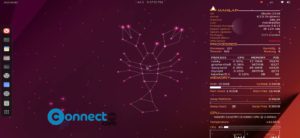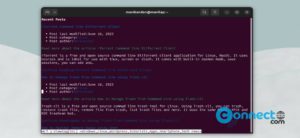Bookworm is a free eBook reader for Linux system. It supports eBooks in EPUB, PDF, MOBI, CBR and CBZ file formats. The UI of Bookworm is very simple and it supports toggle between a grid view and a list view for the library. Some of the important features are Full screen mode, Editing and sorting of metadata and filtering. It supports light, sepia and dark reading modes and you can bookmark multiple pages of the book. Bookworm is mainly developed for Elementary OS but can install this also in Ubuntu.
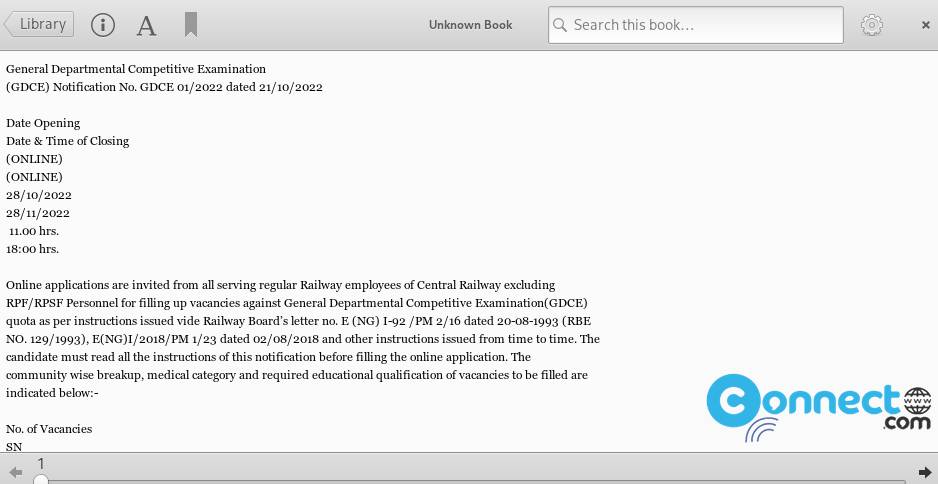
How to Install Bookworm eBook Reader on Ubuntu
Bookworm is available as a flatpak from remote flathub. You need flatpak and flathub on your system before installing Bookworm app. If you don’t have, then install it using below commands and restart your system.
sudo apt install flatpak
flatpak remote-add --if-not-exists flathub https://flathub.org/repo/flathub.flatpakrepo
Now open the terminal app (ctrl+alt+t) and run below Bookworm command.
flatpak install flathub com.github.babluboy.bookworm
You can open it using below command or via show apps application menu from the Ubuntu dock.
flatpak run com.github.babluboy.bookworm
And also uninstall it using below commands.
flatpak uninstall com.github.babluboy.bookworm
[OR]
sudo flatpak uninstall com.github.babluboy.bookworm
Install Bookworm via PPA:
Open your terminal app and type and enter the below command in terminal.
sudo add-apt-repository ppa:bookworm-team/bookworm
Type your Ubuntu password. Then press the enter key. This will add the Bookworm eBook Reader PPA on your system. Then run the below command.
sudo apt-get update
After that execute the below command to install Bookworm eBook Reader on Ubuntu.
sudo apt-get install bookworm
Type Y and press the enter key to confirm the installation of Bookworm eBook Reader. After the successful installation of Bookworm eBook Reader, click the Show Apps from Ubuntu dock and type Bookworm in the search field. Then click Bookworm to open it.