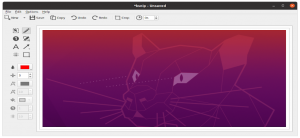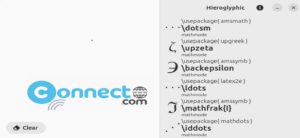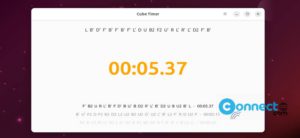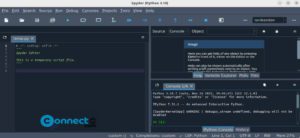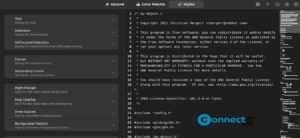Docker is software that allows you to build, test, and deploy any applications quickly using its containers feature. It also supports extensions to extend its features. In this tutorial, we will see how to install the complete Docker Desktop application on your Ubuntu Linux system.
Install Docker Desktop on Ubuntu
To install Docker Desktop for Linux successfully, your Linux host need,
64-bit CPU support for virtualization.
KVM virtualization support.
4 GB of RAM.
Step 1: Add Docker’s official GPG key
In the terminal application (ctrl+alt+t) run below commands one by one.
sudo apt install ca-certificates curl
sudo install -m 0755 -d /etc/apt/keyrings
sudo curl -fsSL https://download.docker.com/linux/ubuntu/gpg -o /etc/apt/keyrings/docker.asc
sudo chmod a+r /etc/apt/keyrings/docker.asc
Step 2: Add the repository to Apt sources
Now run below command to add the Docker repository.
echo \ "deb [arch=$(dpkg --print-architecture) signed-by=/etc/apt/keyrings/docker.asc] https://download.docker.com/linux/ubuntu \ $(. /etc/os-release && echo "$VERSION_CODENAME") stable" | \ sudo tee /etc/apt/sources.list.d/docker.list > /dev/null
After that update the sources using below command.
sudo apt update
Step 3: Install the Docker packages
Now install all required Docker packages using below command.
sudo apt-get install docker-ce docker-ce-cli containerd.io docker-buildx-plugin docker-compose-plugin -y
Step 4: Verify Docker Engine installation
Now run below command to verify the Docker Engine installation.
sudo docker run hello-world
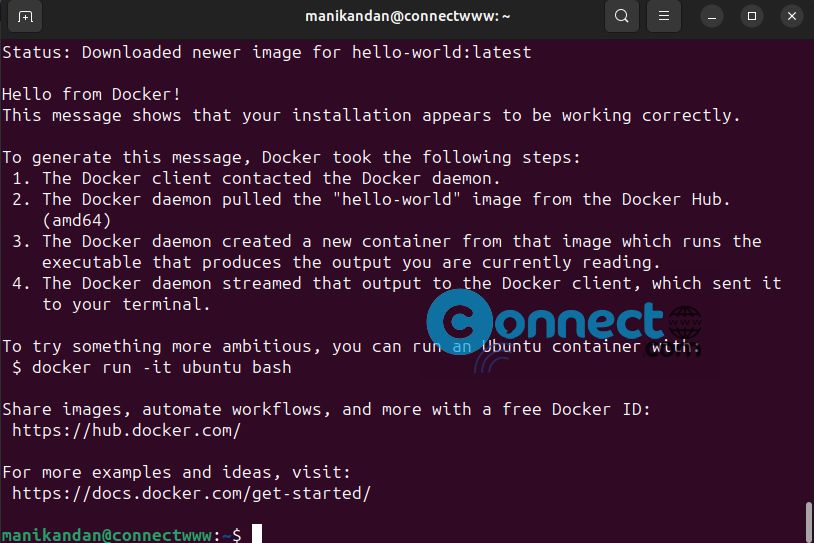
Now you have successfully installed and started Docker Engine.
Step 5: Install Docker Desktop
Download Docker desktop for Linux from the download link and save it on your Downloads folder. Here the downloaded file name is “docker-desktop-4.29.0-amd64.deb” . You can change below command based on your downloaded file name.
sudo apt install ./Downloads/docker-desktop-4.29.0-amd64.deb -y
Step 6: Enable & Start Docker App
After the installation, to start Docker Desktop for Linux, search Docker Desktop on the Applications menu and open it.
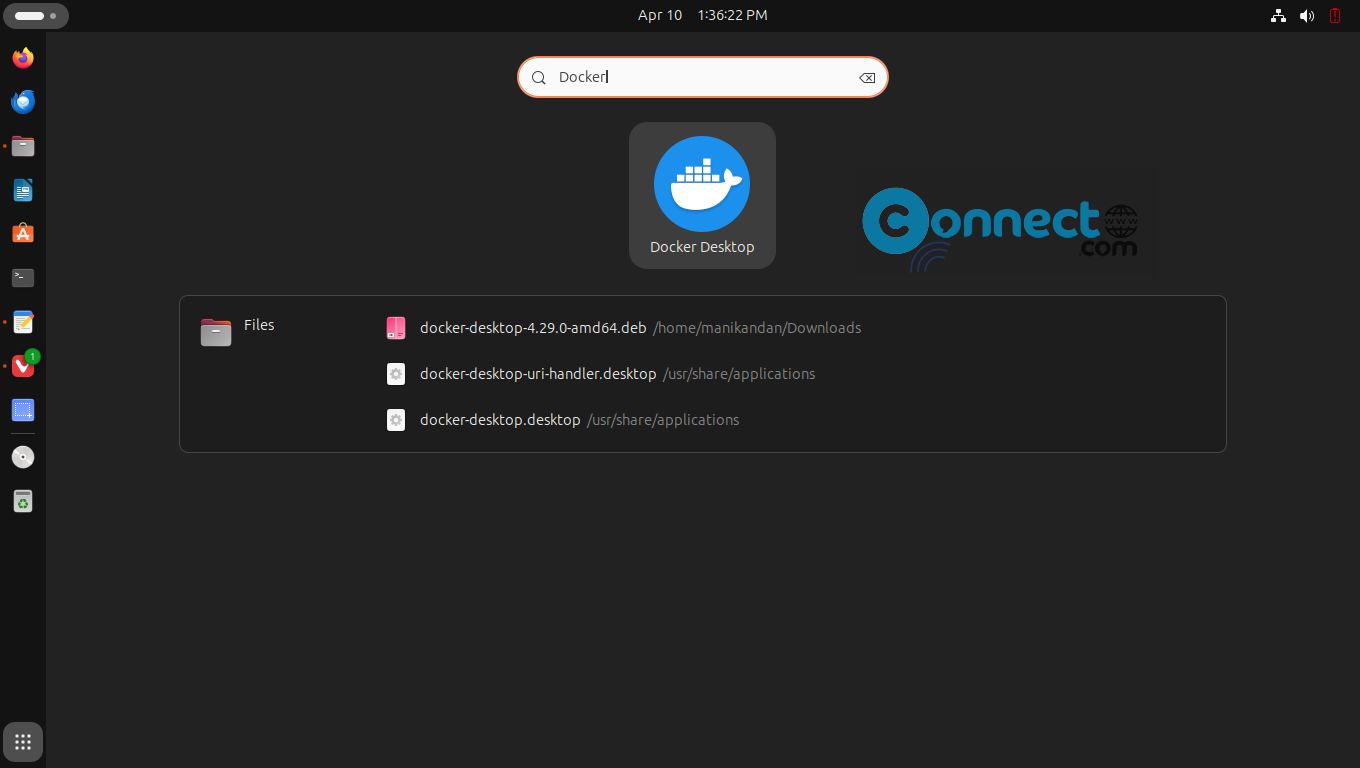
Alternatively, open a terminal and run below commands one by one to start, enable and check the status of docker desktop.
systemctl --user start docker-desktop
systemctl --user enable docker-desktop
systemctl --user status docker-desktop
You can check the installed docker version using below command
docker --version