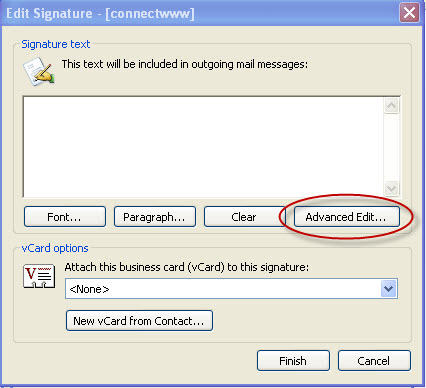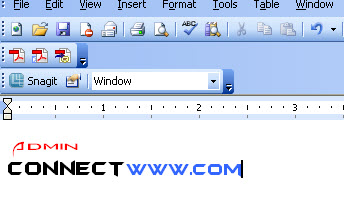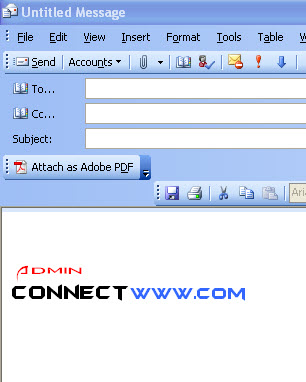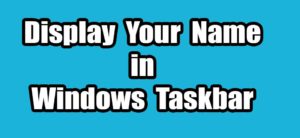To create a signature in Microsoft Outlook, just follow the below steps.
1. From the Tools menu, select Options.
2. Click the Mail Format tab
3. Click the Signatures button.
4. In the Create Signature dialog, click the New button.
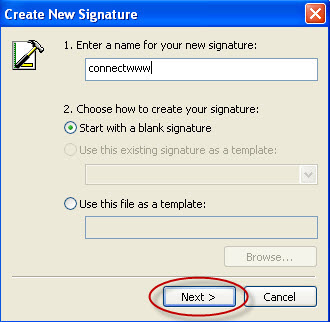
5. Type a name for your new signature.
6. Click the Next button.
7.Type your text or if you need image signature.
8. Right-click in the Signature text box.
9. Select Insert Image from the pop-up menu.
10. In the Picture dialog, click the Browse button.
11. In the Picture files dialog, navigate to the image file you would like to use.
12. Highlight the image file and click Open.
13. In the Picture dialog, click the OK button. Your image will appear.
14 Or click Advanced Edit and click Yes and it open MS word
15. Add any other text or image as needed.
16. And save and close the document
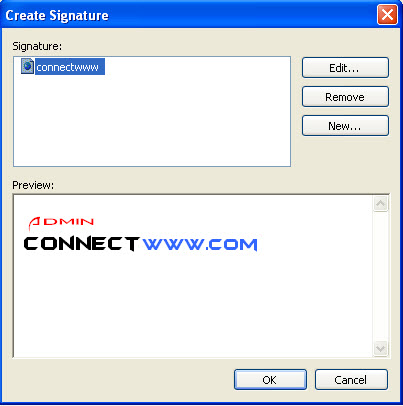
19. Click the OK button.
18 Select new mail message and you will see the signature in the bottom.