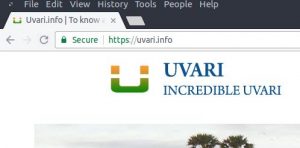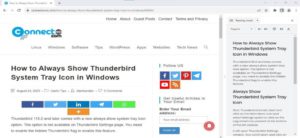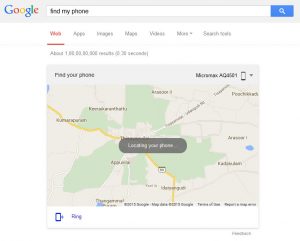Following the rollout of Chrome version 120, Google introduced a revamped user interface known as the Visual Refresh 2023 Design or Chrome Refresh 2023 or CR 2023. While some users may appreciate the changes, others might prefer the classic UI and wish to revert to it. If you find yourself in the latter category, this guide will walk you through the process of disabling the new design and restoring the familiar look of the Chrome browser.
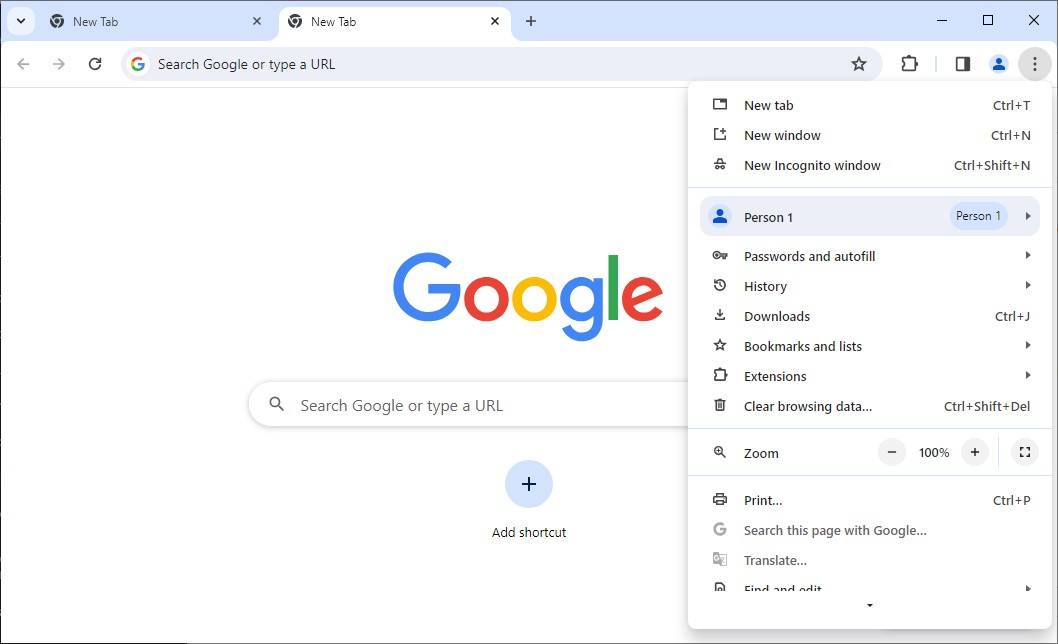
As depicted in the image above, various elements of the new UI have undergone changes, including the title bar, drop-down arrow, tab design, lock icon in the address bar, and various icons. The new UI features rounded corners on all elements, with the lock icon replaced by a “Tune” icon in the address bar. Additionally, the main 3-dots menu now displays icons for available options, and some options have been renamed or relocated for improved accessibility.
For users who prefer the classic UI and wish to disable the new Chrome Visual Refresh 2023 Design in Chrome, Google Chrome’s development team has provided hidden preferences or flags that can be adjusted to enable or disable the redesigned UI.
How to Revert to the Classic UI in Google Chrome
Here’s how to bring back the classic UI in Chrome:
Open Google Chrome and type ‘chrome://flags/‘ in the address bar, then press Enter. This will take you to the advanced configuration page.
In the “Search flags” box, type ‘2023.’
Look for the following options in the search results:
Omnibox CR 2023 Action Chips Omnibox CR 2023 Action Chips Icons Realbox Chrome Refresh 2023 Chrome Refresh 2023 Chrome WebUI Refresh 2023 Chrome Refresh 2023 New Tab Button Chrome Refresh 2023 Top Chrome Font Style
For each of the above options, select ‘Disabled’ from the drop-down box to activate the old UI.
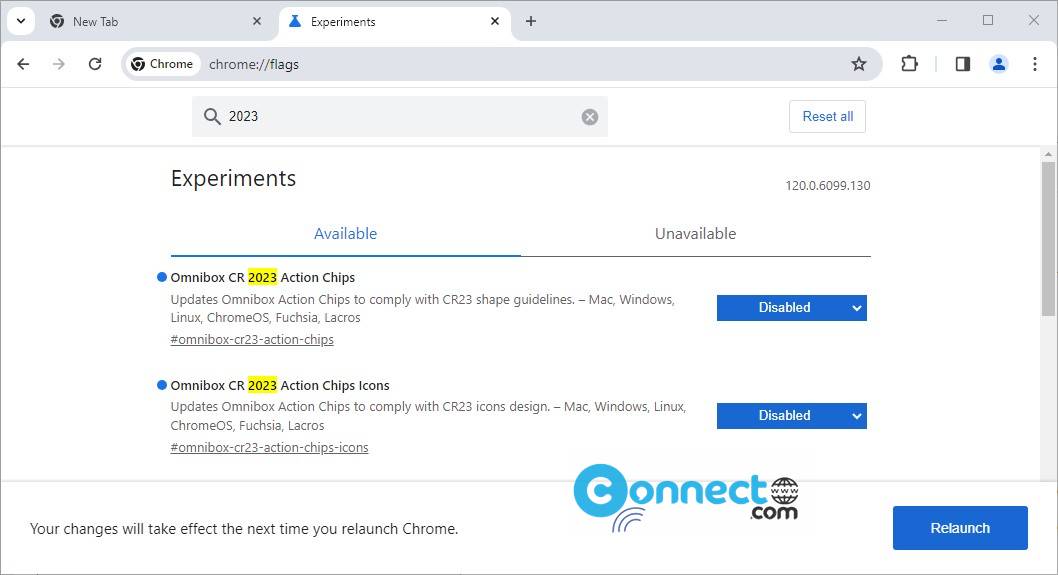
After making your selections, Chrome will prompt you to restart the browser. Click on the “Relaunch” button to apply the changes.
Congratulations! You have successfully disabled the new design UI in Chrome and reverted to the classic interface. If you ever wish to return to the default settings in the future, select the “Default” option for the mentioned options, and don’t forget to restart the browser.