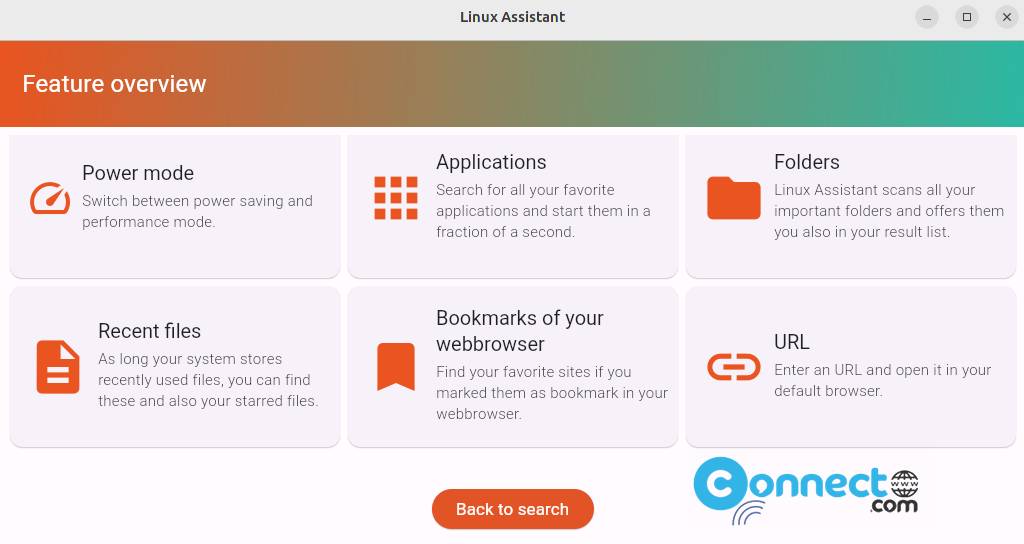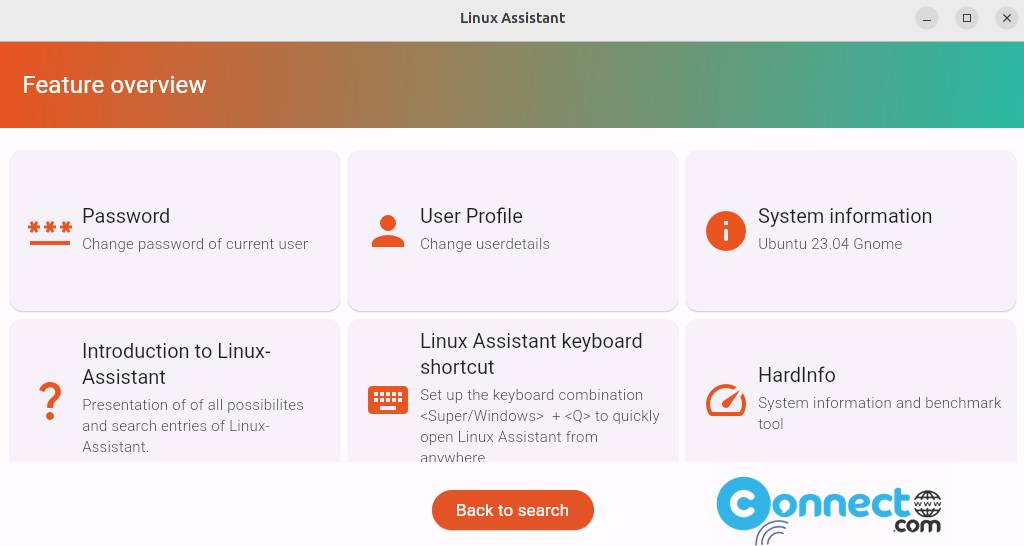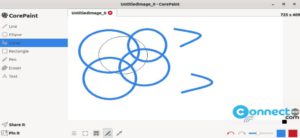Linux Assistant is a free and open source system helper application for Linux. It comes with fast integrated search, daily routines checks and you can do some administrative tasks. Using this application you can easily search app, folder, bookmark, recent file, favorite file, browser bookmark. You can also run your Linux system security check, health check, configure hotkey handling, automatic update setup, integration of system package manager, flatpak and snapd and view system information.
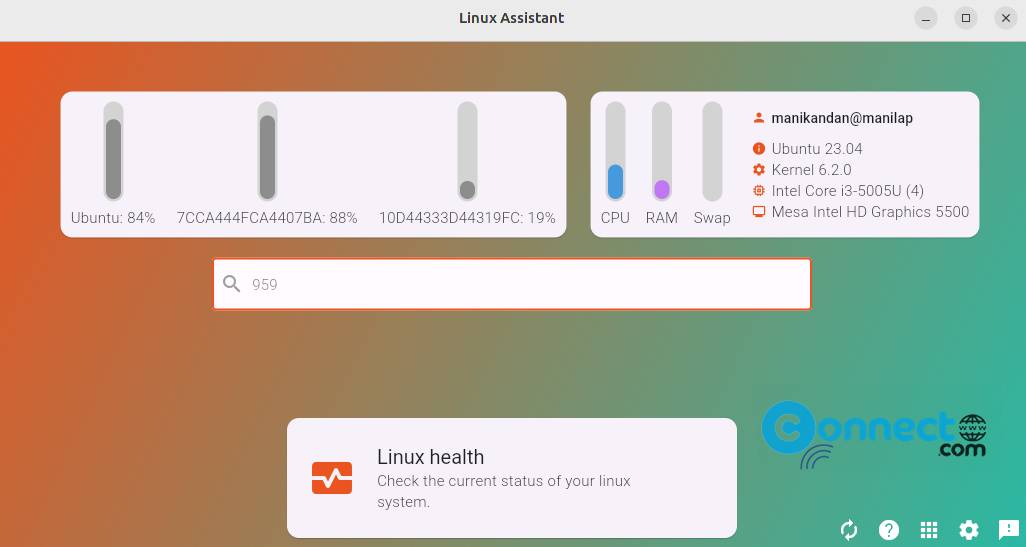
It also supports Nvidia installation, Multimedia codecs installation, Timeshift setup, Change user passwort and user profile, Power Mode and hardinfo support, redshift support and many more.
How to Install Linux Assistant on Ubuntu
Download Linux Assistant in .deb package file from the above download link and save it on your Downloads folder. Open the terminal application (ctrl+alt+t) and run below command. It will install Linux Assistant on your Ubuntu Linux system.
sudo apt install ./Downloads/linux-assistant.deb
Here “linux-assistant.deb” is the downloaded file name and the path is Downloads.
After the installation you can open it using below command or via the Show Apps from the Ubuntu dock.
linux-assistant
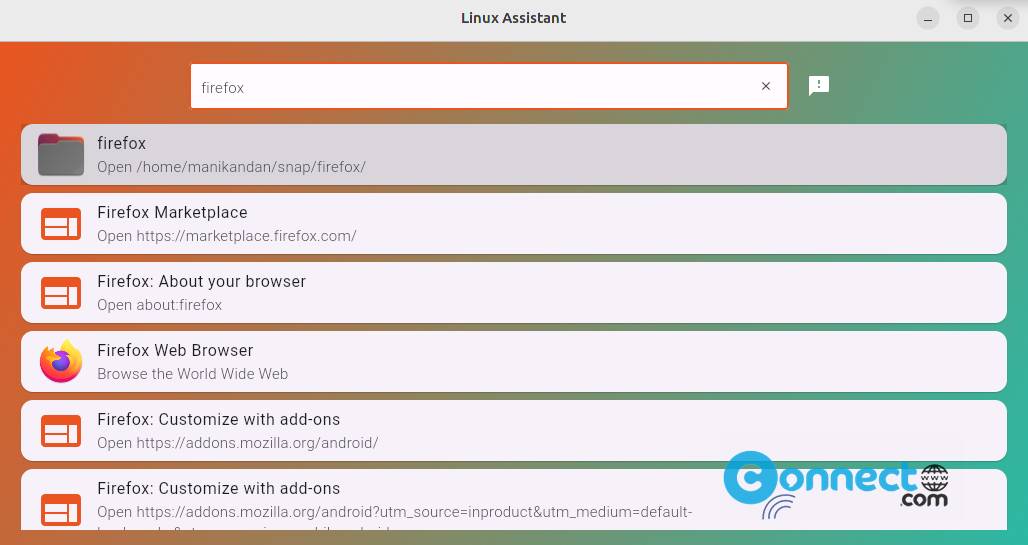
You can also uninstall it using below command.
sudo apt remove linux-assistant

Install Linux Assistant via Flatpak:
You can also install Linux Assistant via flatpak package file from the flathub. In the terminal app run below Linux Assistant flatpak install command.
{code]flatpak install flathub io.github.jean28518.Linux-Assistant
And you can open it using below command.
flatpak run io.github.jean28518.Linux-Assistant