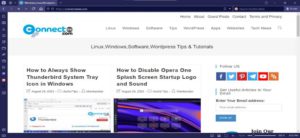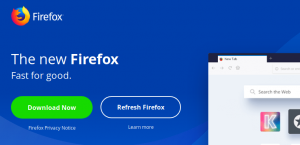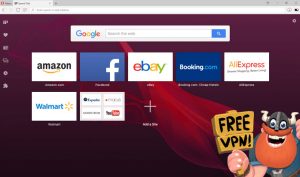Thunderbird 115.0 and later comes with a new always show system tray icon option. The option is not available on Thunderbird Settings page. You need to enable the hidden Thunderbird flag to enable this feature.
Always Show Thunderbird System Tray Icon
Start Thunderbird email client and click on the Main Menu icon and select Settings option or click on the cog wheel icon present at the bottom of the left sidebar.
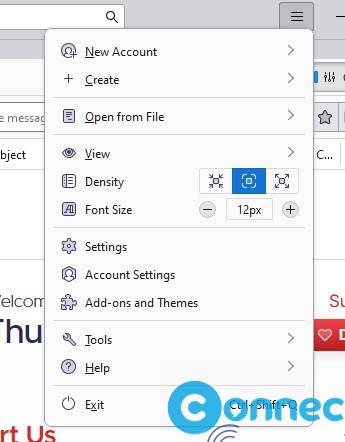
It will open Thunderbird Settings window. Now scroll down and click on the Config Editor button.
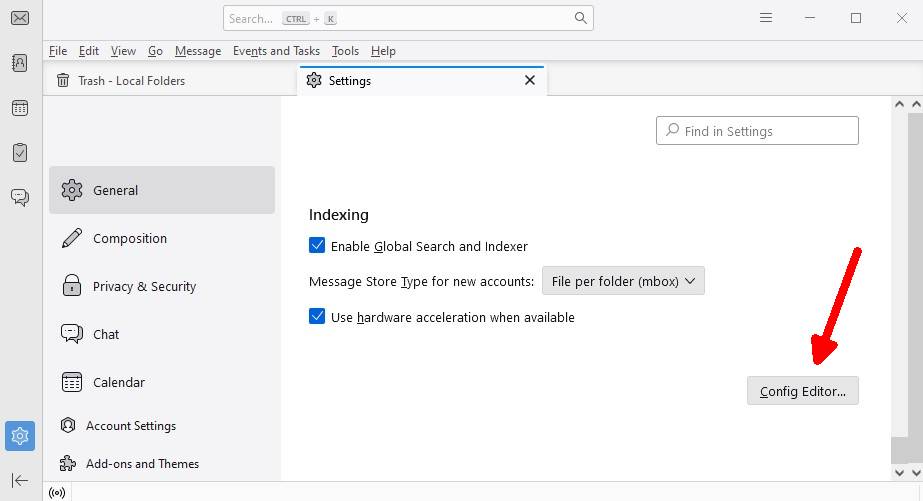
It will open the Thunderbird advanced preferences page. Now type tray in the Search preference name filter box and you will get below option.
mail.biff.show_tray_icon_always
By default, it is set to false. To enable the system tray icon, click on the Toggle button on mail.biff.show_tray_icon_always option or double-click on mail.biff.show_tray_icon_always. This will change the value to true.
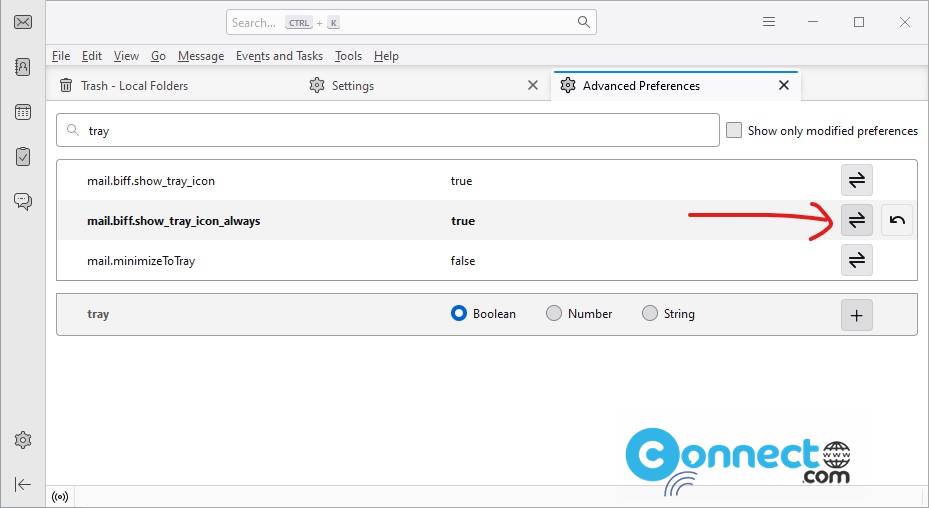
After this Thunderbird will always display its icon in Taskbar notification area.