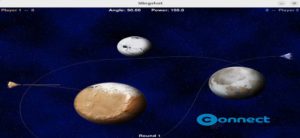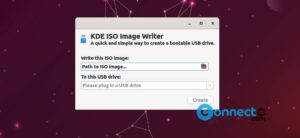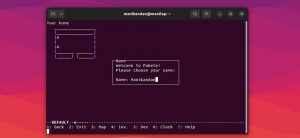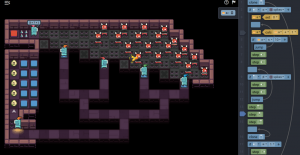Ubuntu 22.04 (GNOME 42) comes with Microsoft RDP protocol support for its built-in remote desktop feature. Now you can easily remote access to Ubuntu 22.04 desktop with Microsoft Windows friendly protocol.
How to Enable Remote Desktop in Ubuntu Linux
You need to open the system settings app from the system tray menu or Show applications menu.
Then click Sharing from the side bar menu and turn on the toggle icon on the top right side.
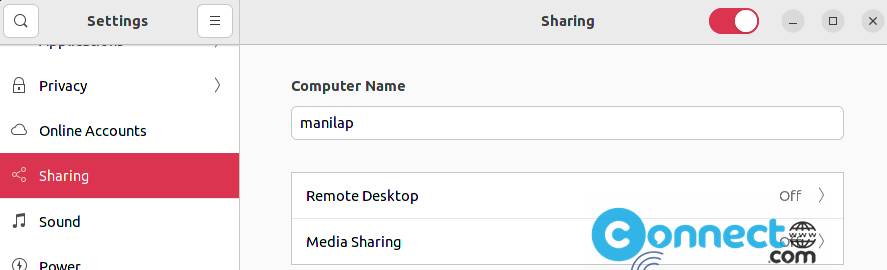
Now click Remote Desktop and enable Remote Desktop and Remote Control and configure the user and password.
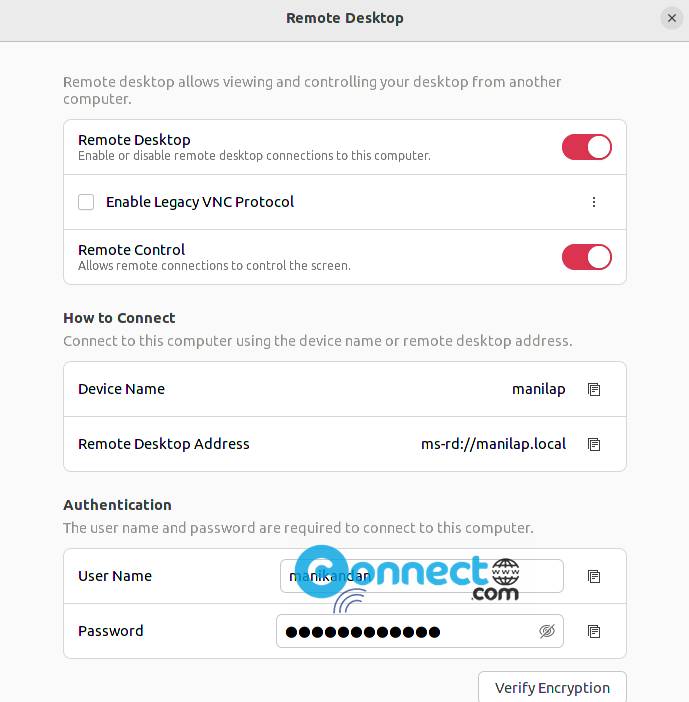
Now open the terminal app (ctrl+alt+t) and run below command to restart remote desktop service.
systemctl --user restart gnome-remote-desktop.service
Connect to Ubuntu from Windows:
Now Windows 10 and Windows 11 users easily connect to your Ubuntu system via MS RDP Protocol. Just open the build-in Windows Remote Desktop Connection app from start menu or via Windows search.
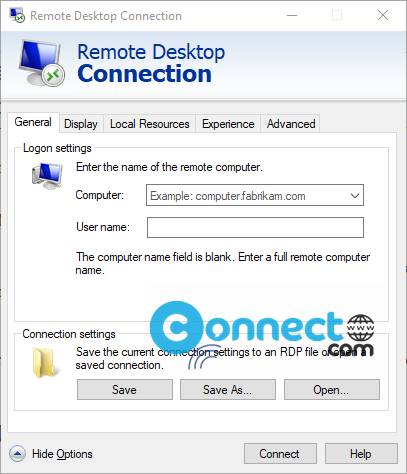
Then type the computer name or IP address of Ubuntu to connect and make sure the username and password are correct. then click Connect button.
Connect from another Ubuntu Linux system:
Open the Remmina app. You can open it from Show applications menu.
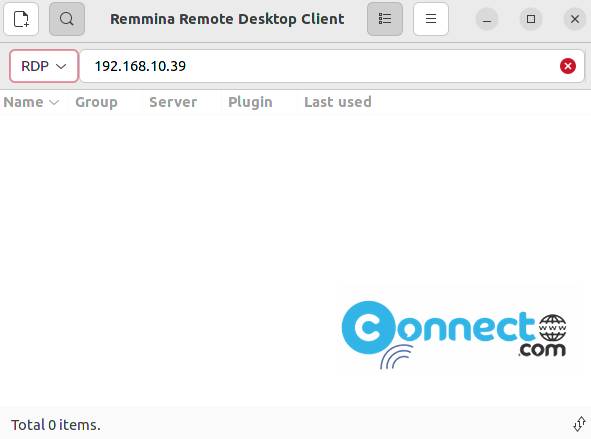
Select RDP from left dropdown and type the IP address to connection.
That’s it